November 2023
New Features
The following features are new in this release:
Alternative Question Suggestion
You can now generate a list of Alternative questions for a Q&A pair using the AI suggestions feature which improves indexing and gives better search results. Bid managers will no longer have to create alternative questions based on Library Sync if the relevant alternative questions are already generated from AI suggestions feature. For this, added Suggest Alternative Questions link on the Manage Alternative Question popup.
You need to set the Enable AI Question Suggestions to true in Custom Metadata Types > Avnio RFx Configuration to view the Suggest Alternative Questions link on the Manage Alternative Question popup.
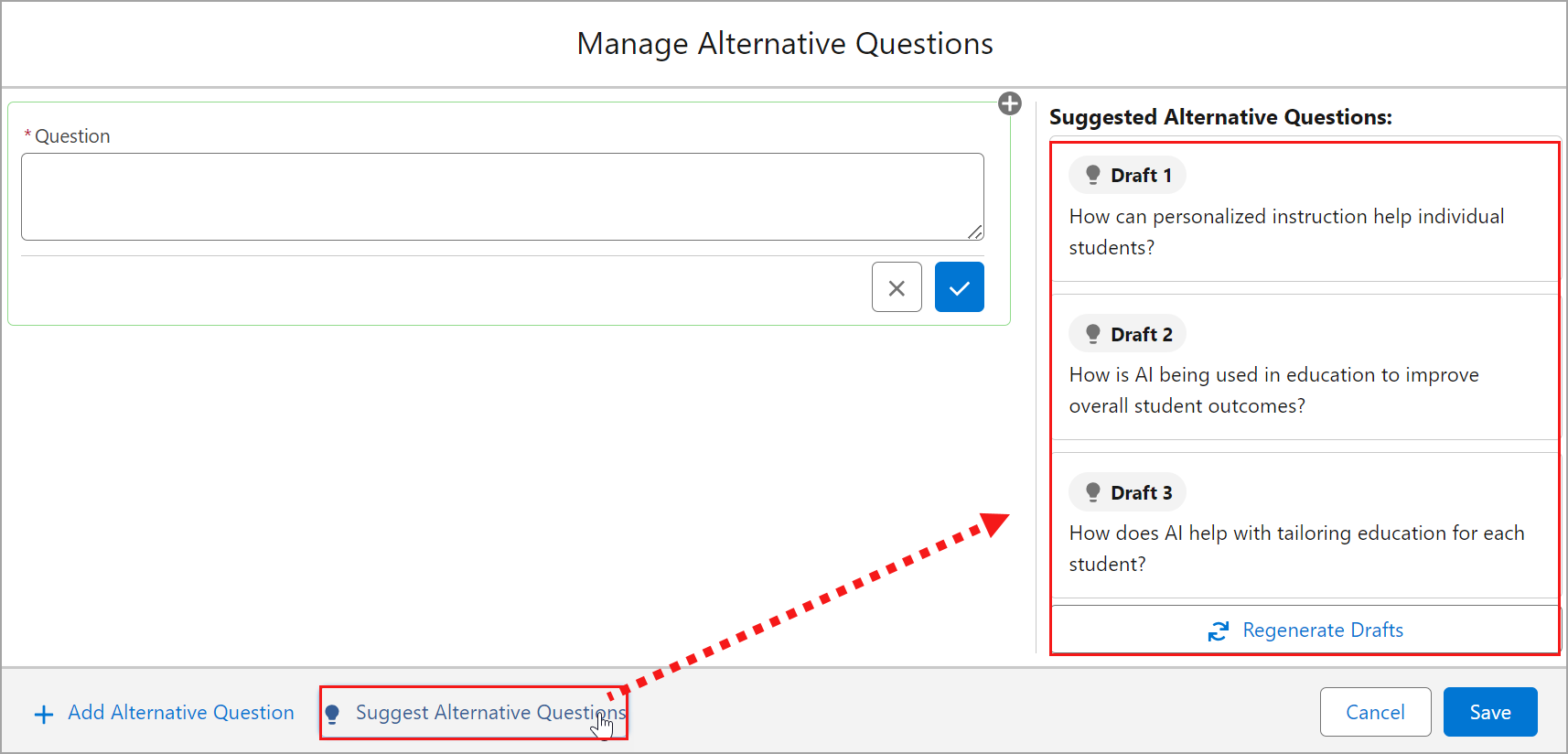
Click to enlarge
Features of AI Suggested Questions:
Click the Suggest Alternative Questions link to auto generate the top three alternative questions as Draft 1, 2 and 3 based on the relevance score. Select the generated alternative question from the side bar to add them in the alternative questions of the selected response.
You can also edit the added questions and regenerate other alternative questions.
Introduced a new field, Source to the Alternative Question and Alternative Question Version objects that shows where the Response/Alternative Question was added from. The values can be Manual (Set as Default), Suggested by AI, Suggested by AI and Edited, or Library Sync.
The Source field of existing records that are created before configuration will display as Blank .
Similarly, you can create Alternative Questions for Response Versions using Suggest Alternative Question Versions link, then save, and publish them.
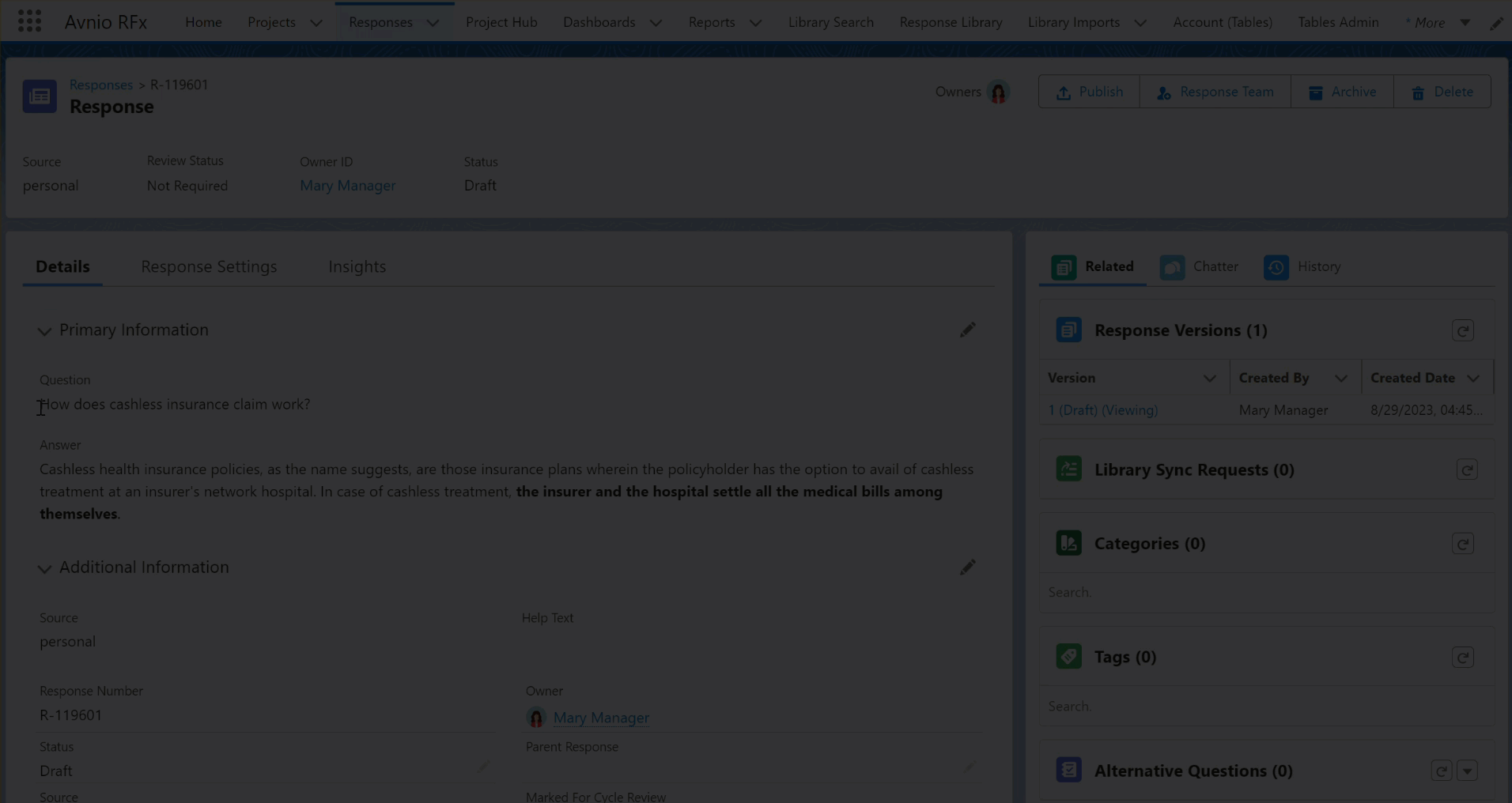
Click to enlarge
For more information, see Alternative Questions and Answers.
Enhancements
The following enhancements are new in this release:
Import Read-only Compliance
You can now configure and import read-only compliances that are available outside the tables. The system displays the read-only compliance with the configured value on the View Questions page.
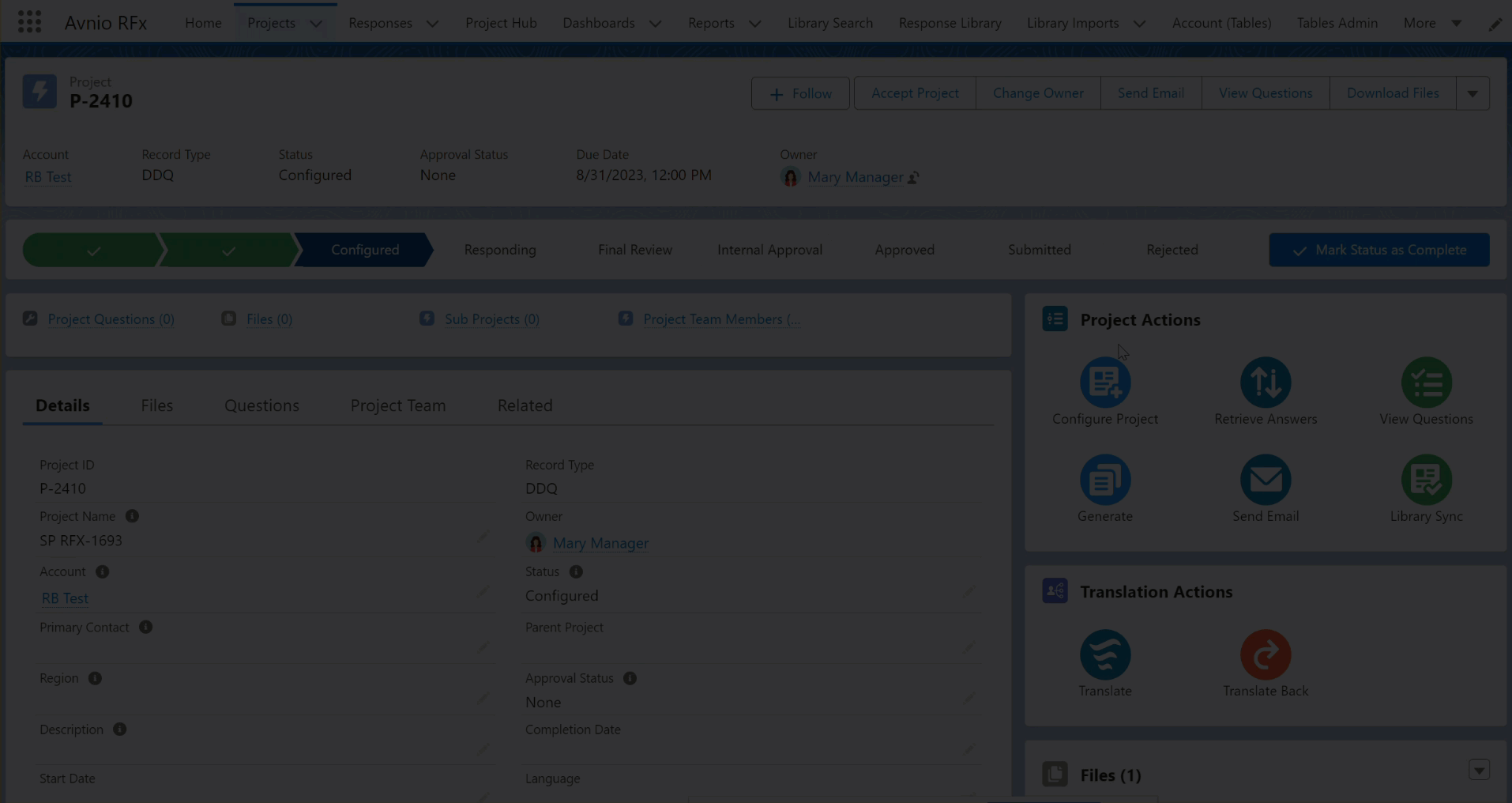
Click to enlarge
For more information, see Configure Word File.
Highlighting Unimported Q&A Pairs
When the user tries to import some lengthy responses from the Word configuration page, the system will fail to import those Q&A pairs whose answer character limit exceeds the permissible limit of 131071 characters (including HTML tags). A new toast message is introduced to notify this error, which highlights the unimported questions with a red underline on the left panel. Based on your needs, the answers to the questions highlighted in red can be reduced in length and reimported. As an example, if you consider 2 questions, 1 of which has an answer length that exceeds the limit, the warning message would look like below.

Click to enlarge
For more information, see Configure Word File.
Filter using Summary Icons on View Questions Page
On the View Questions page, you can now click the color coded summary icons to automatically filter the questions display in the Assigned To Me and All Questions tab on the left side pane. The selected summary icons will be highlighted with border to identify. With the applied OR logic, you can select multiple color icons to filter different status questions at the same time. The Show Filter icon displays 1 as indicator and the total applied filter count in the Status filter. You can reset the filtered questions either by clicking the Refresh Data icon or by clicking the Reset button on the Show Filter Wizard.
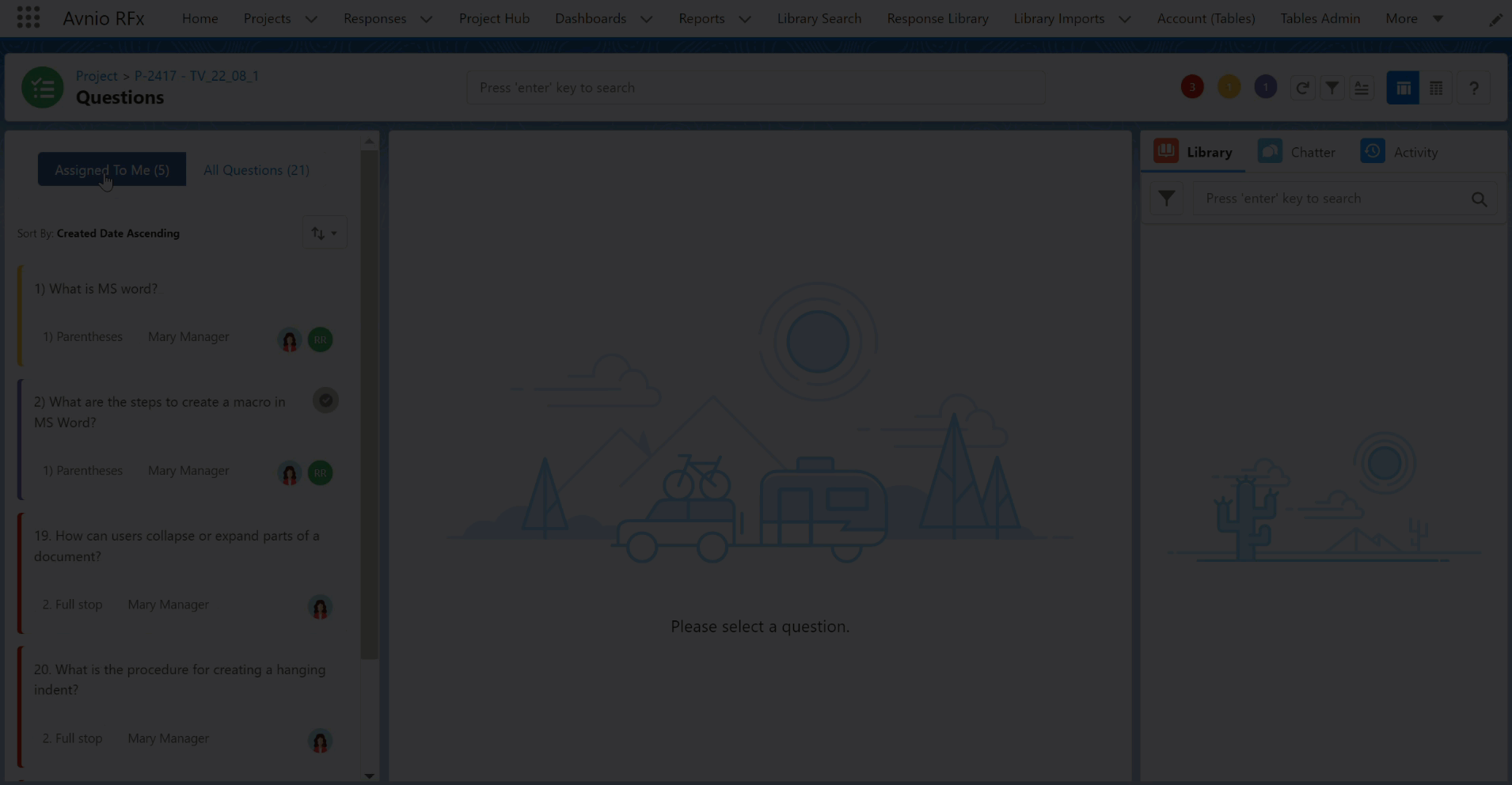
Click to enlarge
For more information, see Summary and Page Actions.
Search Box in Category Filter
For a better user experience, introduced a search box in the Category filter on the Retrieve Answers pop up to search and select the desired categories without scrolling through the entire list.
Changes in User Interface:
When you search the categories by keyword, you can click the Select All/Clear All option to select or deselect the filtered categories respectively.
Added a checkbox before the Category name to mark the selection.
Reopening the category list will display the previously selected categories at the top of the list.
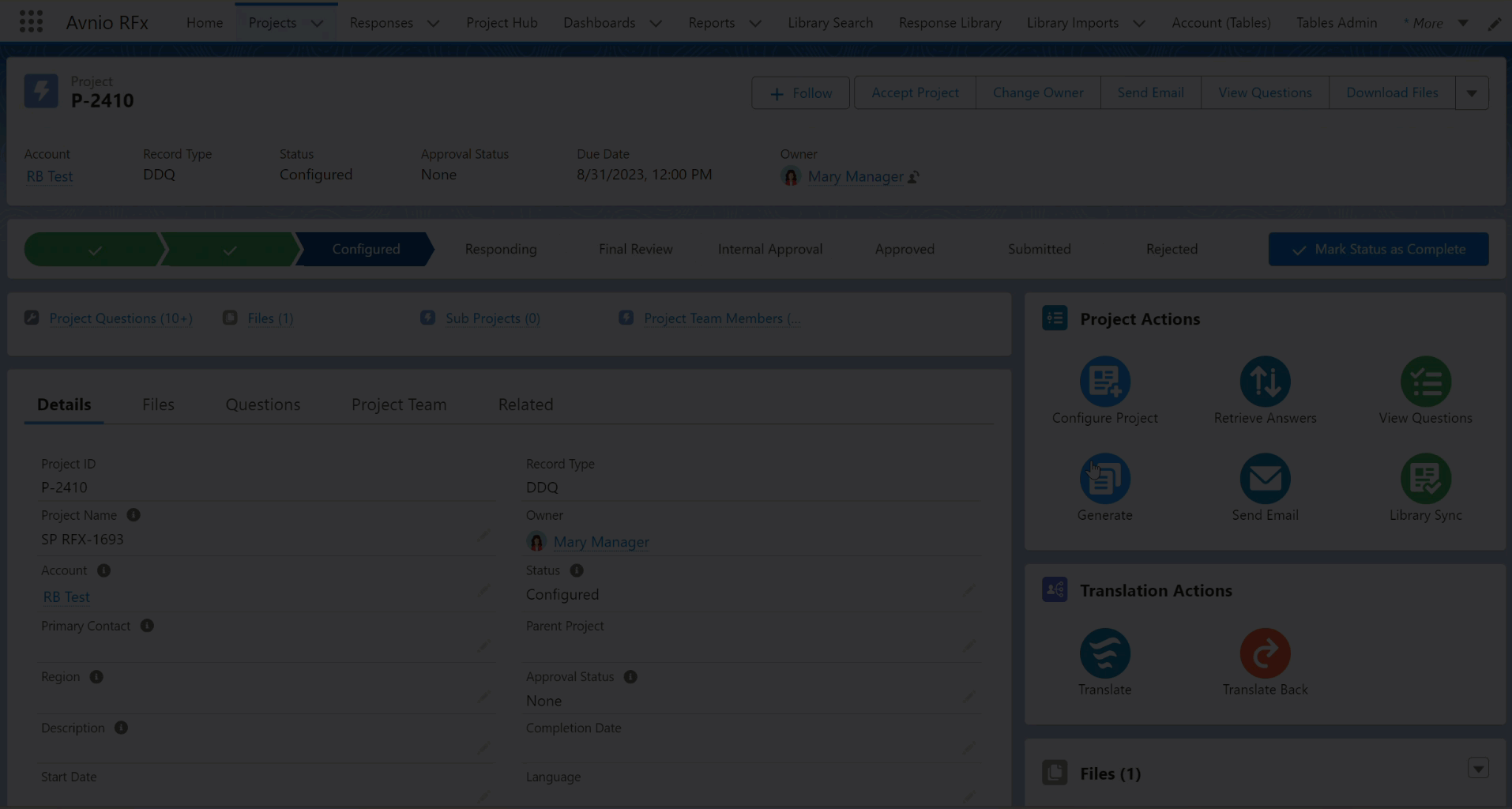
Click to enlarge
For more information, see Auto Retrieval.
Reconfiguring Word Document
You can now import the Answer Text of the question while reconfiguring the Word document and see under the Answer section (middle section) on the View Questions page. For questions where answers have already been added (through View Questions, Auto-Answer, or elsewhere) and you want to import another Answer Text while reconfiguring, use the newly added checkbox Override existing answers? on the Import confirmation popup.
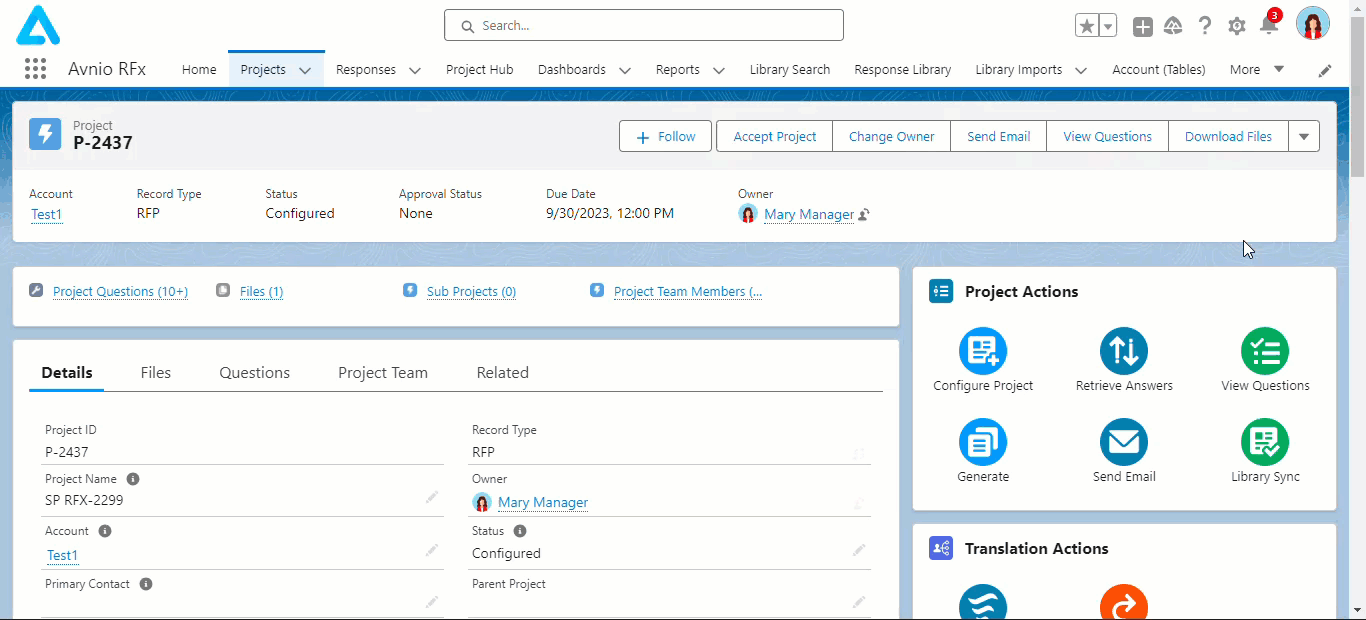
Click to enlarge
See the table below for examples of different types of scenarios:
Import Answer setting is ON for the following scenarios.
Sr. No | Scenario | Override existing answers? checkbox checked | |
|---|---|---|---|
Yes | No | ||
1 | Configuration The document has questions and answers. Only the questions were imported. Reconfiguration Configure the answer text from the Word document and then click Import. | Reconfigured answer text is being imported and displayed in the View Questions page for the respected questions. | Reconfigured answer text is not being imported. |
2 | Configuration The document has questions and answers. Questions and answers were imported. Few imported answers were updated using View Questions. Reconfiguration Configure the other answer text (which were not imported previously) from the Word document and then click Import. | Previously imported answers are not being removed; however, updated answer text is being removed, and reconfigured answer text is being imported and displayed (along with the previously imported answer text) in the View Questions page for the respected questions. | Reconfigured answer text are not being imported. |
3 | Configuration The document has two columns; one for questions (1st) and one for answers (2nd). Only the question column was imported. Reconfiguration Configure the answer column (which has answer text) and then click Import. | Reconfigured answer text is being imported and displayed in the View Questions page for the respected questions. | Reconfigured answer text is not being imported. |
4 | Configuration The document has two columns; one for questions (1st) and one for answers (2nd). Only the question column was imported, and answers were provided using View Questions. Reconfiguration Configure the answer column (which is blank) available next to the question column and then click Import. | Previously provided answers are being removed. | Previously provided answers are not being removed from Project Questions. |
5 | Configuration The document has two columns; one for questions (1st) and one for answers (2nd); both question and answer columns (which is blank) were imported, and answers were added using View Questions. Reconfiguration Remove the answer column and then click Import. | Previously provided answers are being removed. | Previously provided answers are not being removed from Project Questions. |
6 | Configuration The document has three columns; one for questions (1st) and two for answers (2nd and 3rd) which were blank. The 1st (question) and 2nd (answer) columns were imported, and answers were added using View Questions. Reconfiguration Update the answer column from 2nd to 3rd and then click Import. | Previously provided answers are being removed. | Previously provided answers are not being removed from Project Questions. |
7 | Configuration The document has three columns; one for questions (1st) and two for answers (2nd and 3rd). 2nd and 3rd columns had answers. The 1st (question) and 2nd (answer) columns were imported. Reconfiguration Update the 3rd column as answer and then click Import. | Previously imported and/or updated answers are being removed and replaced with the 3rd column answer. | Previously provided answers are not being removed from Project Questions. |
8 | Configuration The document has three columns; one for questions (1st) and two for answers (2nd and 3rd). 2nd column had answers and 3rd column was blank. The 1st (question) and 2nd (answer) columns were imported. Reconfiguration Update the 3rd column as answer and then click Import. | Previously provided answers are being removed. | Previously imported and/or updated answers will be updated in the 3rd column. |
For more information, see Configure Word File.
Library Sync Request Category and Tag
When a Category or Tag that is being used in a Library Sync Request is deleted from the Response Library > Categories or Tags tab, the system will capture the deletion history in the Record Delete History object.
For more information, see Categories Tab and Tags Tab.
Answer Method Behavior
To increase accuracy, modified the behavior of the Answer Method to be more aligned with what the user has done.
Using Auto Retrieve:
When you make changes to the retrieved response, the Answer Method will appear as Auto Responded and Edited. If you believe the response retrieval is inaccurate/wrong, remove the existing answer and add the response from the library; the Answer Method will appear as Suggested from Library.
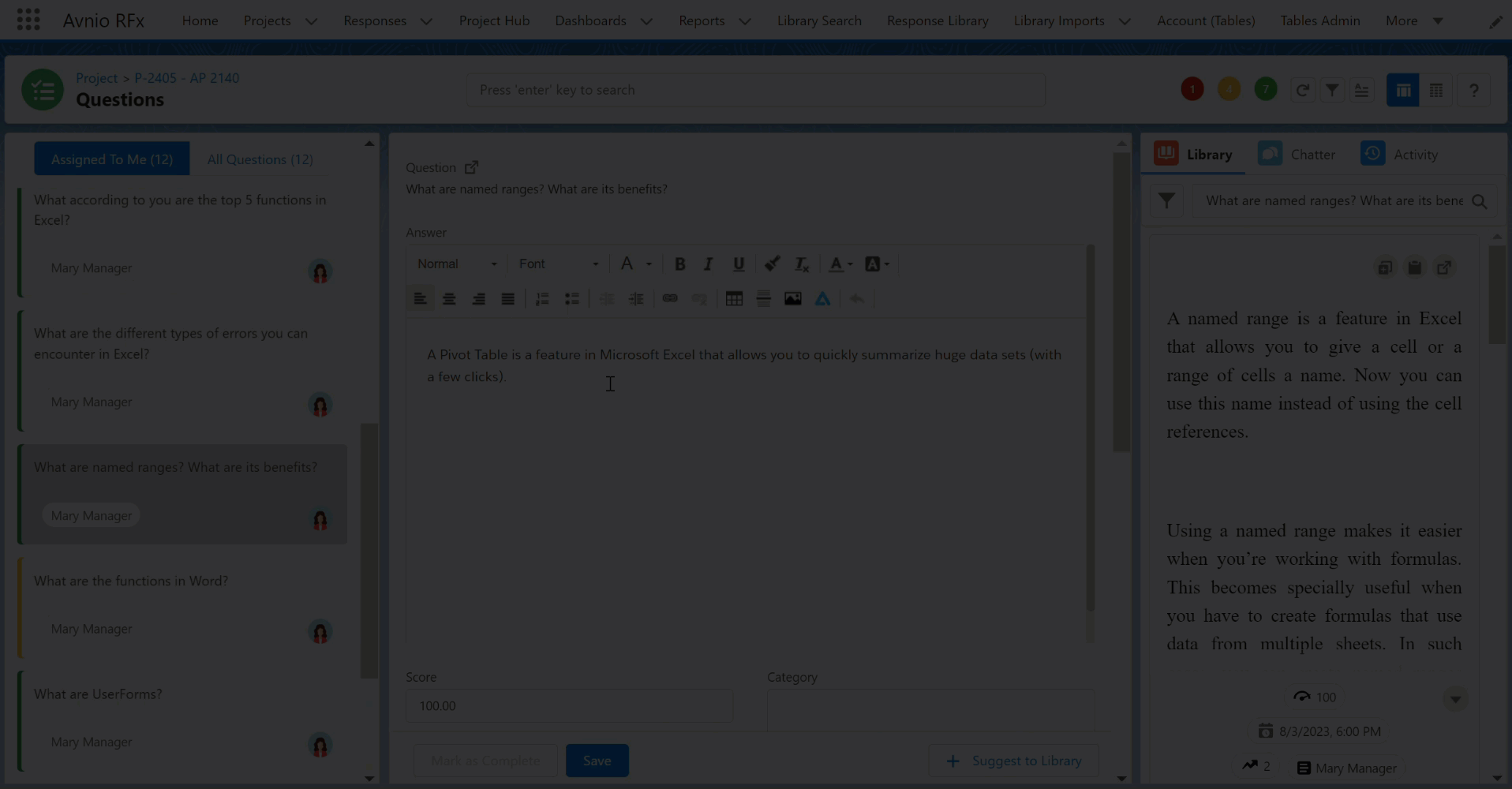
Click to enlarge
Using View Questions:
When the response is suggested from library and updated manually, OR when you add the manual response first and then click the Insert icon to add the response from the library; the Answer Method will appear as Suggested from Library and Edited.
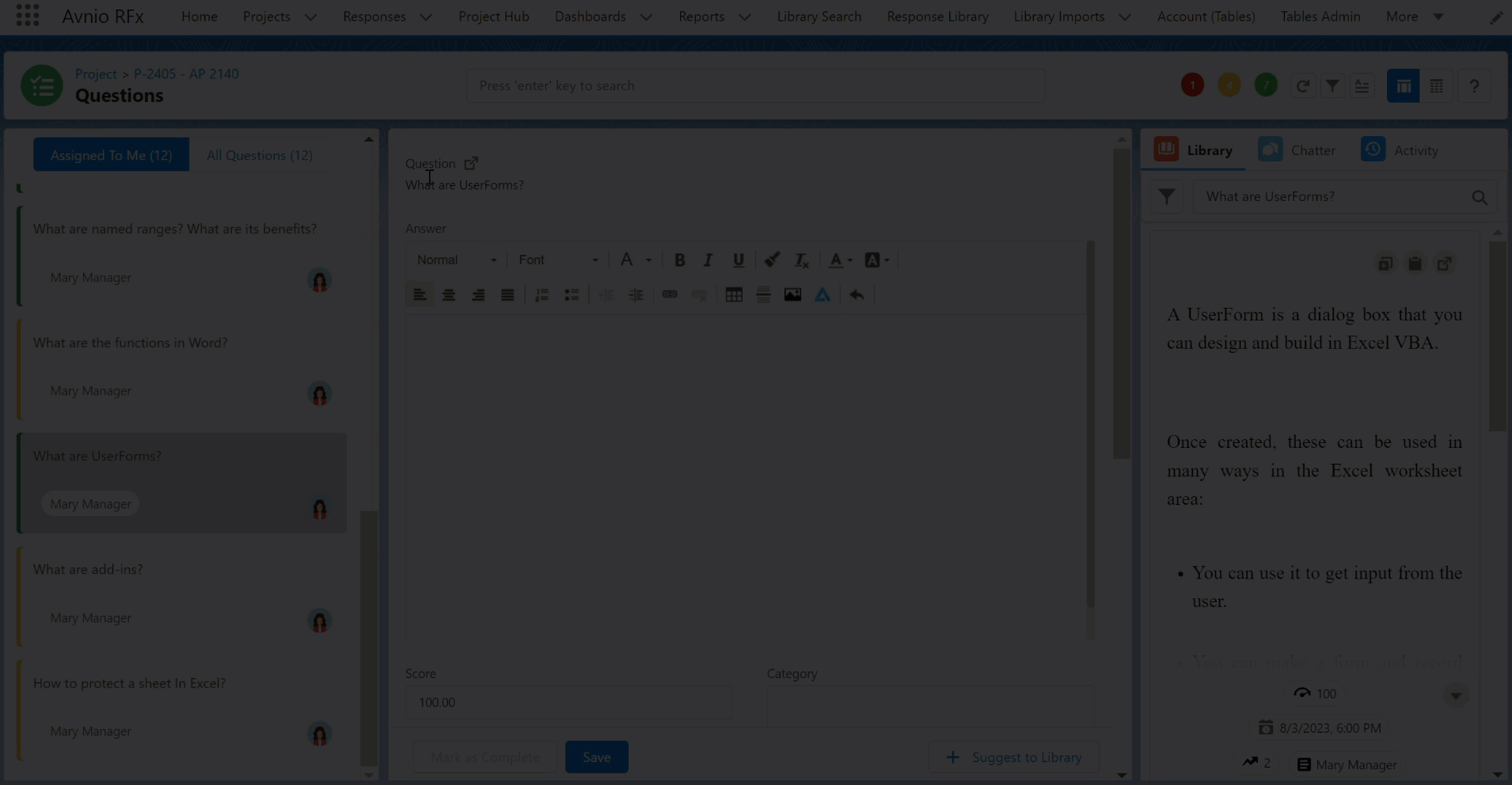
Click to enlarge
For more information, see Retrieve Selected Questions and Summary and Page Actions.
Filter using Summary Icons on Library Sync Page
You can now automatically filter the questions displayed in the Project Question List section (left side pane) by clicking the color-coded summary icons on the Library Sync page. The selected summary icons will be highlighted with border to identify. With the applied OR logic, you can select multiple summary icons to filter different status questions at the same time. The Show Filter icon displays 1 as indicator and the total applied filter count in the Library Sync Status filter. You can clear the filtered questions by clicking the Reset button on the Filter By wizard.
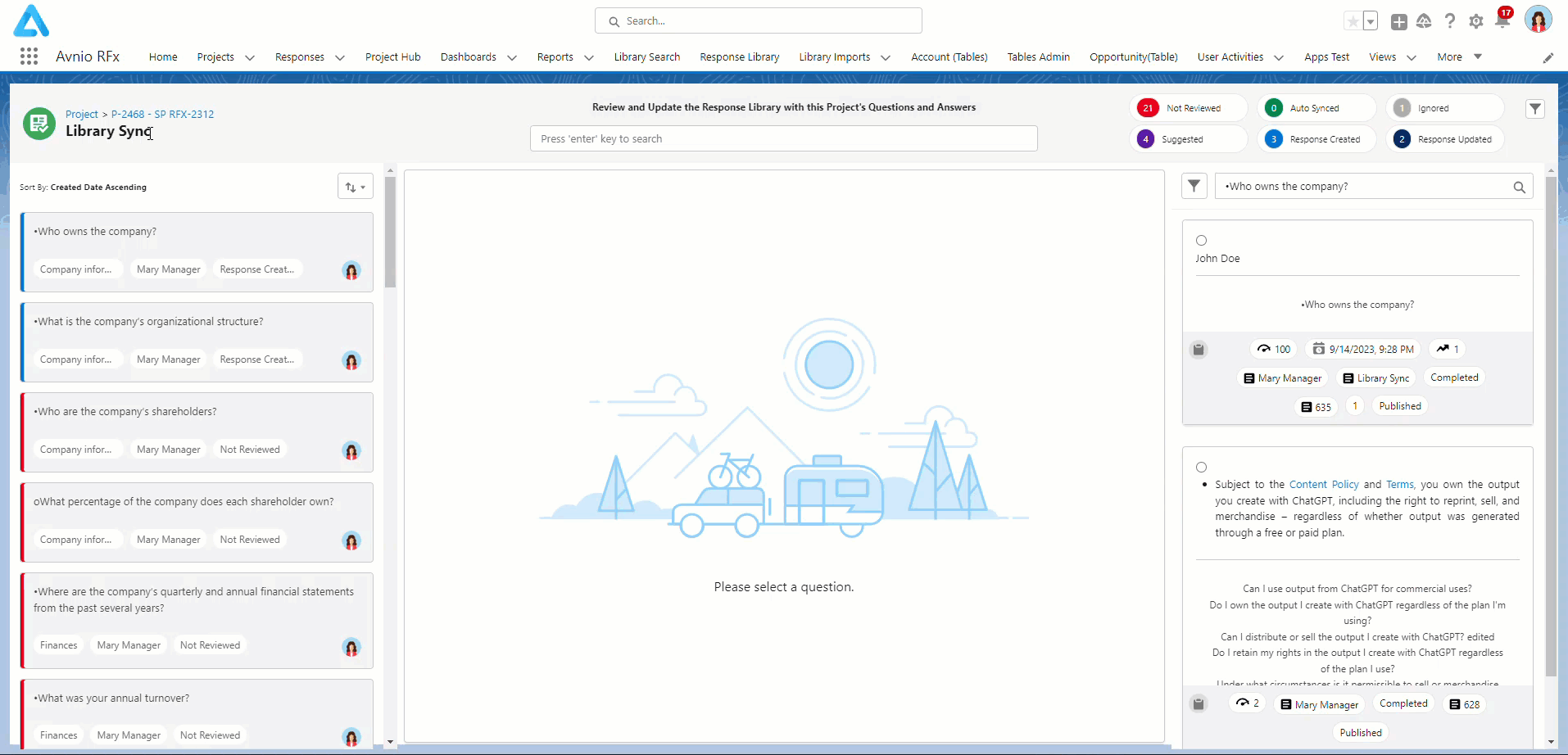
Click to enlarge
For more information, see Library Sync.
Prevent Creating Multiple Library Sync Request for Same Project Question
You can now only create one Library Sync Request for a project question, and the system will prevent you from creating multiple requests for the same project question.
Based on the status of the request, the system will allow or prevent you from creating a request if there is already an existing Library Sync Request for the selected project question.
If the status of the request is Not Synced or Synced, you will not be able to create another Library Sync Request. The system will display a message as “There already exists a Library Sync Request (LSR-000001) for this Project Question. Refer Other Information section for more details.“
If the status of the request is Ignored, you can create another Library Sync Request for the selected project question.
If there is no existing Library Sync Request for the project question, the system will allow you to create a request.
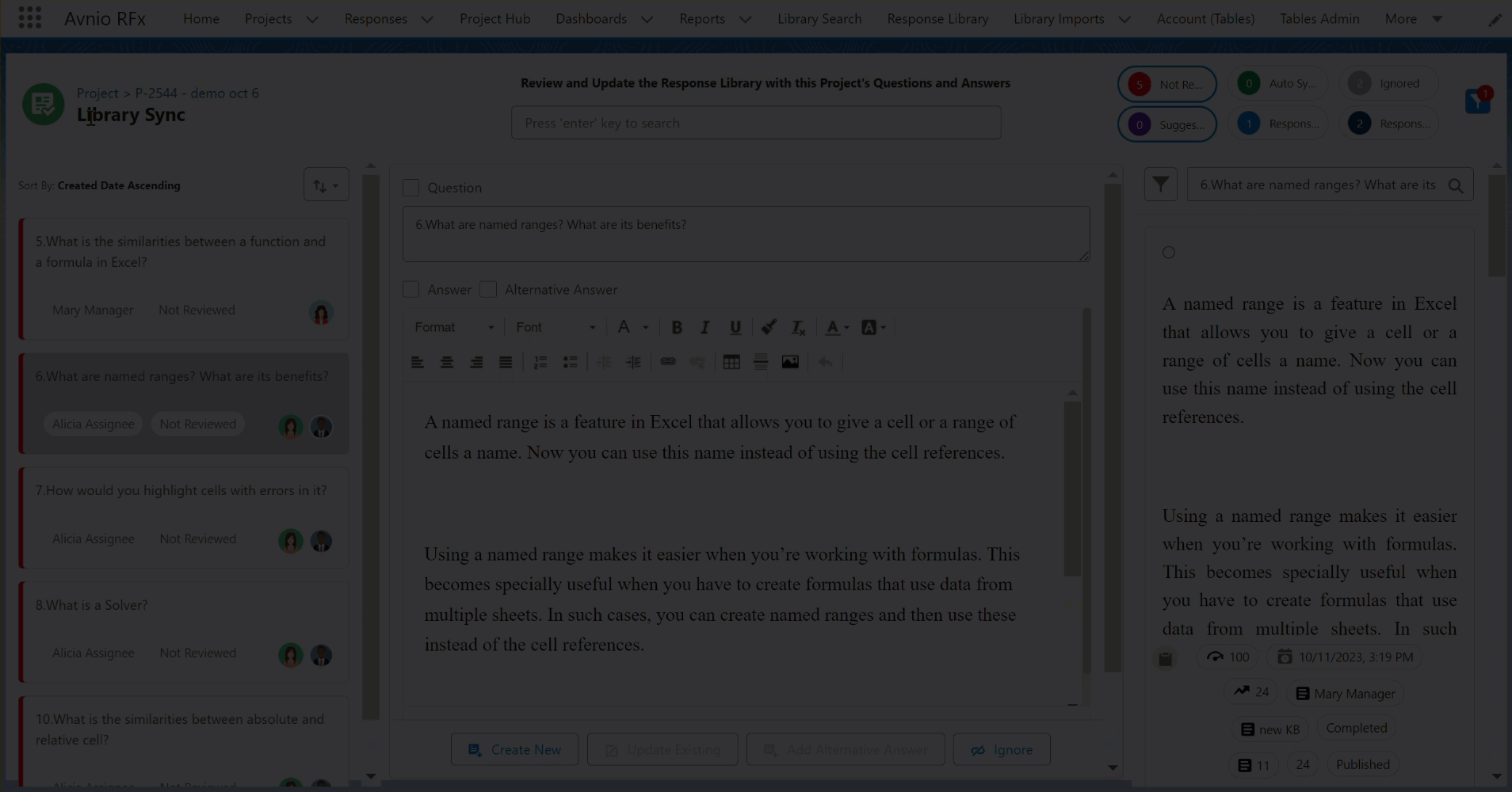
Click to enlarge
For more information, see Library Sync Request.
Recall Submitted Review Request
You can now recall the response submitted for the review request. In both Cycle and Out of Cycle Review processes, you can see the Recall Review button on the header section next to the Send Back button. This button will appear when the response is submitted for review and/or approved. When you click the Recall Review button, the system will open a pop up with a comment box where you can add a comment that will be saved in the Review History section, and the submitted review request will be recalled.
All users can view the Recall Review button, but only the owner and system admin have the access to recall the review request.
The system will display an error message if a user with limited access clicks the Recall Review button.
When the review request is recalled successfully, the fields in the Response will be updated as per the Recall Actions configuration in the Salesforce Approval Process.
For example:
Out of Cycle Review
Status to Draft.
Review Status to Review Required
Cycle Review
Marked for Cycle Review to True
Review Status to Review Required
For Out of Cycle Review
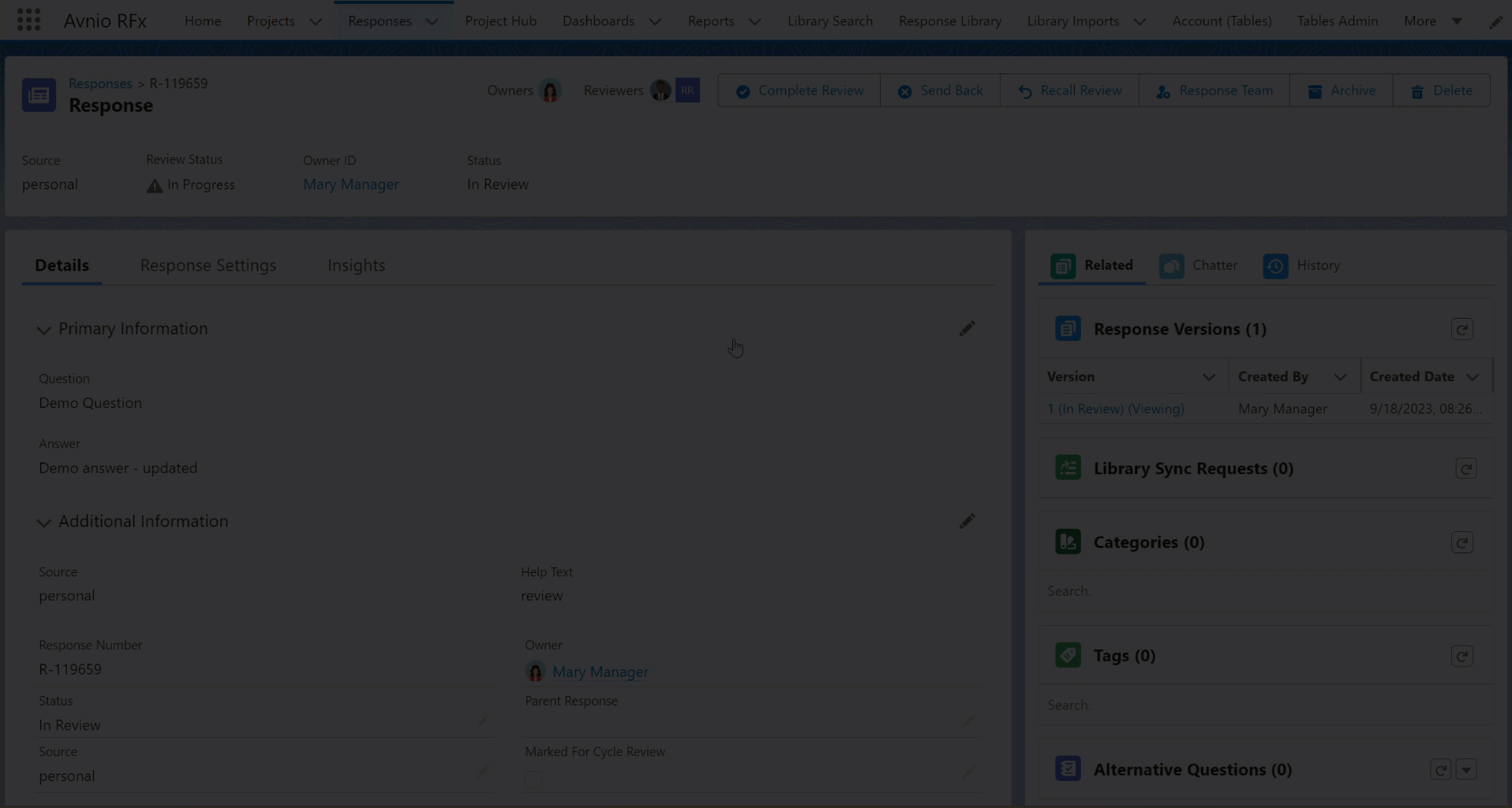
Click to enlarge
For Cycle Review
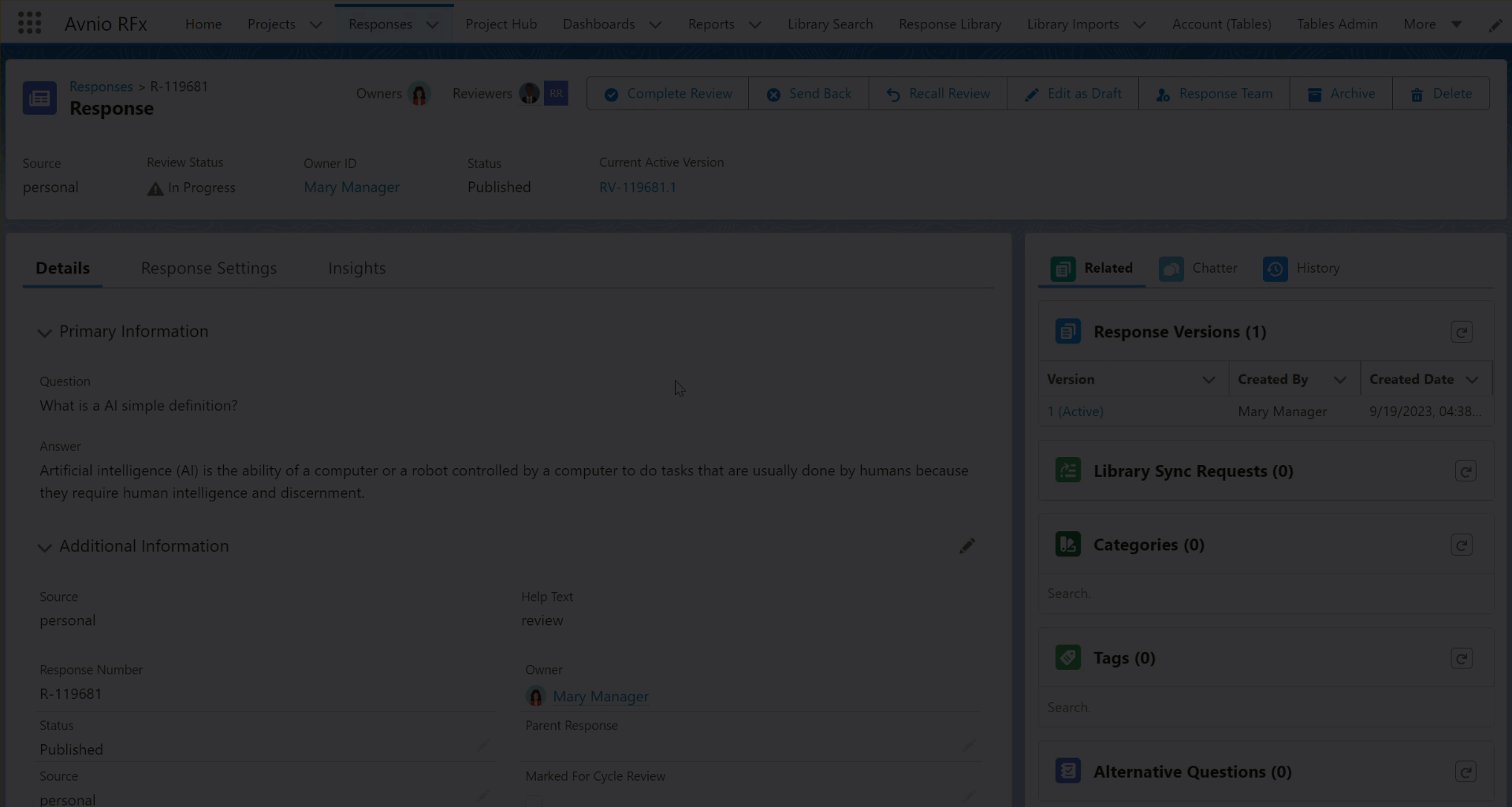
Click to enlarge
For more information, see Out of Cycle Review and Cycle Review.
Mass Recall Submitted Review Request in Table Action
You can mass recall the Response(s) submitted for the review request in the Table’s View for both the Cycle and Out of Cycle Review processes. For this, a new Recall Review action is available under the Actions drop down on the Response Library page. When you click the Recall Review action after selecting the Response(s), the system will open a pop up with the applicable responses count where you can add a comment that will be saved in the Approval History section on the relevant Response(s), and the submitted review request will be recalled. If the selected response(s) are not applicable for recall, the pop up will not show the comment box and the Recall Review button will be disabled.
Only the Response owners (added to the Response Team) have the ability to recall the review request(s). When other users request for Recall review, the system will display an error message with a disabled Recall Review button in the pop up.
When the review request is recalled successfully, the fields in the Response will be updated as per the Recall Actions configuration in the Salesforce Approval Process.
For example:
Out of Cycle Review
Status to Draft.
Review Status to Review Required
Cycle Review
Marked for Cycle Review to True
Review Status to Review Required
For Out of Cycle Review
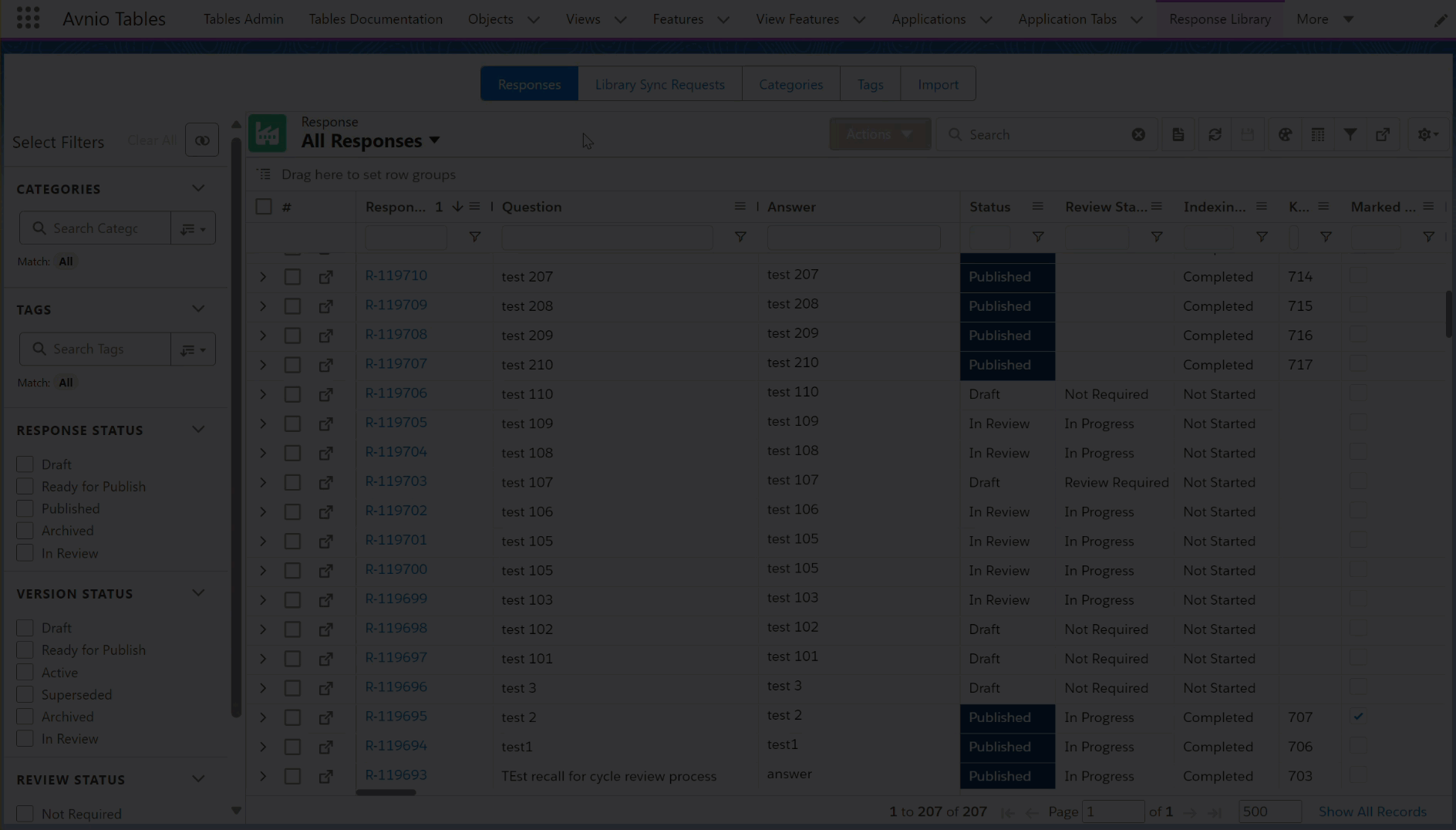
Click to enlarge
For Cycle Review
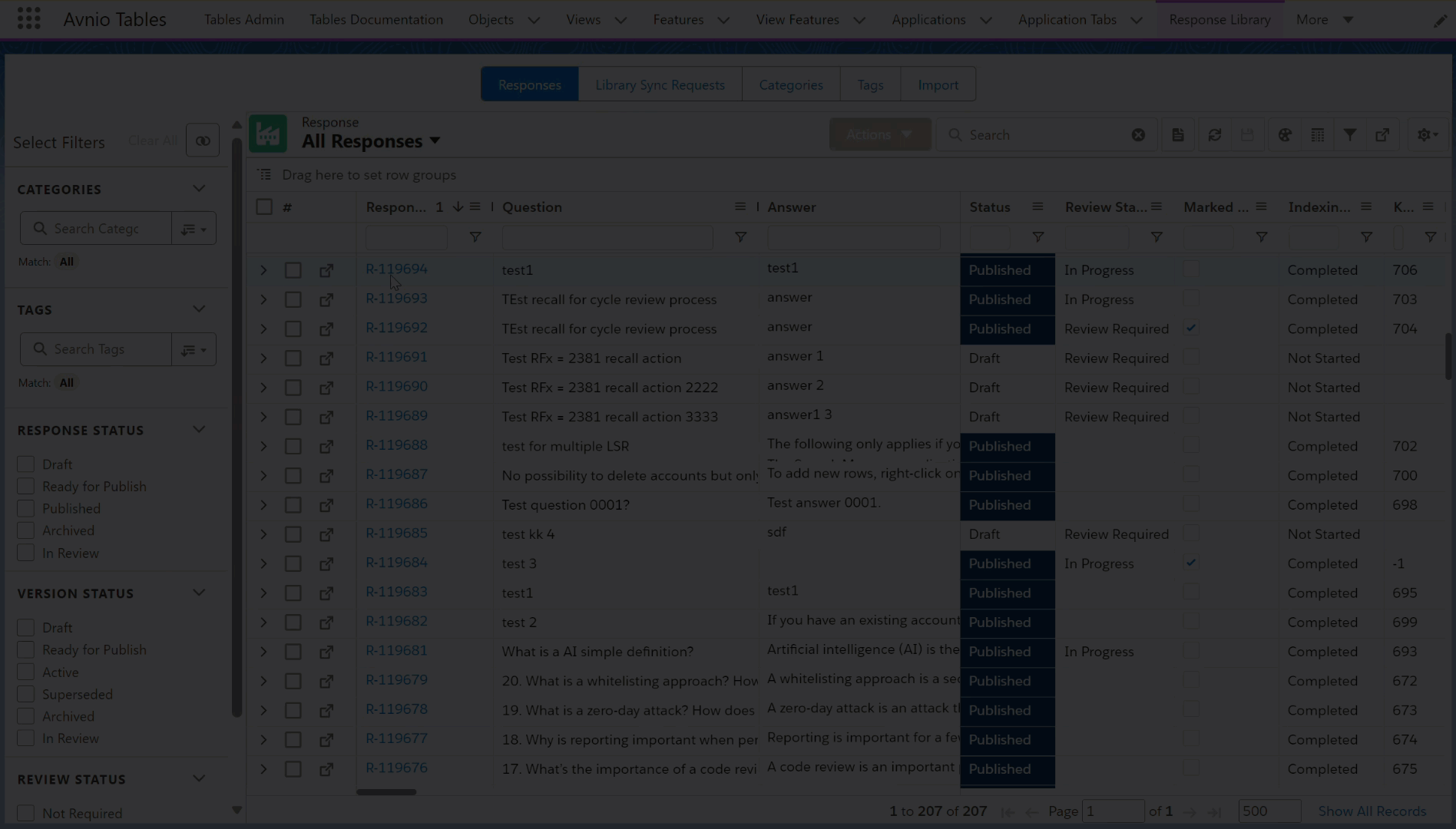
Click to enlarge
For more information, see Out of Cycle Review and Cycle Review.
Performance Improvement in Retrieve Answers
You can see an improvement in the response retrieval performance if a user (non project owner) tries to retrieve answers to a few questions assigned out of the total questions. Previously, the functionality would run through all the questions regardless of how many questions the user was attempting to retrieve. The system now displays a message as “<eligible Count> of the <Total Count> questions that were chosen will be processed. Avnio will retrieve answers in the background and will notify you. You can only retrieve answers to the questions that have been assigned to you.“
As an example, if 5 out of 10 questions are assigned to a user (who is not the project owner), the system will display the message as shown in the below GIF and answers will be retrieved for 5 questions only.
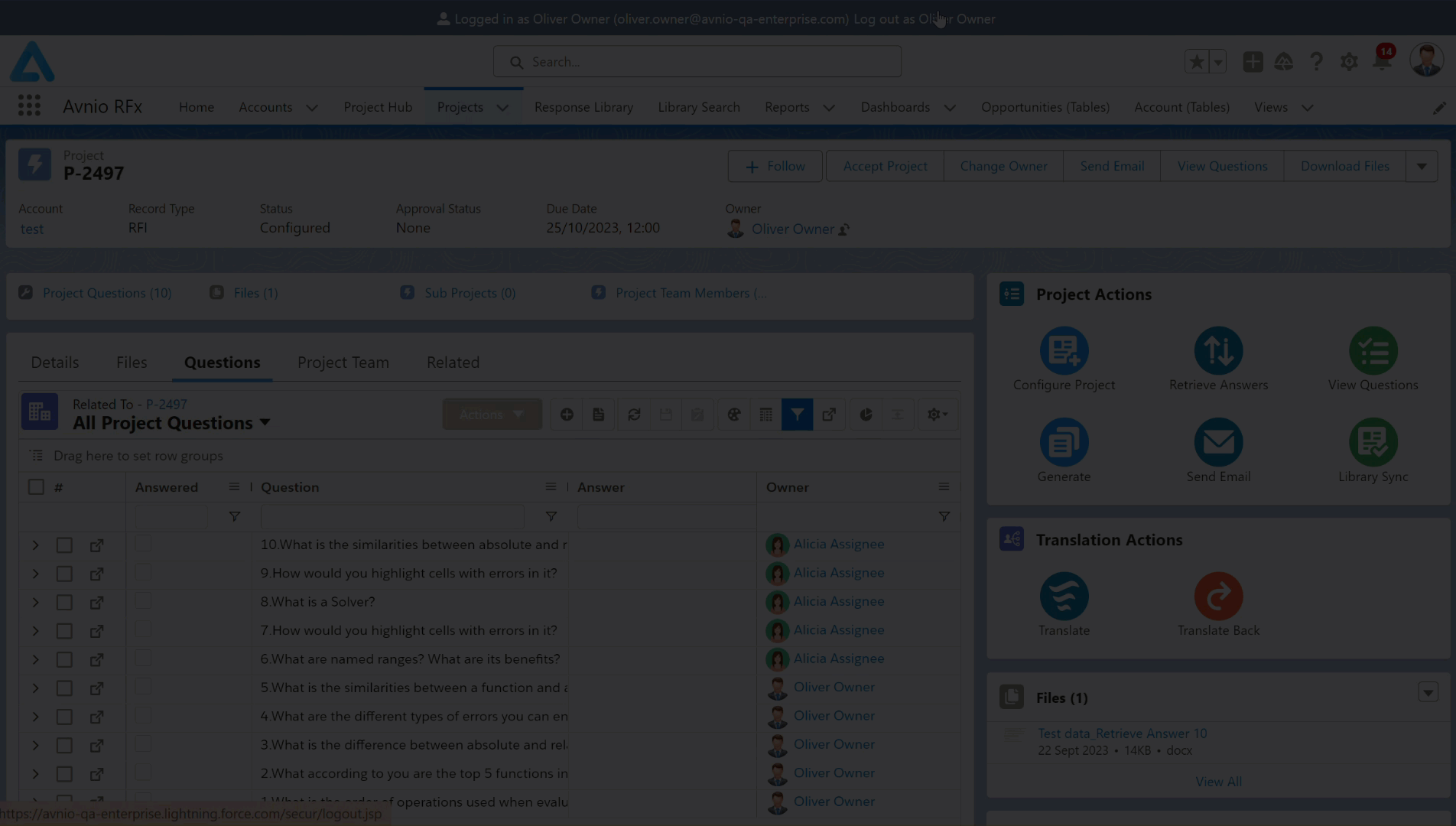
Click to enlarge
The changes made in the Retrieve Answers can be visible from both the Project Actions and Tables view.
For more information, see Auto Retrieval.
Generate Word file in Plain text
You can now generate the Word file in plain text (without Rich text) format by unchecking the Generate with Rich Text checkbox.
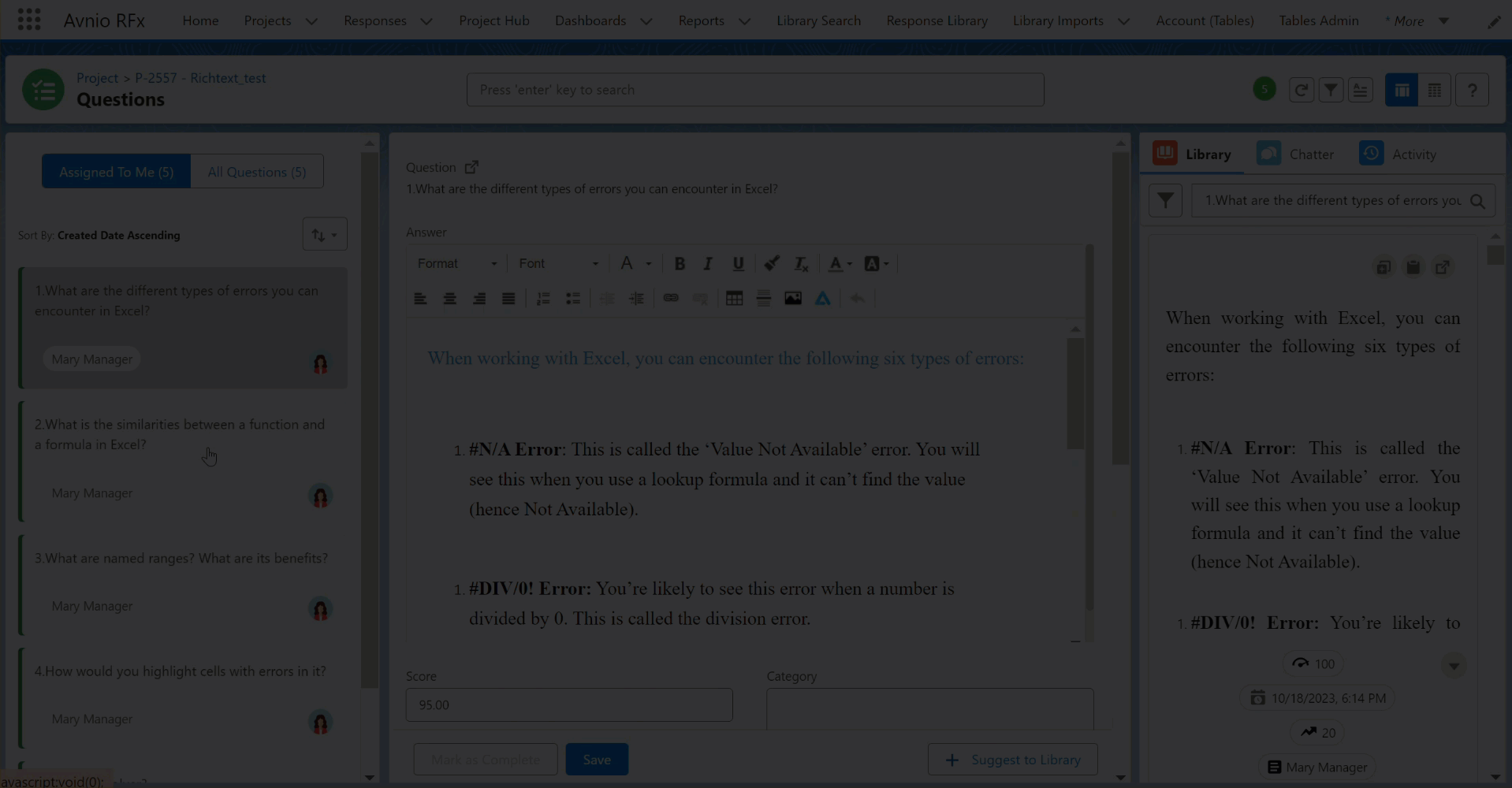
Click to enlarge
For more information, see Generate in Source.
Alternative Answers Column on the Library Sync Requests View
Previously, to see the alternate answer information from the Response Library > Library Sync Requests table, you had to open the Library Sync Request record. So, for a better user experience, you can now configure the Alternative Answers column on the Response Library > Library Sync Requests table for the Library Sync Request record.
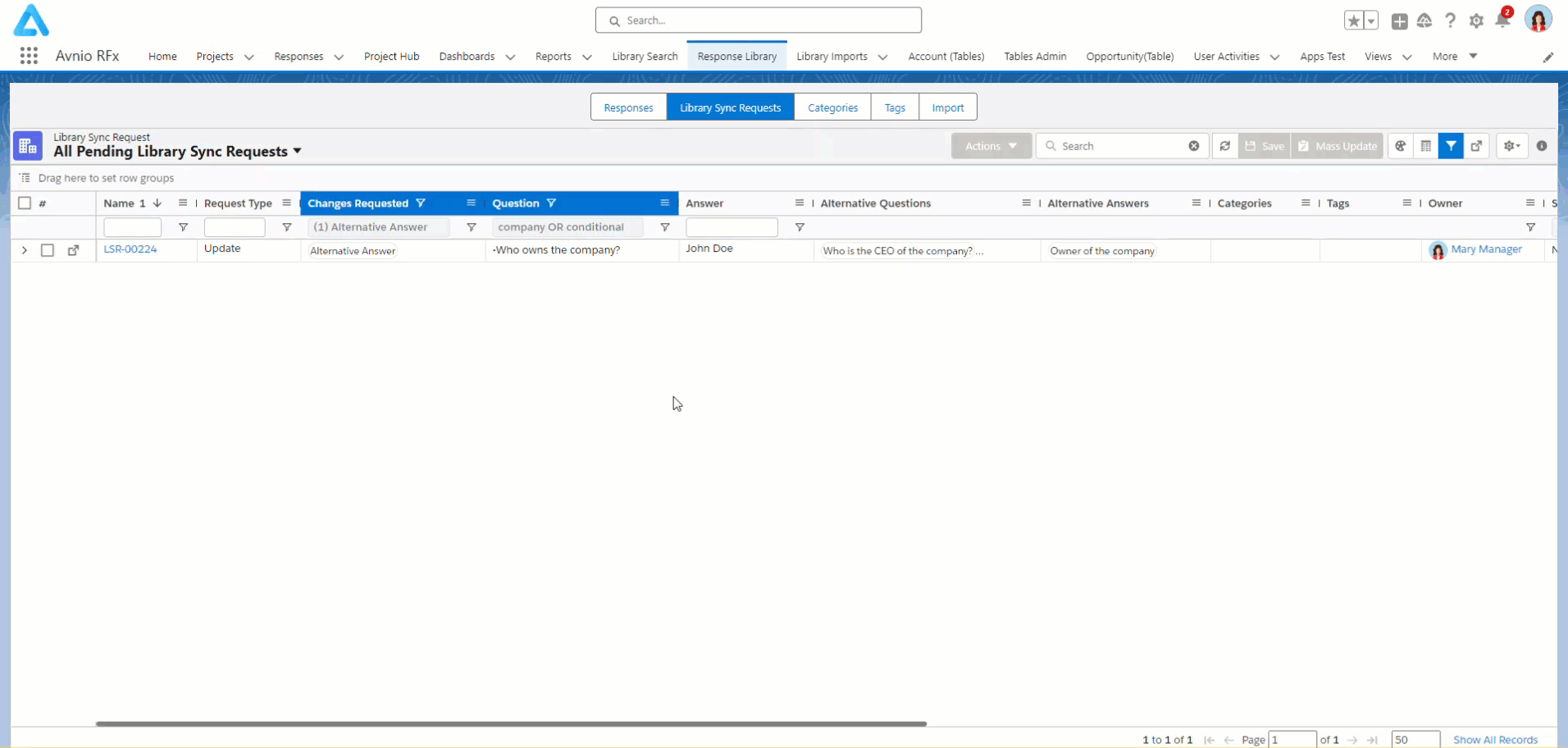
Click to enlarge
If the Alternative Answer column is not visible, contact your Salesforce system administrator to enable/add the Alternative Answer column as a related list in the Library Sync Request Table view by clicking the Setup Views button under Avnio RFx Setup > Setup Avnio Object Views.
For more information, see Library Sync Requests Tab.
What’s Fixed
The following issues are fixed in this release:
Filters function properly on the Response Library page. Previously, when users added for example some Category filter criteria on the Response tab and then returned from any other tab (Library Sync Requests, Categories, or Tags) and used the Clear All option, the system still displayed the filter results.
Users can copy and paste the response (which includes an image and/or GIF) from the Library Search. Previously, in some cases when users clicked the Copy button, they received the "stack size exceeded error" in browser console and when they tried to paste, undefined was pasted.
Users were receiving technical errors while generating documents from the Project screen for some of the Excel files. This issue is now resolved.
The application now changes the status of the question to Unanswered after clearing the answer for the completed question and saving it.
Known Issues and Limitations
The following are known issues and limitations up to this release:
