Alternative Questions and Answers
Alternative Questions are stored variations on the Response Library Question. You can use these in situations where the same questions are frequently asked in different ways, to increase the chance that the correct answer will appear in your search. The Alternative Questions will help to improve the confidence score of the response.
On the other hand, when you search for a question, the system will prompt multiple answers using alternative answer options available in the responses. This helps you to choose the perfect answer from among two or more available options. The Alternative Answers are not indexed so there won’t be any impact on the search, but you can maintain multiple Alternative Answers with title and use different alternative answer based on how question will be asked and what information is requested.
Using the Manage button, you can add, delete, or edit the Alternative Question and Alternative Answer only from the Initial Draft Response and Draft Response Versions. You can use the expand/collapse button on the Alternative Answer(s) to see the full answer content of the Response, Response Version, and Reviews from Project Request.
Select the View All option to display the entire list if you have added multiple alternative questions and answers.
Alternative Questions and Alternative Answers will display in read-only mode (not editable) on the Response record (Published, or Archived), and Active or Superseded Response Versions.
Users can add or edit the Alternative Questions and Alternative Answers using the Manage button when the Response or Response Version is in In Review Status.
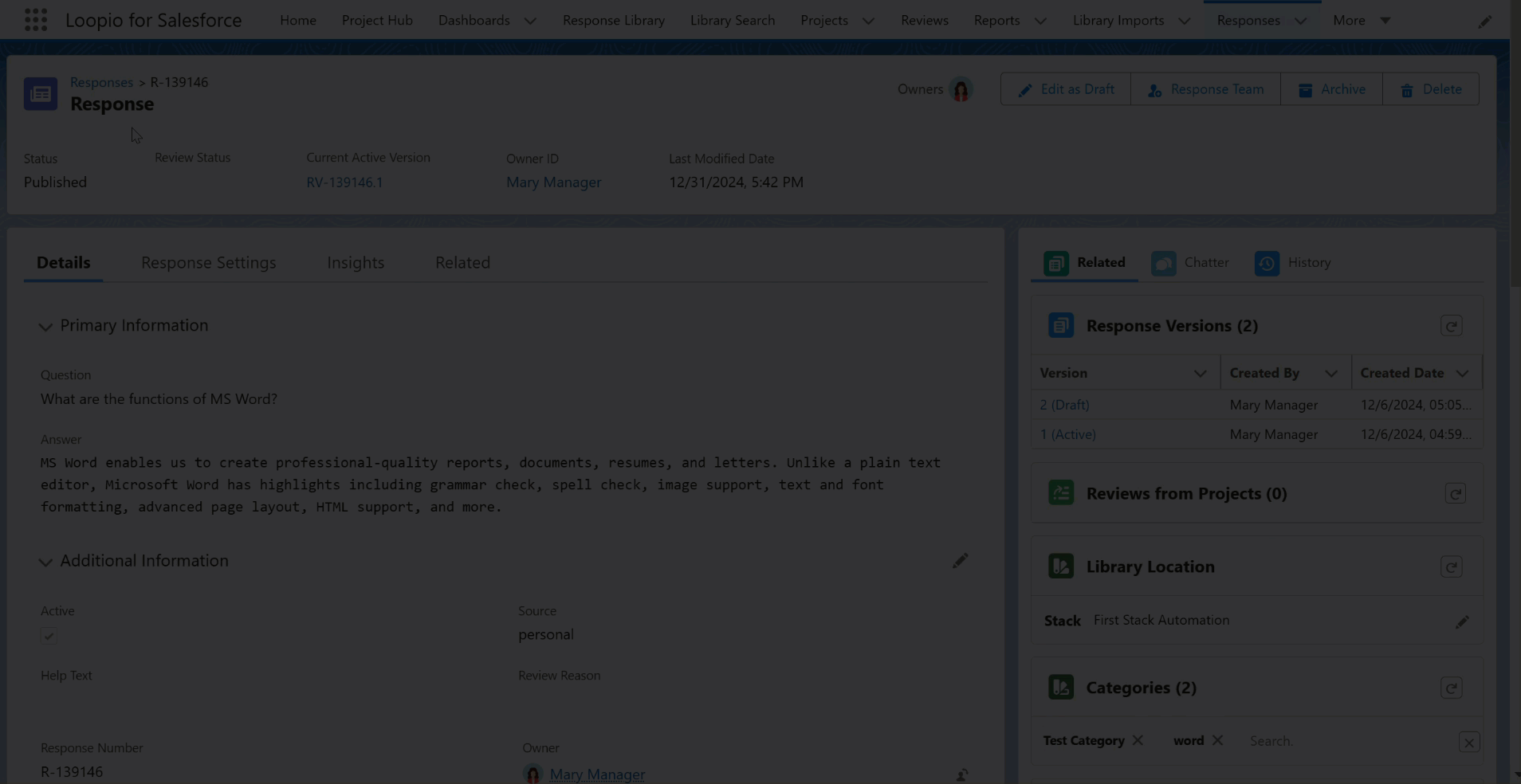
Click to enlarge
To add Alternative Questions and Alternative Answers
After creating the response record,
Go to the Alternative Questions section and click the arrow icon beside the title.
Click the Manage button.
A dialogue box appears with the Question text box.Enter the desired question and click the Add button.
You can see the newly added question displays at the bottom of the dialogue box where you can edit or delete the questions.Click the +Add Alternative Question Version link to add more questions.
Click the Save button.
Follow the same steps as above to add the Alternative Answers in the response record. In Step 3, you must add a Title along with the alternative answer to differentiate it from the primary answer and then click the Add button. You can use the +Add Alternative Answer Version link to add more answers.
You can use the LFS editor with additional features on the Manage Alternative Answer screen to add or edit the Alternative Answers of a Response, Response Version, and Reviews from Project Request.
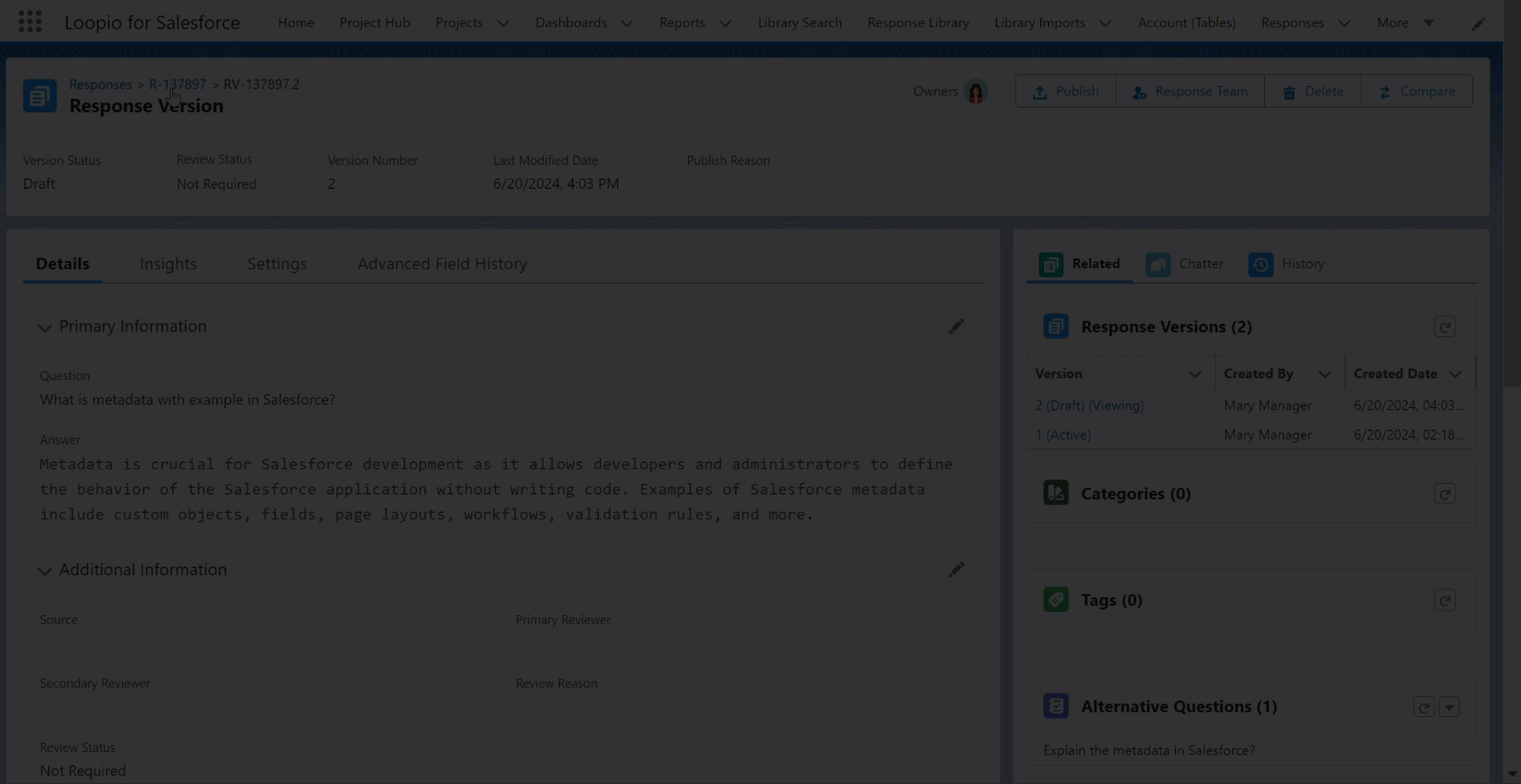
Click to enlarge
Alternative Question Suggestion
The system generates a list of Alternative questions for a Q&A pair using the AI suggestions feature which improves indexing and gives better search results. Bid managers will no longer have to create alternative questions based on Reviews from Project if the relevant alternative questions are already generated from AI suggestions feature. You can use this AI suggestion feature by clicking the Suggest Alternative Questions link on the Manage Alternative Questions screen.
You need to set the Enable AI Question Suggestions to true in Custom Metadata Types > Loopio for Salesforce Configuration to view the Suggest Alternative Questions link on the Manage Alternative Questions screen.
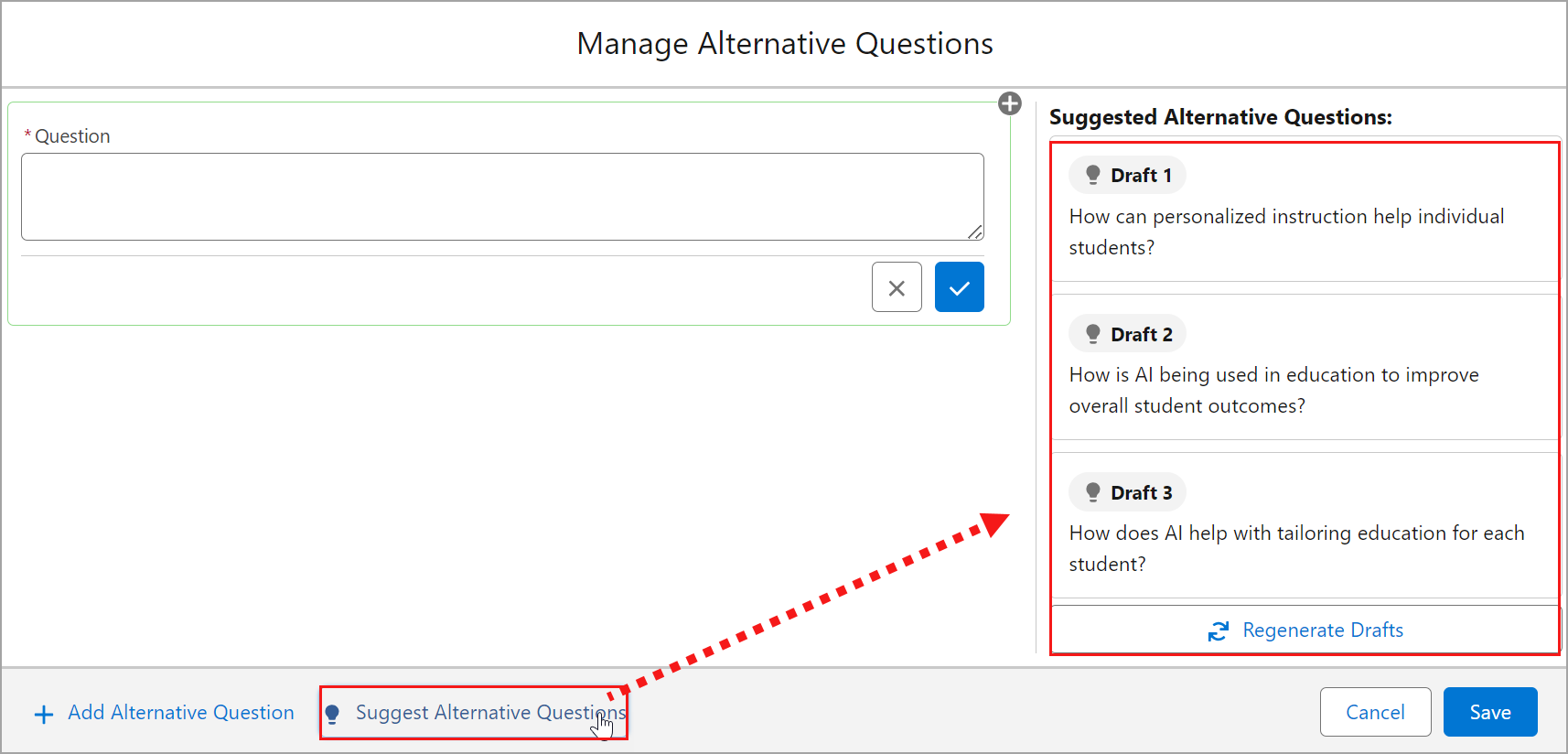
Click to enlarge
Features of AI Suggested Questions:
Click the Suggest Alternative Questions link to auto generate the top three alternative questions as Draft 1, 2 and 3 based on the relevance score. You can select the generated alternative question from the side bar to add them in the alternative questions of the selected response.
You can click the Edit icon to modify the added questions.
Click the Regenerate Drafts button to clear the existing draft questions and generate new set of alternative questions.
If the AI suggested questions are already in the record as an Alternative Question or Primary Question, the system will not show them.
After publishing the Response, you can search and find those generated Alternative Questions in the Library Search.
You can see a new field, Source in the Alternative Question and Alternative Question Version objects that shows where the Response/Alternative Question was added from. The values can be Manual (Set as Default), Suggested by AI, Suggested by AI and Edited, or Reviews from Project.
Field Label | Values | Description |
|---|---|---|
Source | Manual (Set as Default) | System sets the value to Manual when the Alternative Questions are added manually. |
Suggested by AI | System sets this value when no edits are made to the AI generated alternative questions. | |
Suggested by AI and Edited | System sets this value when the alternative questions are generated by AI and edited by the user. | |
Reviews from Project | System sets this value when the alternative question is created from project’s Reviews from Project page. |
The values in the Source field will be carried forward from Alternative Question to Alternative Question Version on the first publish and vice versa on subsequent publishes.
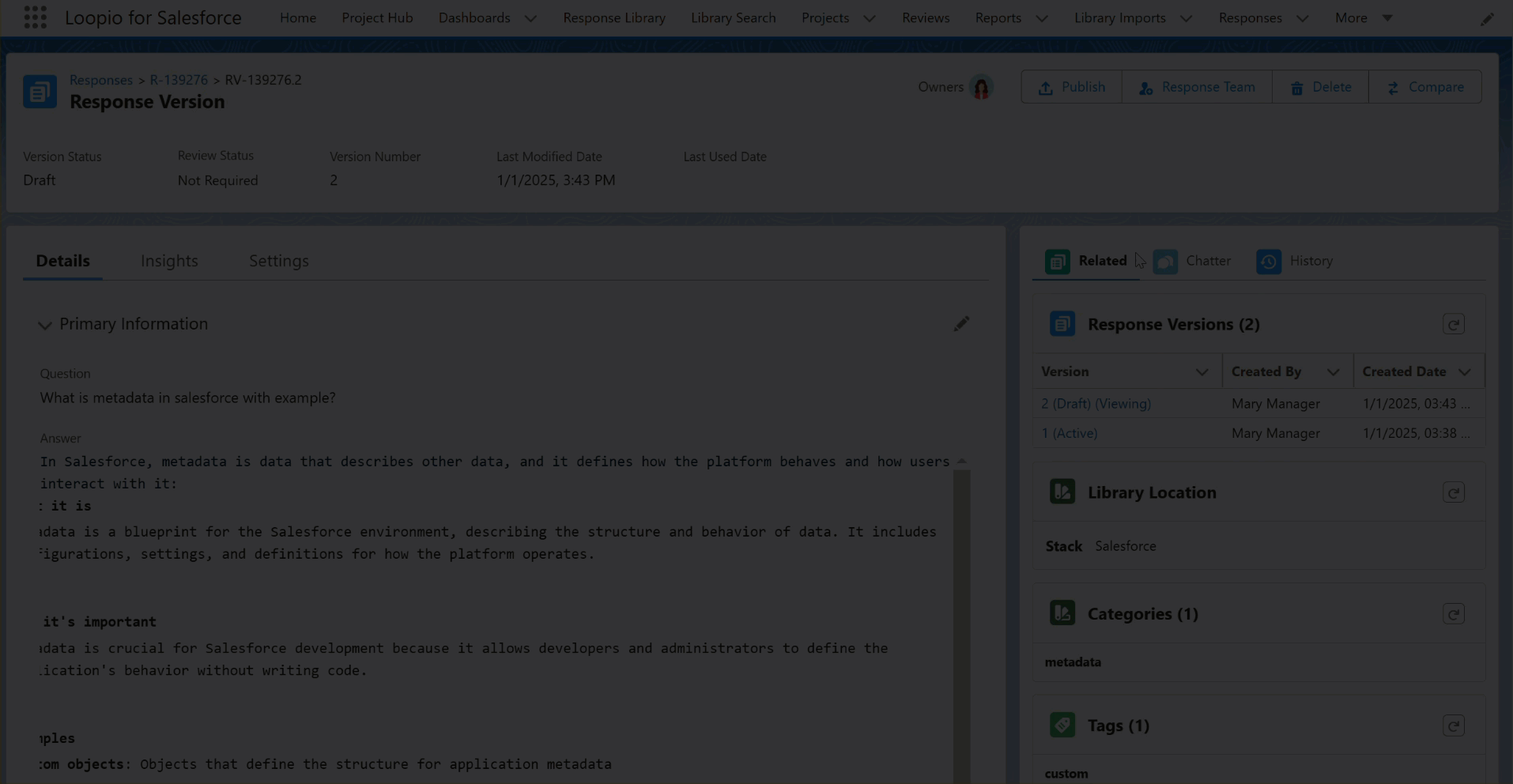
Click to enlarge
The system displays the Source field as Blank for existing records that were created before configuration.
