Creating Reviews from Project Request
As a project question assignee, you can make the following reviews from project:
Request for a new response (question and answer pair).
Request for adding an alternative question and/or alternative answer to the existing response.
Request an update to the existing answer and alternative answer.
The Content/Library Manager then reviews the Reviews from Project requests, makes the changes if required, and publishes them to the Response Library. Once published, the responses will be saved in the Response Library, and other users can use them as and when required during the project lifecycle. For more information, see Reviews from Project and Reviews from Projects Tab.
The application will display an appropriate validation message for the necessary field for the specific activity.
The Alternative Answer checkbox (to add/update alternative answer) will not be available by default. The Salesforce Administrator must enable the Enable Review from Project Advanced Mode setting under Custom Settings > LFS Project Configuration.
Stack association with Reviews from Project Request:
For New Response Request: The system automatically associates the response with the first Stack that is created in your organization’s Response Library.
For Update Response Request: The system automatically detects the Stack associated with the parent response and links to the update request, ensuring it remains categorized under the same Stack. When the parent response stack is updated and the reviews from project request is neither published nor ignored, the system will also update the same stack in the Reviews from Project request.
If the stack is not associated while updating or publishing any existing Reviews from Project records, the system will automatically associate them with the Default stack when it is Published.
Create Reviews from Project Request for New Response
Select a question from the question list section (left section).
Add or make necessary changes to the question and/or answer.
Click the Create New button.
Create Reviews from Project Request to Update Existing Response
Select a question from the question list section (left section). The Response Library automatically displays the relevant response suggestions; however, you can enter a phrase or text in the search box and press the Enter key to search the published response accordingly.
Select the respective response (from the right section) for which you want to add an alternative question and/or update the existing answer.
Check the Answer checkboxes and make the necessary changes to the answer.
Click the Update Existing button to create reviews from project request for updating the existing response.
Create Reviews from Project Request to Add Alternative Answer
Select a question from the question list section (left section). The Response Library automatically displays the relevant response suggestions; however, you can enter a phrase or text in the search box and press the Enter key to search the published response accordingly.
Select the respective response (from the right section) for which you want to add the alternative answer.
Check the Alternative Answer checkbox, add an appropriate title (to make it clear how it differs or when the alternative answer may be considered instead of the primary answer), and make the necessary changes to the answer.
Click the Update Existing button to create reviews from project request for adding an alternative answer to the existing response.
Create Reviews from Project Request to Update Alternative Answer
Select a question from the question list section (left section). The Response Library automatically displays the relevant response suggestions; however, you can enter a phrase or text in the search box and press the Enter key to search the published response accordingly.
Select the respective response (from the right section), click the Alternative Answers link, and select the alternative answer (from the right section) for which you want to update the alternative answer.
Check the Alternative Answer checkbox and make the necessary changes to the answer.
Click the Update Existing button to create reviews from project request for updating an alternative answer to the existing response.
Create Reviews from Project Request to Add Alternative Question and Add/Update Answer in a Single Request
Select a question from the question list section (left section). The Response Library automatically displays the relevant response suggestions; however, you can enter a phrase or text in the search box and press the Enter key to search the published response accordingly.
Select the respective response (from the right section) to add an alternative question. Click the Alternative Answers link of the selected response and select the alternative answer for which you want to update the alternative answer.
Select the respective response (from the right section) for which you want to add an alternative question and/or add or update the existing answer.
Check the Question and/or Alternative Answer checkboxes and make the necessary changes or add a new question and/or answer.
Question: Check this checkbox to add an alternative question to the selected response.
Alternative Answer: Check this checkbox to add or update the alternative answer of the selected response.
Click the Update Existing button to create reviews from project request for adding or updating an alternative answer and alternative question to the existing response.
Add New Alternative Question and Alternative Answer Request
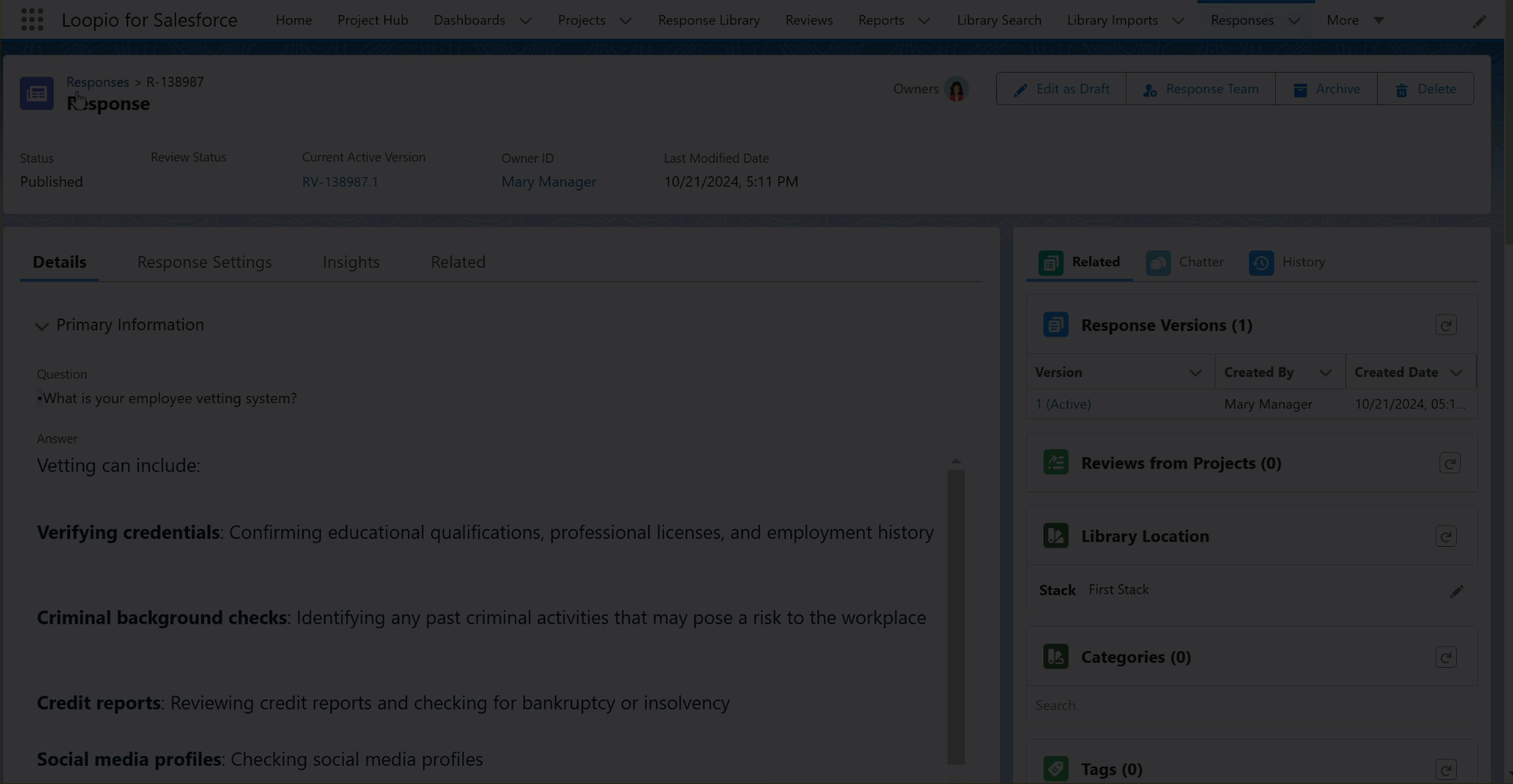
Click to enlarge
Add New Alternative Question and Update Alternative Answer Request
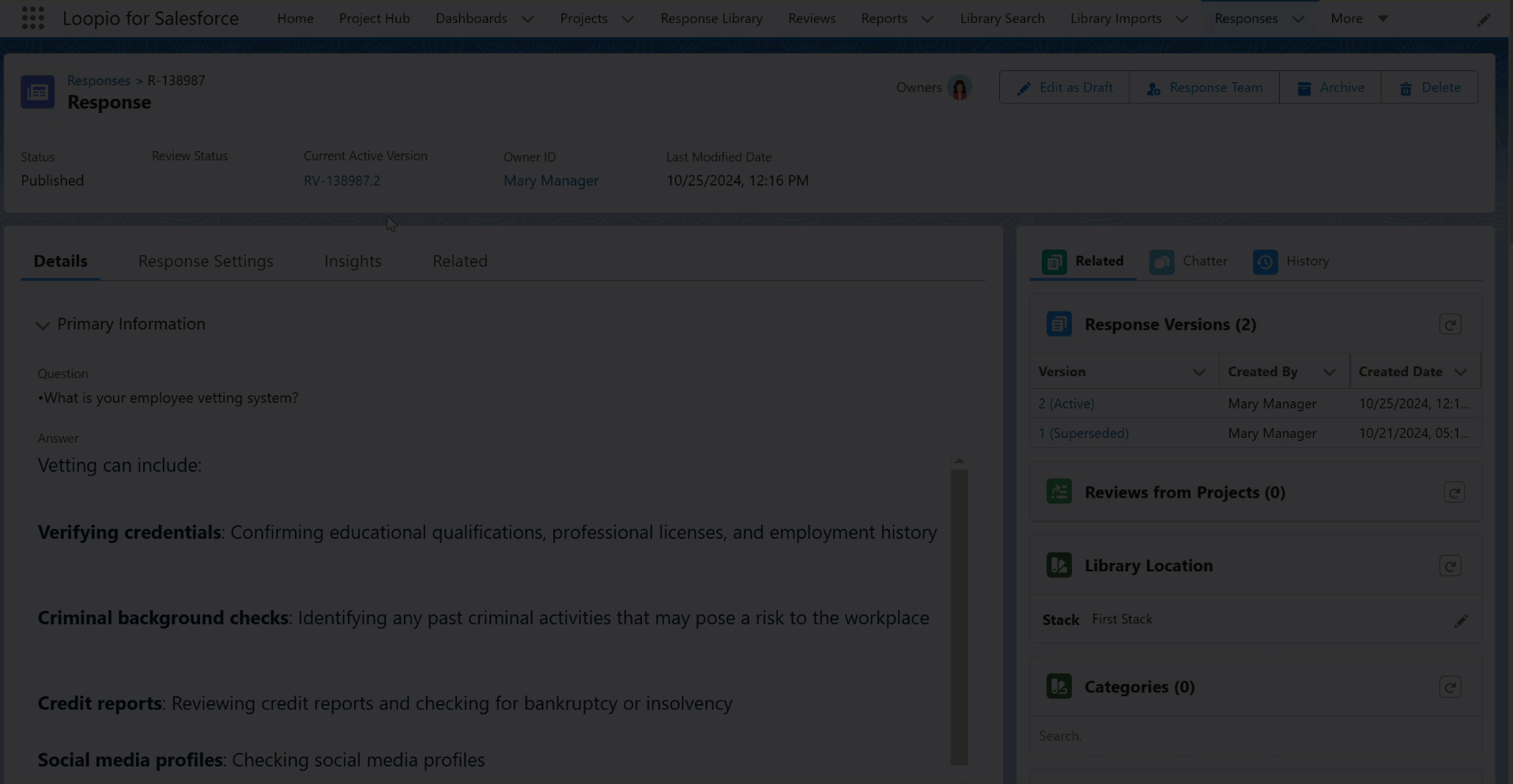
Click to enlarge
When you select a suggested response from the library section and check the Alternative Answer checkbox, the Create New button will get disabled, preventing you from creating a new response for the respective project question.
Ignore
Select the question from the question list section (left section) and click the Ignore button to ignore the project question from reviews from project.
Prevent creating multiple Reviews from Project Request for same project question
You can only create one Reviews from Project request for a project question, and the system will prevent you from creating multiple requests for the same project question to avoid duplicate content creation.
Based on the status of the request, the system will allow or prevent you from creating a request if there is already an existing Reviews from Project request for the selected project question.
If the status of the request is Not Synced or Synced, you will not be able to create another Reviews from Project request. The system will display a message saying the request is already exists with the request link for the Project Question.
For all the new reviews from project requests, the application displays RF as the prefix instead of LSR for the request link (for example: RF-00001).
If the status of the request is Ignored, you can create another Reviews from Project request for the selected project question.
If there is no existing Reviews from Project request for the project question, the system will allow you to create a request.
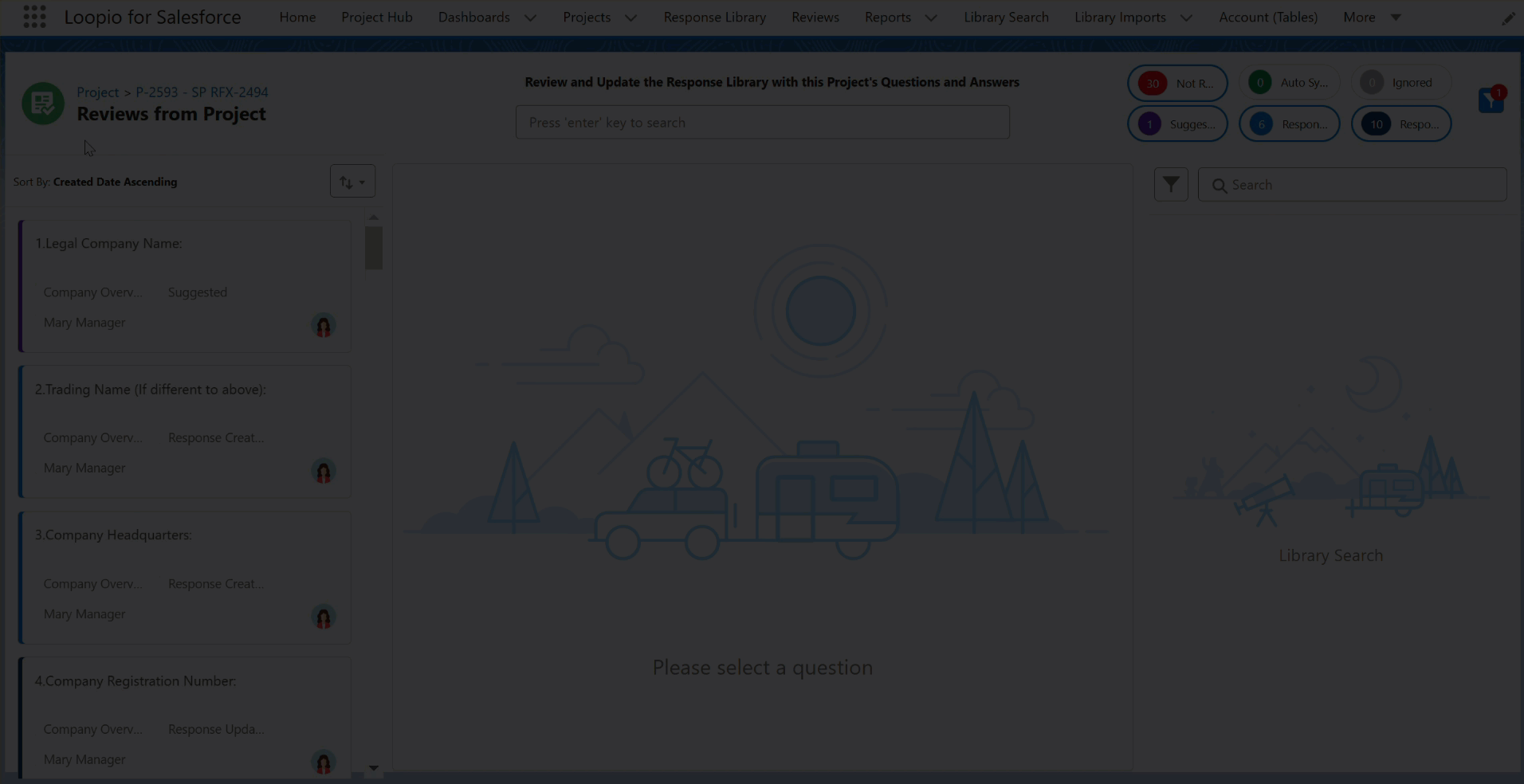
Click to enlarge
