Translate back
You can view all the questions that are answered using the library in the destination language under the Sub Project > Questions tab.
Go to the Translation Actions section and click the Translate Back button.
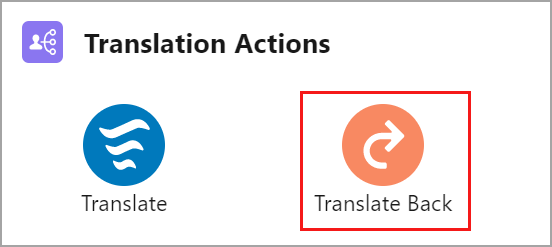
Click to enlarge
The system translates the data into the source language on the sub project and you will be notified by email once it is completed. A success message appears at the top of the page.
To view the Translated Answers
Go to the Details tab and click the Parent Project ID.
You will be redirected to the parent project page.Navigate to the Questions tab on the project page and click on it.
You can see the list of questions and answers appears in the source language as shown below.

Click to enlarge
To cross check the translated back answers, go to the View Questions page and click on each questions (left section) to see if the respective answers are available in the source language (Spanish).
To generate the document, see Document Generation section.
To send the generated document to the customers by email, see Send Email section.
