Send Email
Once all of the responses are complete, you can email the document (complete with all of the questions and answers) to a member of your internal team or any other user for final review.
To send an email
Open the project for which you want to send an email.
Navigate to the Project Action section.
Click the Send Email button. The Send Email pop-up appears.
Choose an email template from the dropdown menu. Subject and email body will be auto-populated based on the email template configuration. You can also add or change the auto-populated information.
Fill in the To, Cc, and Bcc fields with the appropriate email addresses.
Select the appropriate document from the Attachments section to send as an attachment with this email.
Click Send.
Internal RFP Review email template is included with the Avnio RFx package (to view the template, navigate to Setup > Email > Classic Email Templates > Project Email Templates). Contact your Salesforce system administrator to create additional templates based on your business needs.
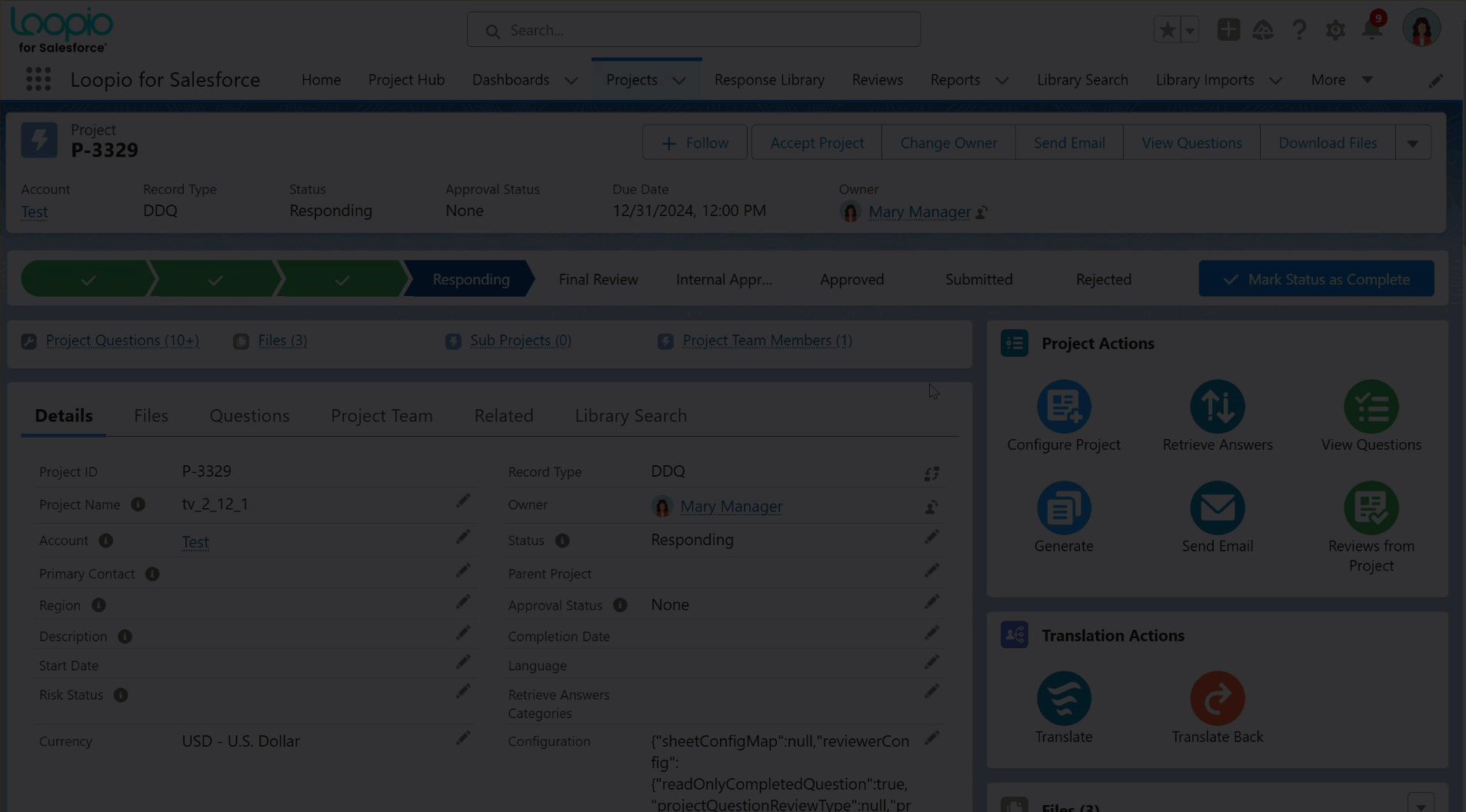
Click to enlarge
