Setting Up Loopio Go/No-Go in Salesforce
Use the Go/No-Go Setup Assistant to set up a new configuration, with sections, questions, response and maximum scores, a Go/No-Go Score threshold and statuses, or an approval process.
Use the Setup Assistant to Set Up Your Configuration
Create a New Configuration
Select the Go/No-Go Set Up Assistant tab.
.png?inst-v=2a047272-eed9-4a6f-9e0a-b49a2021ff40)
Click to enlarge
Tip: Don't see the Go/No-Go Set Up Assistant tab? Go to the App Launcher, then search for and select Loopio Go/No-Go and follow below steps:
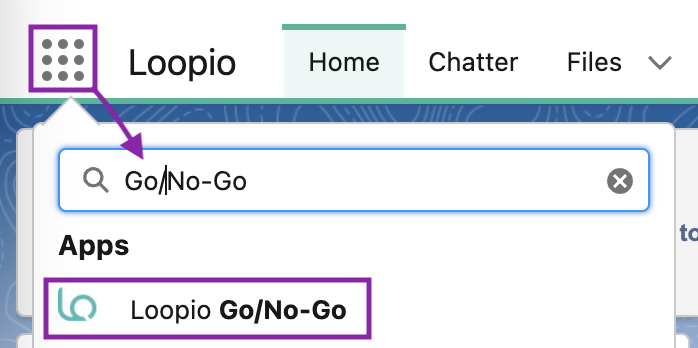
Click to enlarge
Click Go/No-Go Configurations.
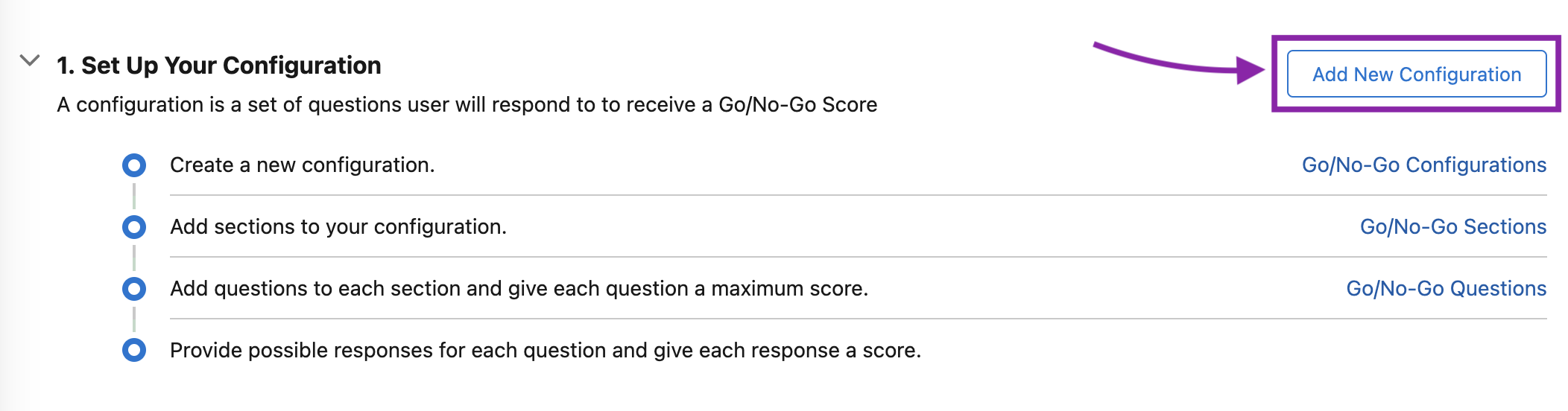
Click to enlarge
Enter a Go/No-Go Configuration Name.
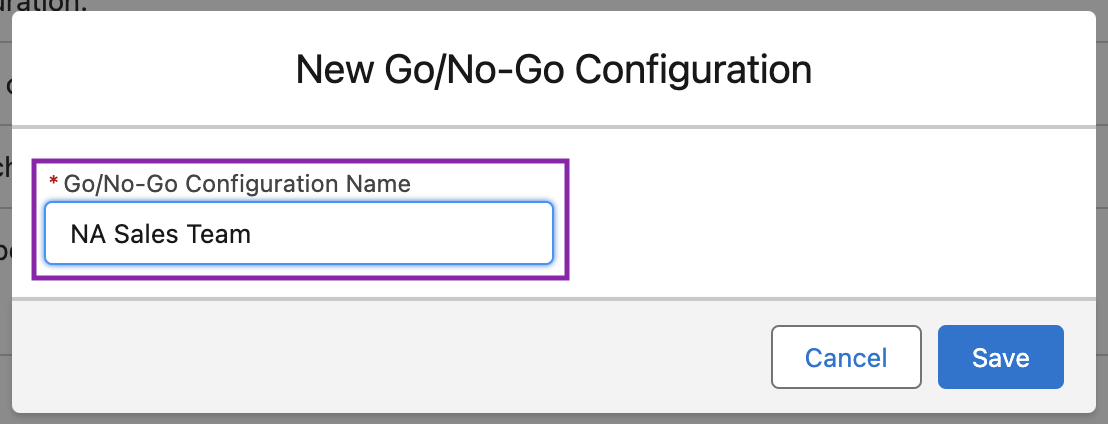
Click to enlarge
Click Save.
Add Sections to Your Configuration
Select the Go/No-Go Set Up Assistant tab.
.png?inst-v=2a047272-eed9-4a6f-9e0a-b49a2021ff40)
Click to enlarge
Tip: Don't see the Go/No-Go Set Up Assistant tab? Go to the App Launcher, then search for and select Loopio Go/No-Go and follow below steps:
.png?inst-v=2a047272-eed9-4a6f-9e0a-b49a2021ff40)
Click to enlarge
Click Go/No-Go Sections.
Click the name of the Go/No-Go Configuration you want to add Go/No-Go Sections to.
Beside Go/No-Go Sections, click New.

Click to enlarge
Enter the Go/No-Go Section Name and Section Sequence.
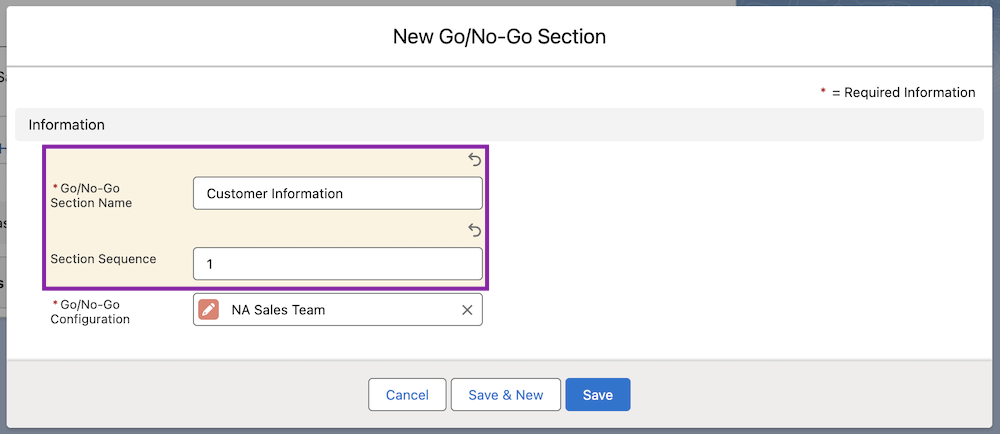
Click to enlarge
Click Save to create your Go/No-Go Section, or Save & New to create one or more additional Go/No-Go Section(s) on the same screen.
Add Questions and Scoring to Each Section
Learn more: See Creating a Go/No-Go Question from Within a Go/No-Go Section
Add Possible Responses and Scoring to Each Question
Learn more: Creating Go/No-Go Scores
Review Your Default Configuration
Select the Go/No-Go Set Up Assistant tab.
.png?inst-v=2a047272-eed9-4a6f-9e0a-b49a2021ff40)
Click to enlarge
Tip: Don't see the Go/No-Go Set Up Assistant tab? Go to the App Launcher, then search for and select Loopio Go/No-Go and follow below steps:
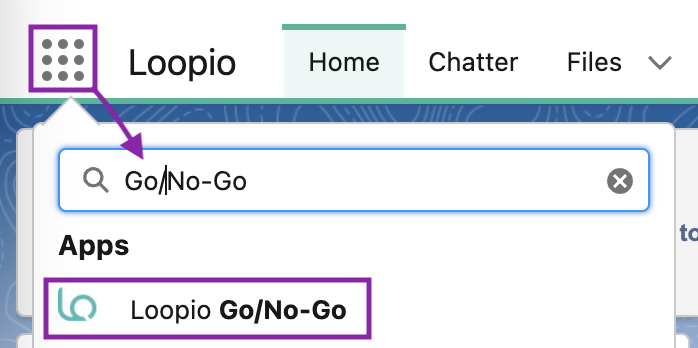
Click to enlarge
Click Go/No-Go Settings.
See Configuring Loopio Go/No-Go Settings for full instructions on configuring these settings.
Add A Threshold Value (Optional)
Learn more: See Configuring Loopio Go/No-Go Settings for full instructions on configuring these settings.
Determine Your Threshold
The Go/No-Go Threshold is the value that determines whether or not a Loopio Project may be created without further approval steps.
Build An Approval Process
Learn more: See Configuring an Approval Process for the Loopio Go/No-Go App for Salesforce for full instructions on configuring these settings.
Review Go/No-Go Statuses
We have provided default statuses. You can edit these to suit your needs.
Learn more: See Go/No-Go Status for full instructions on configuring these settings.
