Configuring Loopio Go/No-Go Settings
Permissions Required: A Salesforce license, with the Go/No-Go Admin permission set, is required to configure the Loopio Go/No-Go Setting in Salesforce Custom Settings.
You can use the Loopio Go/No-Go Setting to configure the default configuration and approval threshold options for your Organization, or for specific users and groups within your Org.
Loopio Go/No-Go Settings will be applied in the following order:
User Level Setting
Profile Level Setting
Organization Level Setting
For Example: If you have configured custom settings at both the User and Organization levels, the application will first consider the User Level setting before checking the Organization Level setting for any settings that have not been configured at the User Level.
Configuring Organization Level Project Settings
Select the Go/No-Go Settings tab.
Tip: Don't see the Go/No-Go Settings tab? Look in the More dropdown, or go to the App Launcher and search for and select Go/No-Go.
Click Edit on the Default Configuration tile to select a default Go/No-Go Configuration.

Click to enlarge
Select a default configuration from the dropdown and click Save.
Tip: To create a new Go/No-Go Configuration, see Creating Go/No-Go Configurations
Click Edit on the Set Threshold tile to set a Threshold for approval, and select whether Project requests should be automatically submitted for approval.
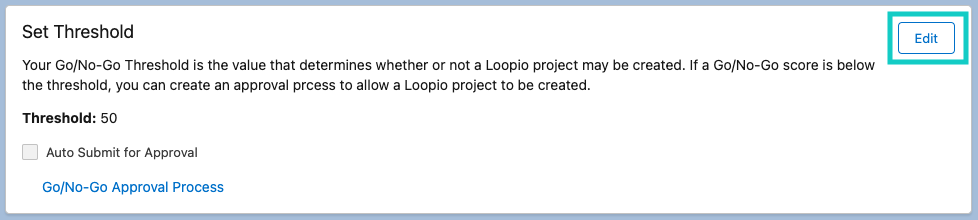
Click to enlarge
Enter the approval threshold, and select or deselect Auto Submit for Approval, then click Save.
Configuring Profile and User Level Project Settings
Select the Go/No-Go Settings tab.
Tip: Don't see the Go/No-Go Settings tab? Look in the More dropdown, or go to the App Launcher and search for and select Go/No-Go.
Click Manage Configurations For Your Organization or Other Users on the Default Configuration tile to select a default Go/No-Go Configuration for a specific Profile or User.

Click to enlarge
Select New to create a new Go/No-Go Setting, or Edit to modify an existing Go/No-Go Setting.
Fill in the following fields:
Location: Select Profile or User, then search for or enter the Profile or User this Go/No-Go Setting should apply to.
Auto Submit for Approval: Select if submissions not meeting the approval threshold should be automatically submitted for approval.
Default Configuration Name: Select the default Go/No-Go Configuration to be used for this Profile or User.
Disable Answer Trigger: Should remain deselected.
Threshold Score for Approval: Enter the minimum score required for a user to see the option to create a Loopio Project without further approval.
Click Save.
