Library Import Wizard
The Library Import Wizard tab allows you to upload files and import questions and answers into the Library.
To import questions and answers into the Library
Go to App Launcher > Search and select Library Import Wizard.
Enter the following information:
Library Import Name: Enter the library import record name.
Source Type: Select the source type (Word or Excel) from the dropdown list.
Source: Enter the source details.
Stack: Select the stack from the list to set the location of the response in the library. For more information on stack, see Stacks Tab.
Click the Next button.
Upload the source file and click the Done button once it is uploaded.
Click the Next button.
Click the Preview (eye) icon to see the uploaded document before you import. From the preview screen, you can download the document, share it within your organization, edit the file details (for example, add a description), upload a new version, and delete the uploaded document.
Click Next.
The selected file gets rendered.For Word file import, refer to the Configure Word File section.
For Excel file import, refer to the Configure Excel File section.
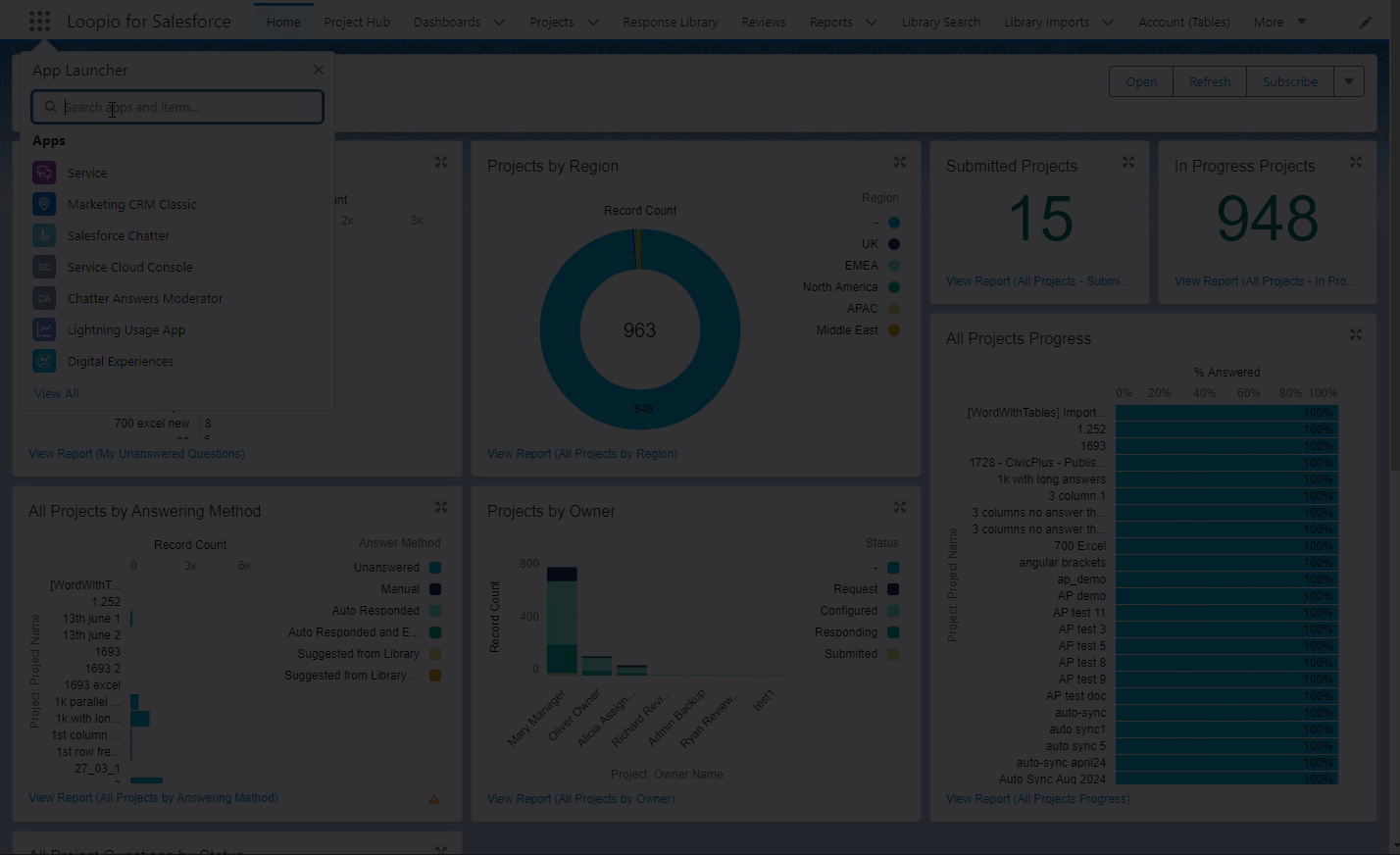
Click to enlarge
