Stacks Tab
Stacks is an organizational feature designed to help users maintain a clear, structured, and easily navigable content library. It enables users to determine the location of their responses in the library. Users can categorize their content at a top level (by division, subsidiary, product, or even team), allowing for more efficient management and retrieval of information.
Key Benefits of Stacks:
Enhanced Organization:
Stacks provide a top-level classification within the Response Library, acting like folders (the organizational layer above categories) that group related responses. This prevents clutter and makes it easier to locate specific responses.Clearer Content Structure:
With Stacks, users can create distinct responses for different types of content, ensuring that similar items are grouped. This structure helps in maintaining a logical flow and organization, making the library more intuitive. Users can quickly identify and access the relevant Stack that houses the information they need, minimizing the time spent searching.Improved Searchability:
Content within Stacks is easier to search and filter. Users can quickly narrow down their search to a specific Stack, reducing the time spent scrolling through unrelated items.
To create a new Stack
Click on the Response Library tab or go to App Launcher > search and select Response Library.
Navigate to the Stacks tab next to the Responses tab.
Click the New button.
Enter the name of the stack.
Click Save.
You are directed to the newly created response page. Now, you can use the stack while creating responses.
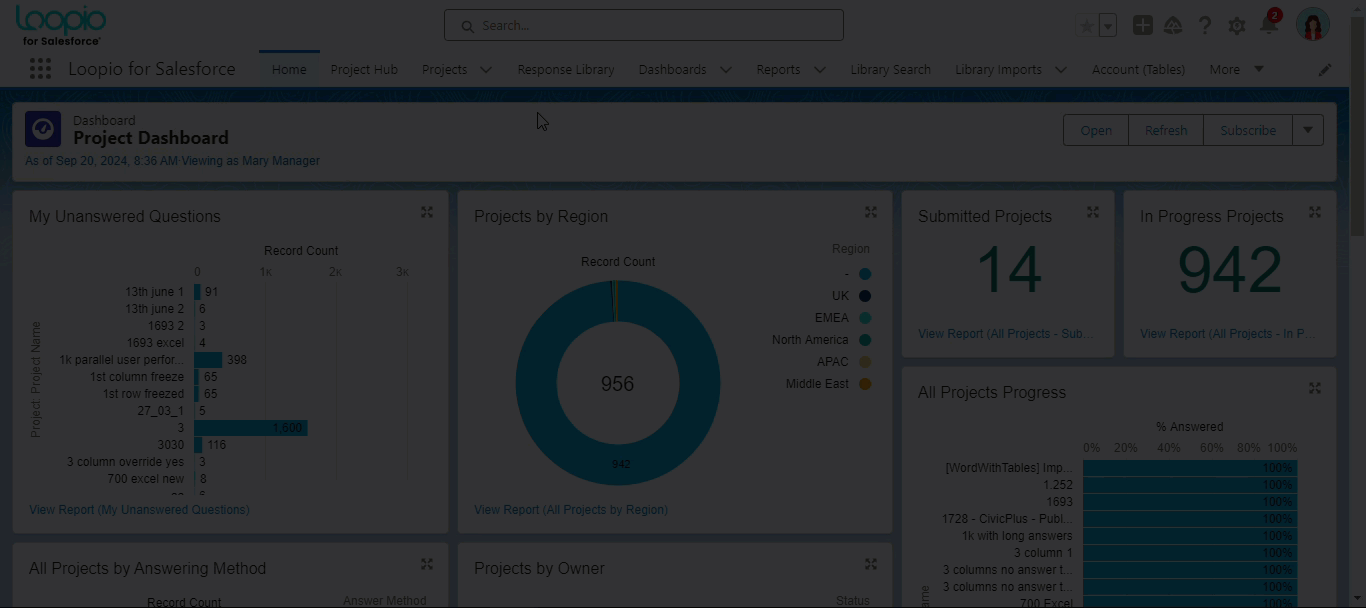
Click to enlarge
You can only give a unique name, when creating a new stack. Otherwise, the application displays an error message “Stack name <xxx> already exists”.
You cannot delete or remove a Stack if it is linked to any response. The application prevents deleting with an error message “A stack cannot be deleted while there are responses in that stack”.
Every newly created response and library import requests must be associated to a Stack as it is a mandatory field. The application restricts you from saving a response without a Stack.
All the existing responses will remain as is without any Stack values.
Navigating Stacks
Once Stacks are created and associated with the responses, you can easily navigate through them by clicking on the stack name within the Stacks tab or the stack link from the Responses tab. This allows you to view all the responses categorized under a particular Stack, making it simpler to find the content you need.
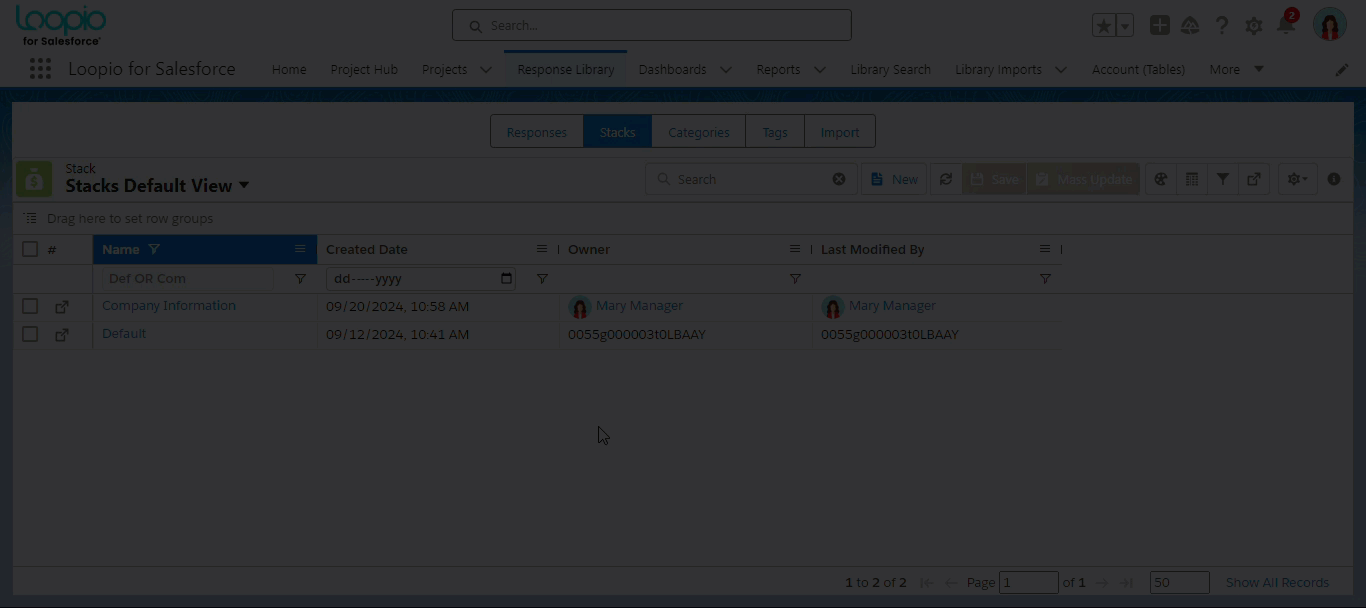
Click to enlarge
