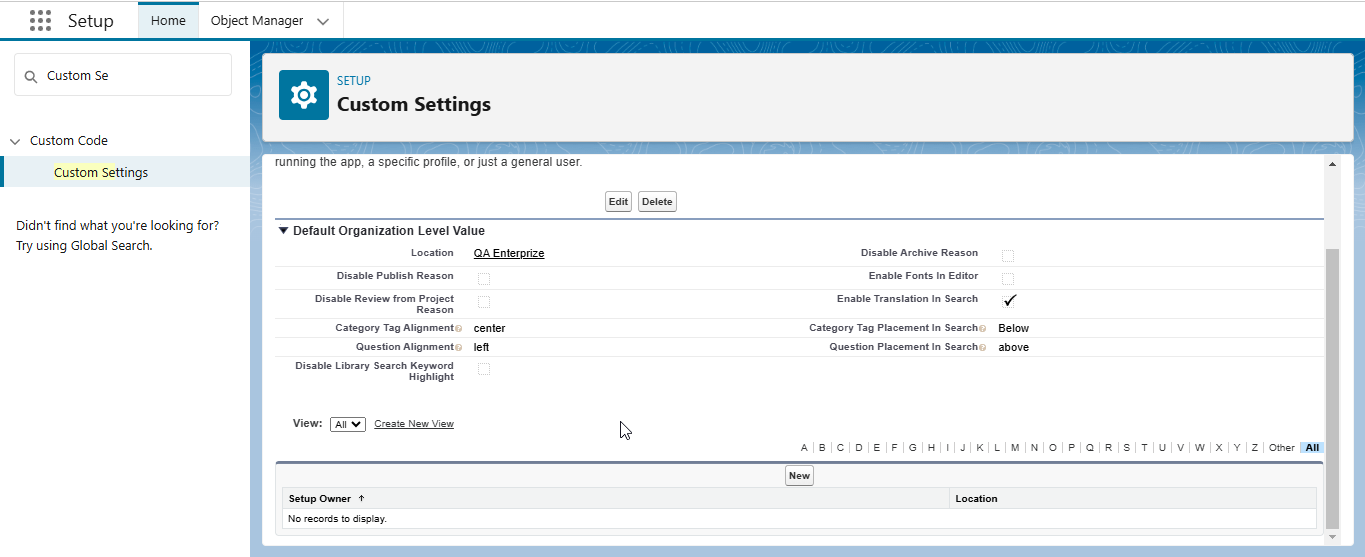LFS Response Configuration
You can use the LFS Response Configuration custom setting to enable and disable some of the features and some other settings for the Response, Response Version, and Review from Project Request user interface.
You can configure the setting for the user, profile, or organization level as per your business needs. The application takes the preceding in the following order:
User Level Setting
Profile Level Setting
Organization Level Setting
For example, if you have configured custom settings at both the User and Organization levels, the application will first consider the User Level setting before checking the Organization Level setting for any settings that have not been configured at the User Level.
To configure the Organization Level response setting
Go to Setup > Search and select Custom Settings.
Click Manage action for the LFS Response Configuration.
Click the New button for the first time configuration or click the Edit button if you want to update the already configured setting.
Select the following settings as per your business needs and click the Save button.
Setting | Description |
|---|---|
Disable Archive Reason | Check this checkbox to disable the Archive Reason field that is available on the Archive Responses dialogue box. This setting will help you to enter the reason for archiving and to identify the response. |
Disable Publish Reason | Check this checkbox to disable the Publish Reason field that is available on the Publish Responses dialogue box. This setting will help you to enter the reason for publishing and to track and identify what changes have been done in a particular version and response. |
Enable Fonts In Editor | Check this checkbox to enable the custom font selection option in the LFS Editor for use in the Response, Response Version, and Library Sync Request objects. This allows the user to choose the font type in the editor. You must set the following common settings that are available under the RFx Project Configuration:
|
Disable Review from Project Reason | Check this checkbox to disable tracking the published reason of the Review from Project Request in the Review from Project Reason field available on the Reviews from Project Request object. |
Enable Translation In Search | Check this checkbox to display the Translate icon on the Library Search result page. Using the Translate icon the user can instantly translate the Response from the current language to any other. For more information, see Translating Library Search Results. |
Disable Library Search Keyword Highlight | Check this checkbox to disable highlighting the keyword(s) in the question and answer text of the search results on the Library Search page. |
The following settings are used to configure the alignment and position of Questions, Categories, and Tags in the Library Search result:
Setting | Description | Default Value |
|---|---|---|
Category Tag Alignment | Alignment of the Categories/Tags displayed in the Library Search result. | center |
Category Tag Placement In Search | Placement of the Categories/Tags displayed in the Library Search result with respect to Answer. | below |
Question Alignment | Alignment of the Questions displayed in the Library Search result. | left |
Question Placement In Search | Placement of the Questions displayed in the Library Search result with respect to Answer. Choose to place the Questions ‘above' or 'below’ the Answer in the search result. | above |