April 2024
New Features
The following features are new in this release:
Browse Entire Library Responses in the Library Search page
In the Library Search page, without searching any text or word, you can now view and browse all the published responses from the response library that you have access to and filter them based on the Category/Tag and Custom Field filters.
To enhance the user experience, added the pagination and results per page drop-down to the upper right corner.
You can view the Search box located above the Category/Tag and Custom Field filter in the sidebar panel.
You can sort the search results based on the Last Published, Last Updated, Last Reviewed and Times Used using the Sort By drop-down menu. When you reload the page or browse, the default sorting will be based on the response Last Published (Newest). If you search for a keyword or text, the default sorting option changes to Relevance.
You can use the newly added Scroll to Top icon to get to the top of the page from anywhere on the page.
When you modify the sorting option or switch between pages, the total number of search results varies.
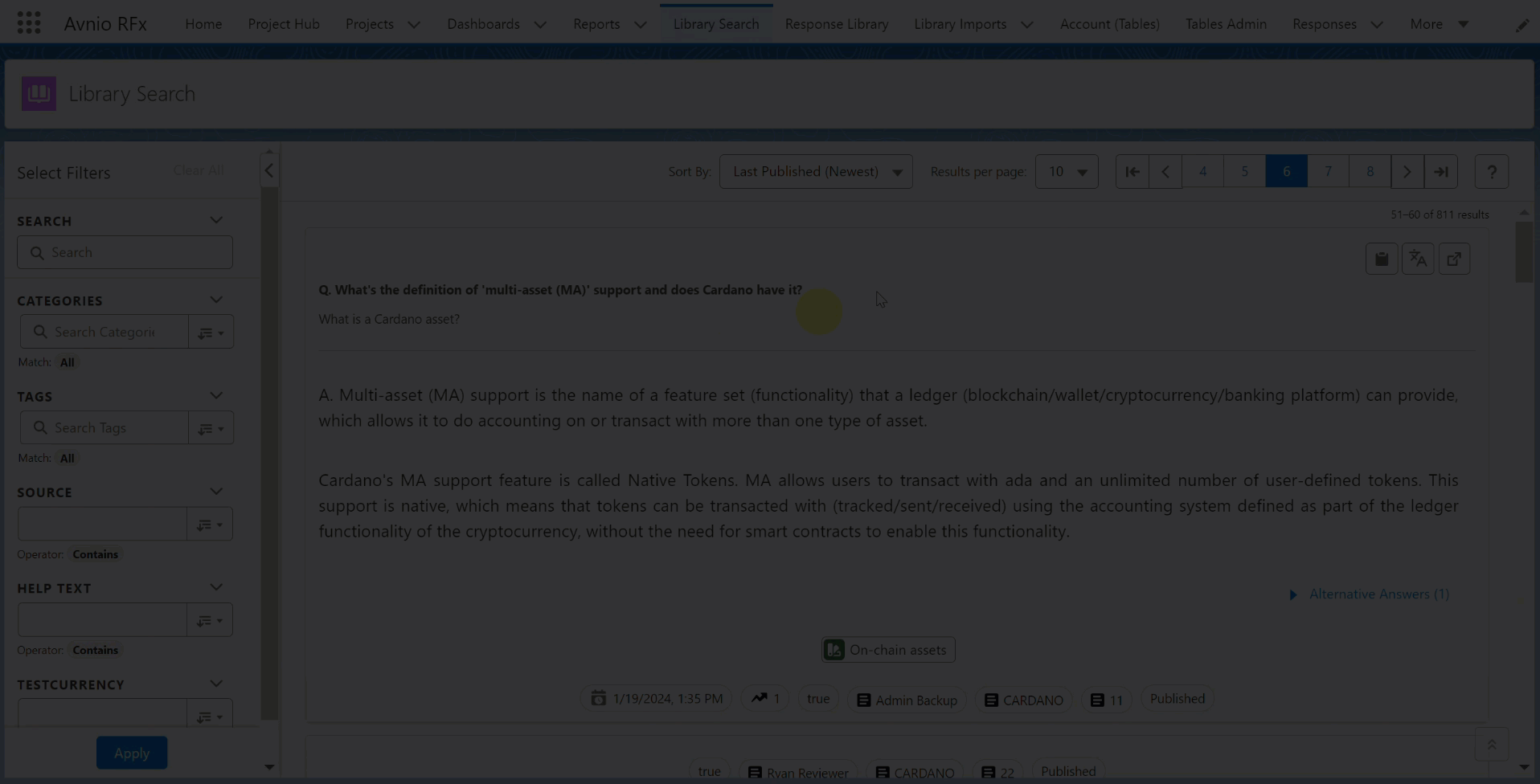
Click to enlarge
Save User Preference Data in Custom Object
The user preference will no longer be dependent on the browser’s local storage, and the method for storing the user preferences is improved. When a user chooses a preference on the View Questions page, it is saved in a RFx User object. Even if the user switches to another browser or clears the cache, the preferences will still be stored in the RFx User object.
Reopen Completed Project Questions
Project owners can now reopen completed project questions, and assignees can modify answers and restart the project cycle. The button will only be visible to the project owner once the project question is Completed or Ready To Complete.
The Salesforce Administrator must set the Disable Reopen Project Question to false under Custom Metadata Types > Avnio RFx Configuration to display the Reopen button on the View Questions Details Page.
Project owners can also reopen multiple project questions from the Project Questions Table View using the Reopen Project Questions action. This action is available out of the box with the following views:
All Project Questions
All Project Questions By Owner
All Project Questions By Category
After reopening the project question(s), the status changes to Draft, and the review status to Not Started.
Project Questions Grid View
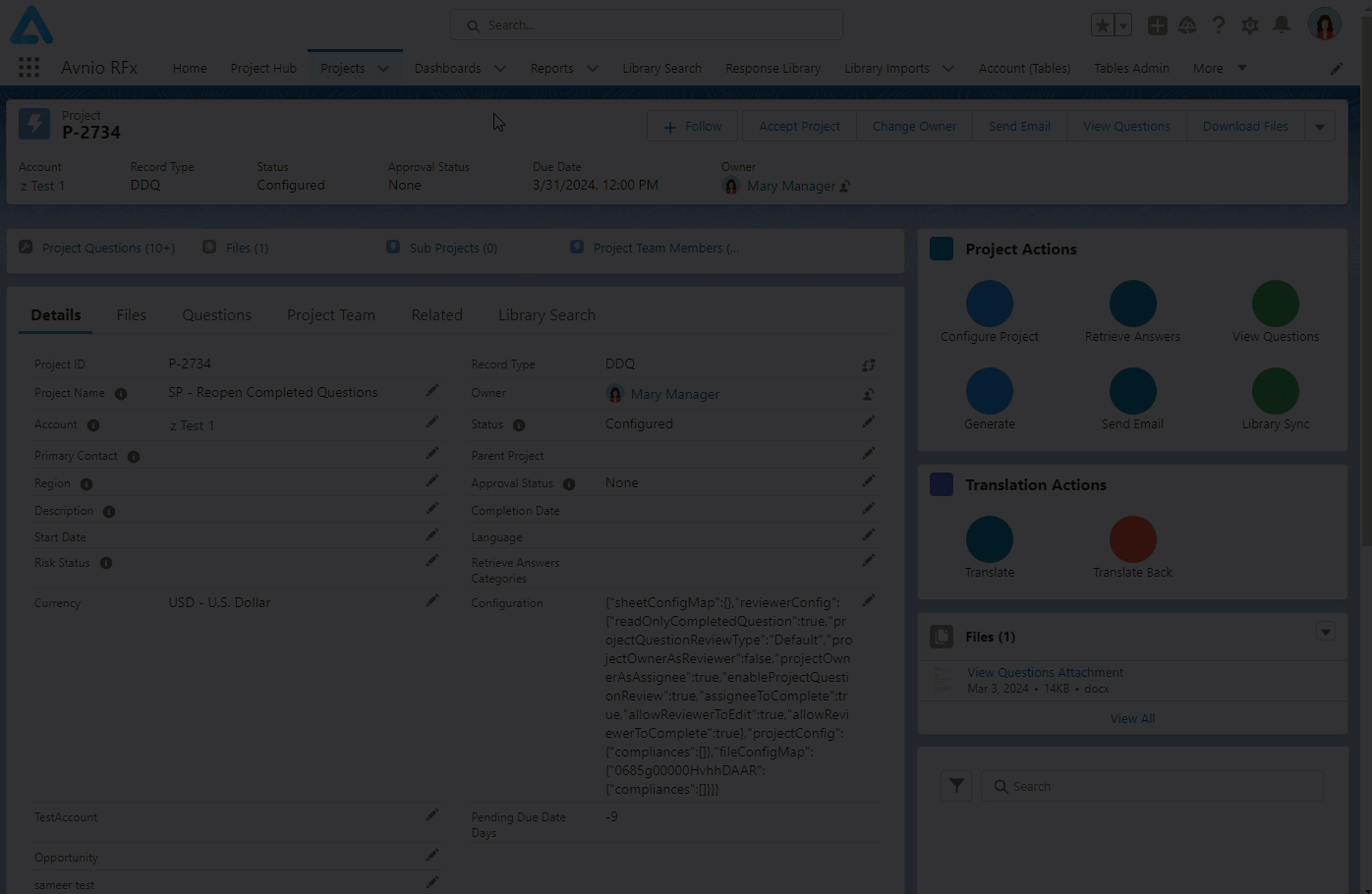
Click to enlarge
Project Questions Table View
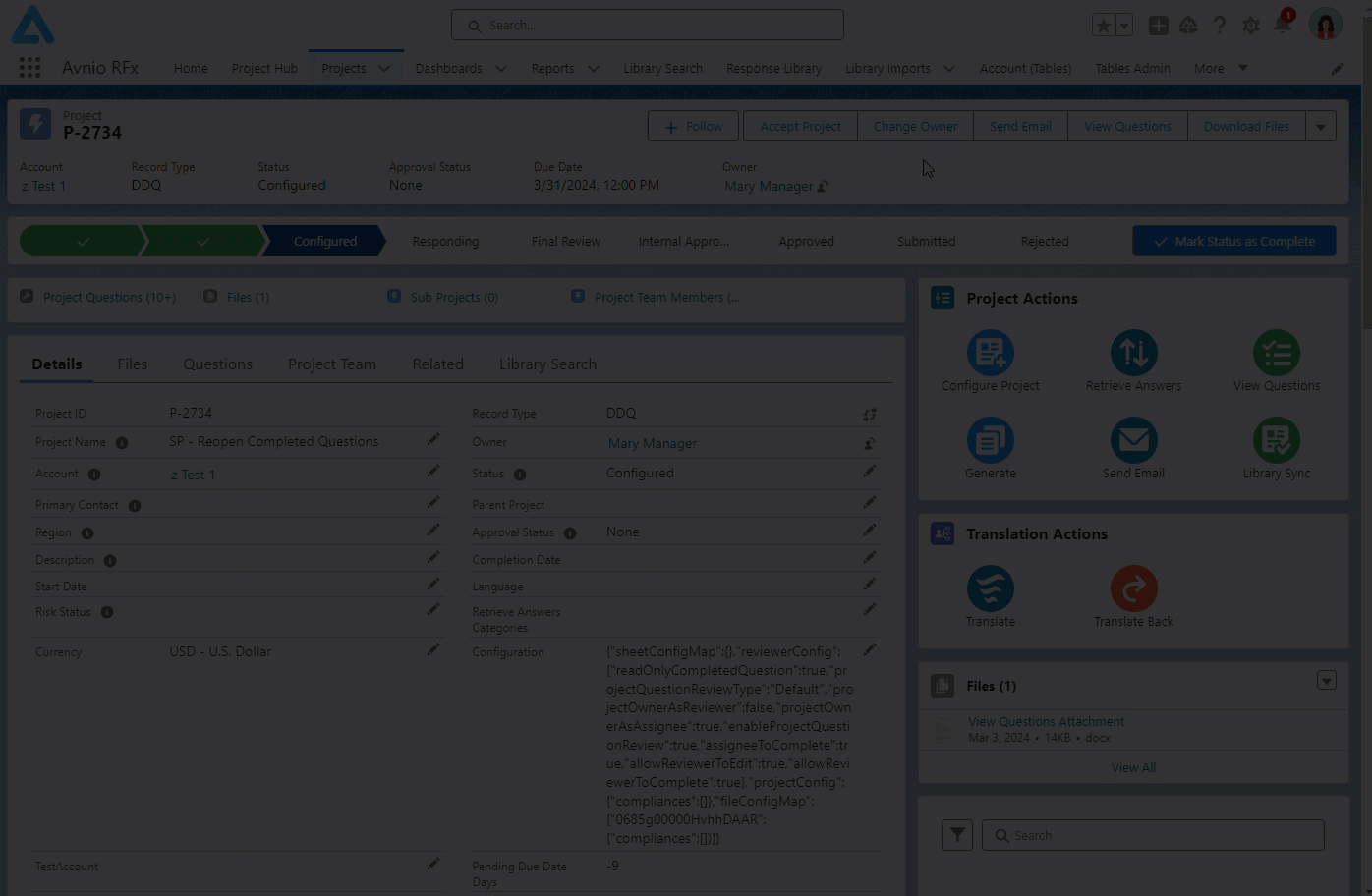
Click to enlarge
Enhancements
The following enhancements are new in this release:
Custom Field Filter in Retrieve Answers pop up
You can now add custom field(s) as filter on the Retrieve Answers pop up to filter search results based on the selection. For this, the Custom Field Filter accordion is added to the Retrieve Answers pop up and is hidden by default; it will only appear if the filter contains atleast one custom field. By default, you can see ALL operation is applied between the custom field(s) filter. The Match toggle icon allows you to switch between ALL or ANY to match filters, and it will only be visible if there is more than one custom field. The Custom Field Filter will currently display no more than three fields. The selected /entered custom field count appears as an indicator when the accordion is collapsed.
You can configure the custom field filters from Setup > Object Manager > Response object > Field Sets > Retrieve Answer Filters > Drag & Drop the fields into the field set. The first three configured fields from the Field Set will appear in the custom field filter of the Retrieve Answers pop up.
The custom fields added as filter supports the following data types: picklist, text, checkbox, and number/currency.
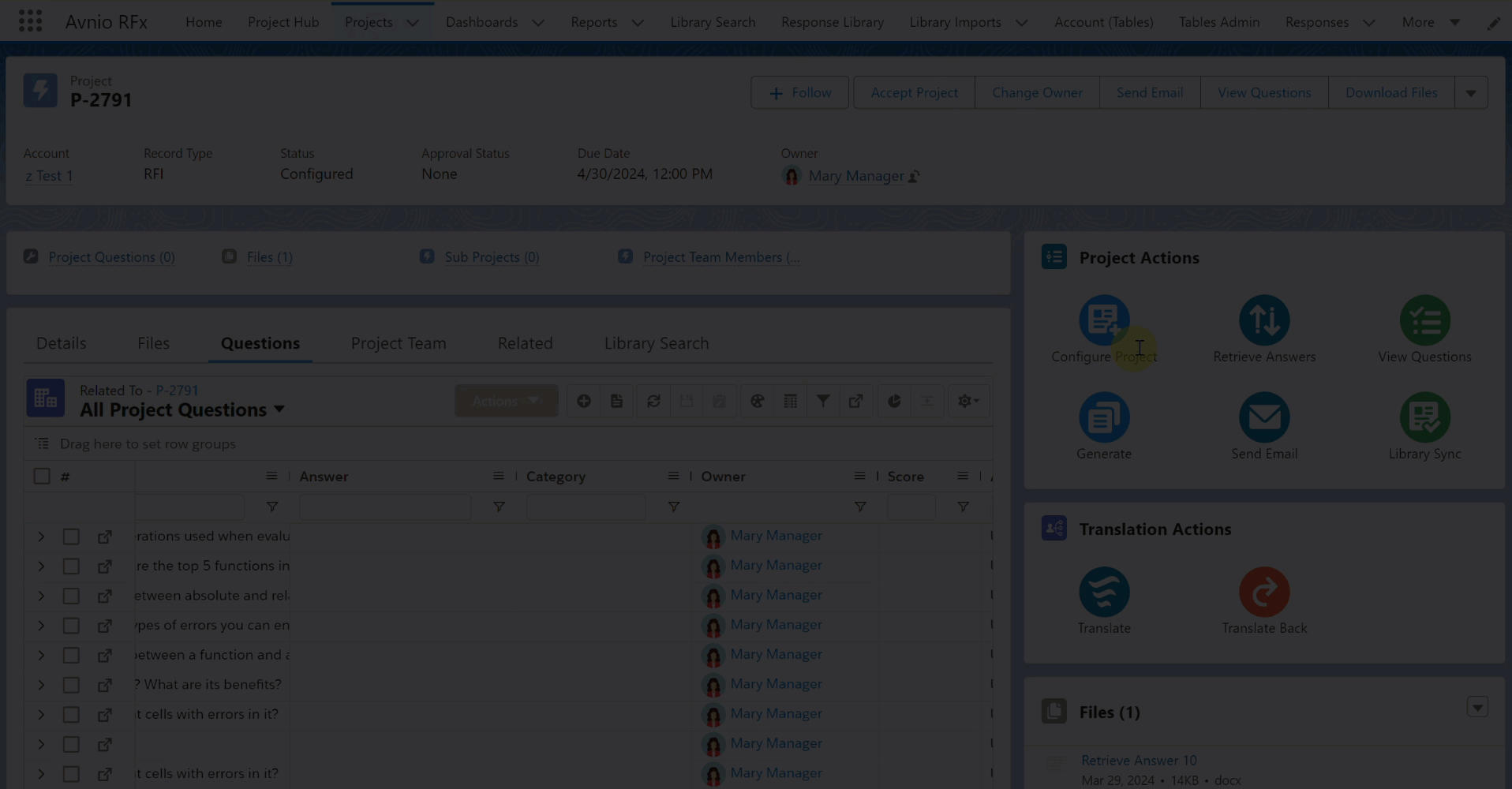
Click to enlarge
Track Intelligent Compose Feature
You can now track how many questions are answered using the Intelligent Compose (Draft Answer and Auto Complete) feature. For this, the Gen AI Method field is added with the Draft Answer and Auto Complete picklist values on the Project Questions object.
When you answer the question using either or both of the Intelligent Compose options, the Gen AI Method field will be updated with the appropriate value as follows:
Draft Answer: When the answer includes content from the Draft Answer option.
Auto Complete: When the answer includes content from the Auto Complete option.
Draft Answer and Auto Complete both: When the answer includes content from both Draft Answer and Auto Complete options.
If you remove the answer after saving it, the Gen AI Method field will be updated to blank.
You can also use the Gen AI Method field to generate a report that tracks how the Intelligent Compose (Gen AI) answers the question.
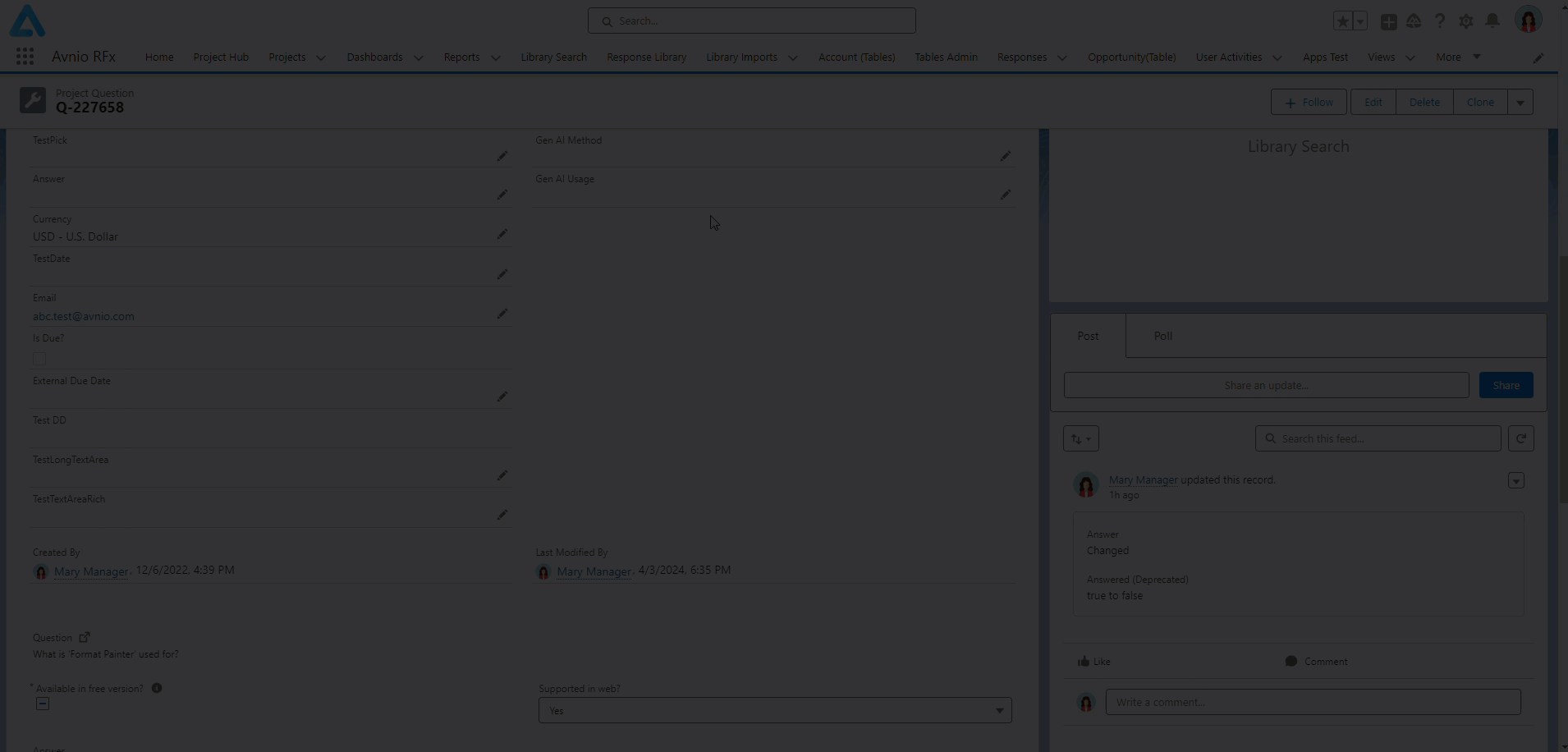
Click to enlarge
Enhancements to the Custom Field Filters
You can use the Not Contains, Is Blank, and Is Not Blank operators, introduced in the text Custom Field filter drop down list, to refine results on the Library Search, View Questions, and Library Sync pages.
Is Blank and Is Not Blank operators only apply to Text, Currency, and Number fields.
Not Contains operator only applies to Text fields.
If you enter the text or value in the filter field and select the Is Blank or Is Not Blank option, the text/value typed will be ignored/removed.
In addition to that, Date and DateTime data types are also supported for Custom Field Filter. You can now filter your search results on the Library Search, View Questions, and Library Sync pages by using custom fields with Date and DateTime data types.
Not Contains, Is Blank, and Is Not Blank operators

Click to enlarge
Date and DateTime data types
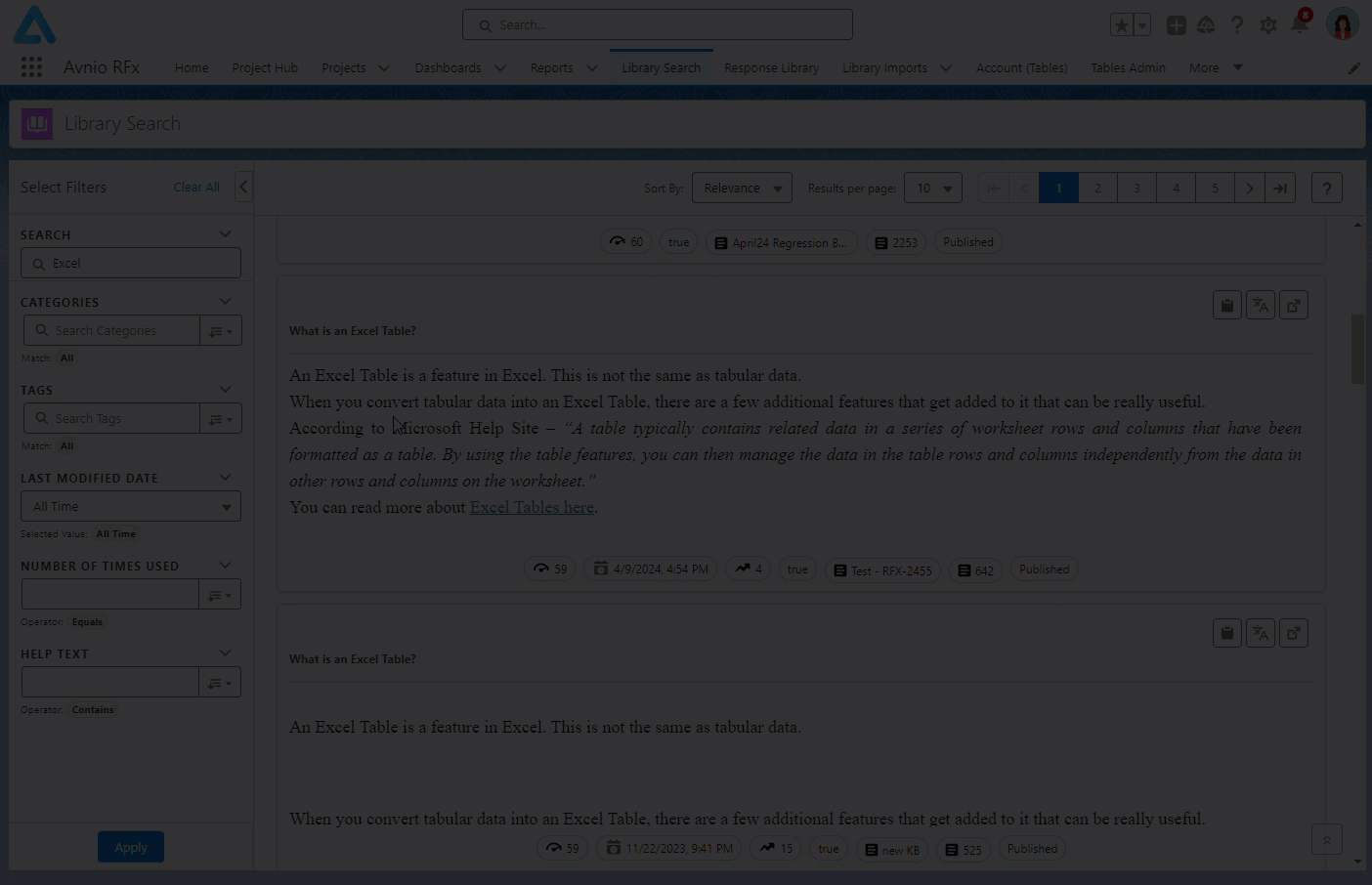
Click to enlarge
Resize Panes using Split View Divider in View Questions
On the View Questions page, you can use the split view layout to resize the panes of the question list, details section, and library search panel. You can double click to resize the width of panes by 25%, 50% and 75% of spacing, or you can drag and drop the divider to manually set the width size. When you refresh or return to the View Questions page, the system will restore the split view panes to their last saved width.
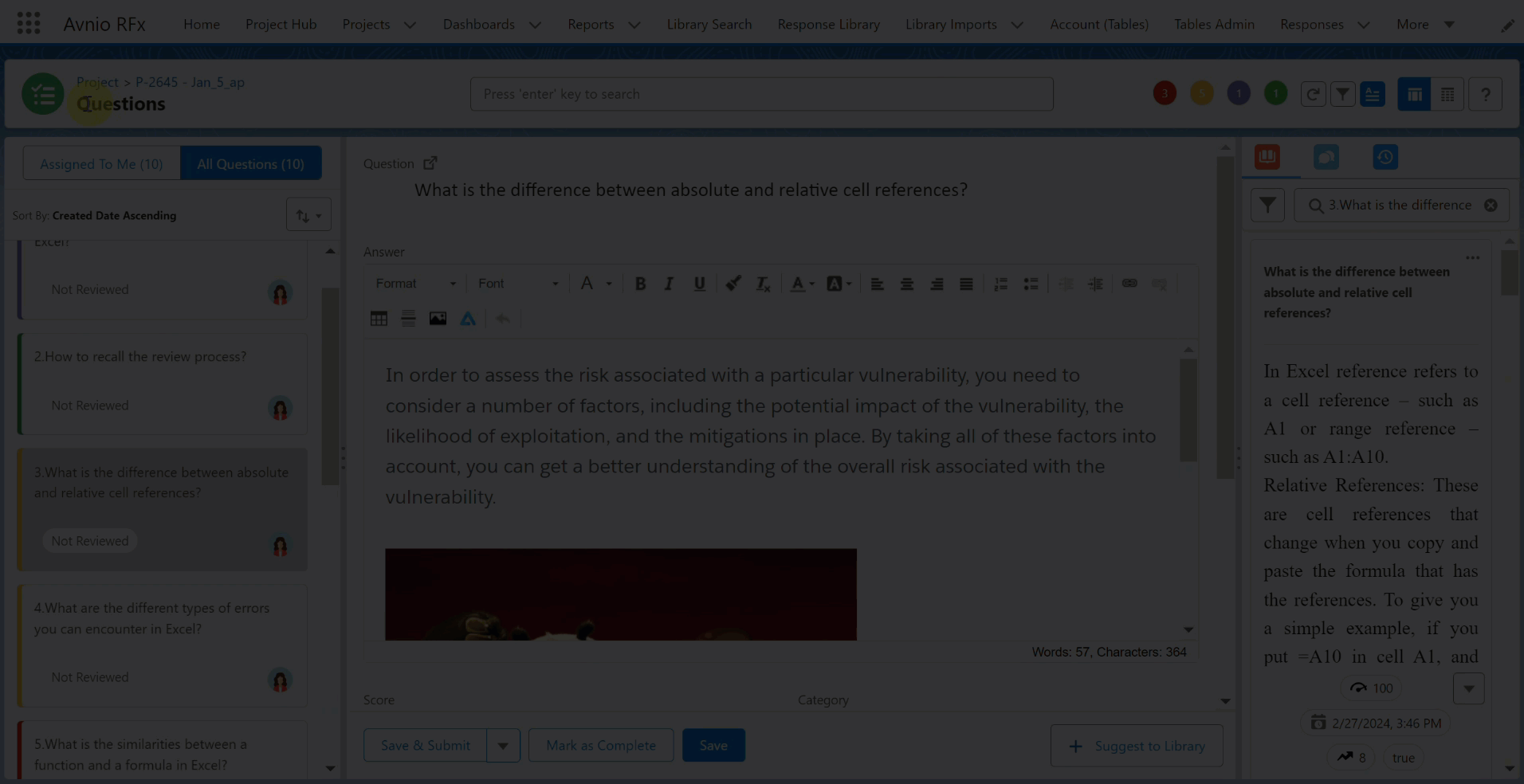
Click to enlarge
Ability to Add Mass Categories and Tags to Library Sync Requests
You can now add multiple categories and tags to selected Library Sync Requests in one go. For this, added Assign Categories and Assign Tags actions on the Response Library > Library Sync Request tab. This saves time and increases efficiency by handling multiple records with a single action, making you more productive.
You can add multiple categories and tags only to Library Sync Request records that are in Not Synced status.
When you perform an action on multiple selected records and some of them are not applicable to the specific action, the application will display a notification indicating how many records can be processed. The following is an example message:

Assign Categories and Assign Tags actions are available out of the box with the following views:
All Library Sync Requests
All Pending Library Sync Requests
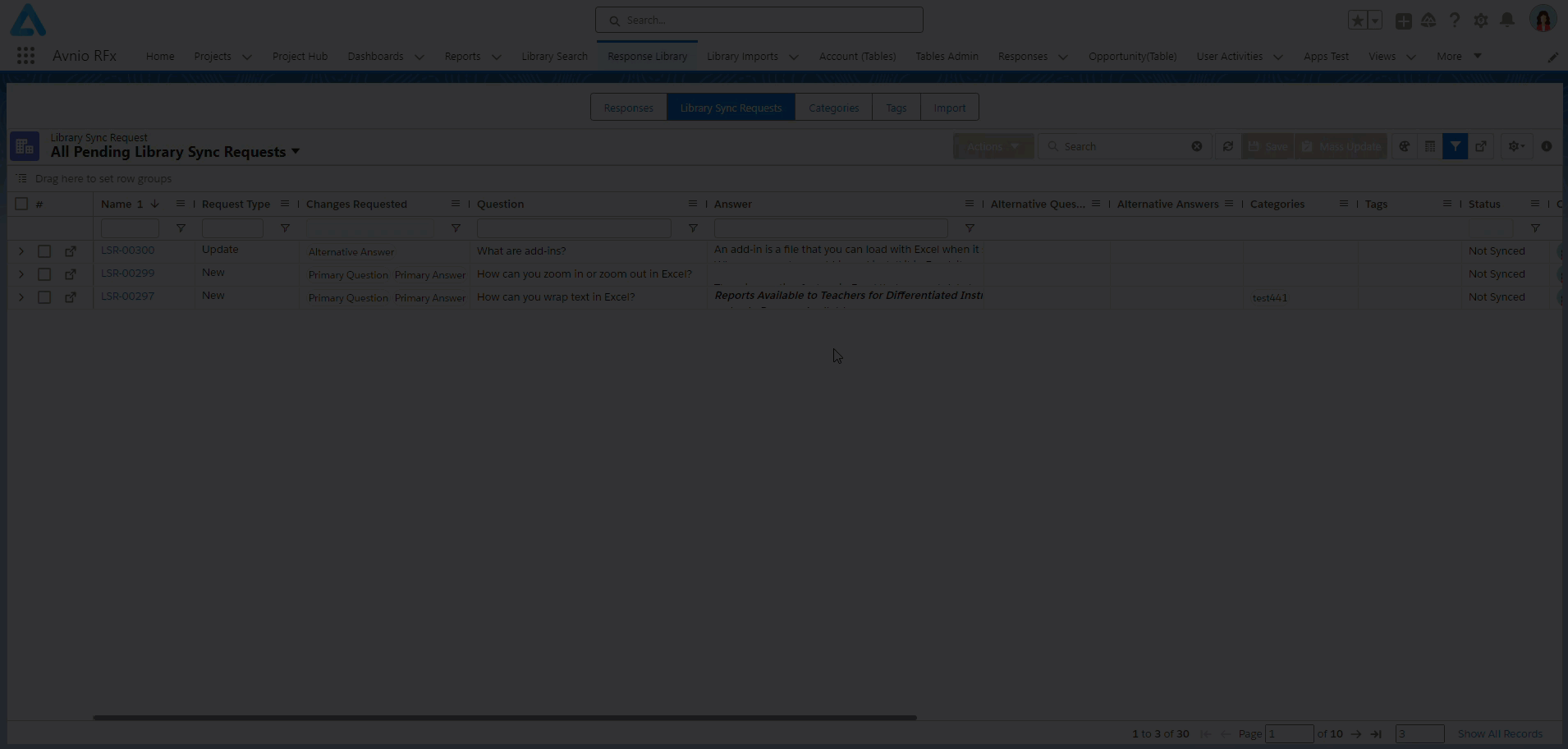
Click to enlarge
Sub Category Filter on View Questions and Library Sync Page
For better user experience, added a Sub Categories filter on the View Questions and Library Sync pages. This allows you to narrow down the list of questions based on sub-categories.
View Questions
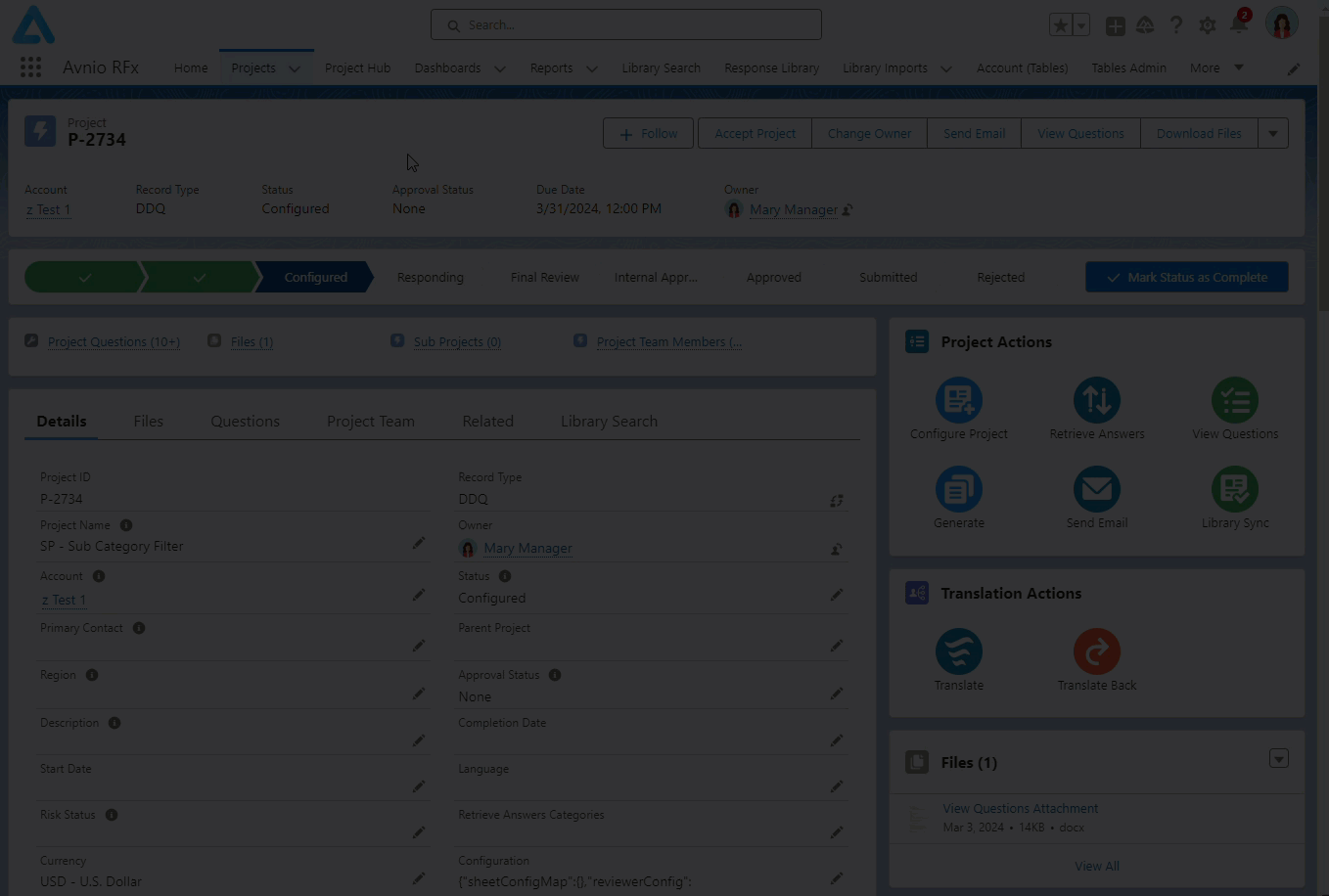
Click to enlarge
Library Sync
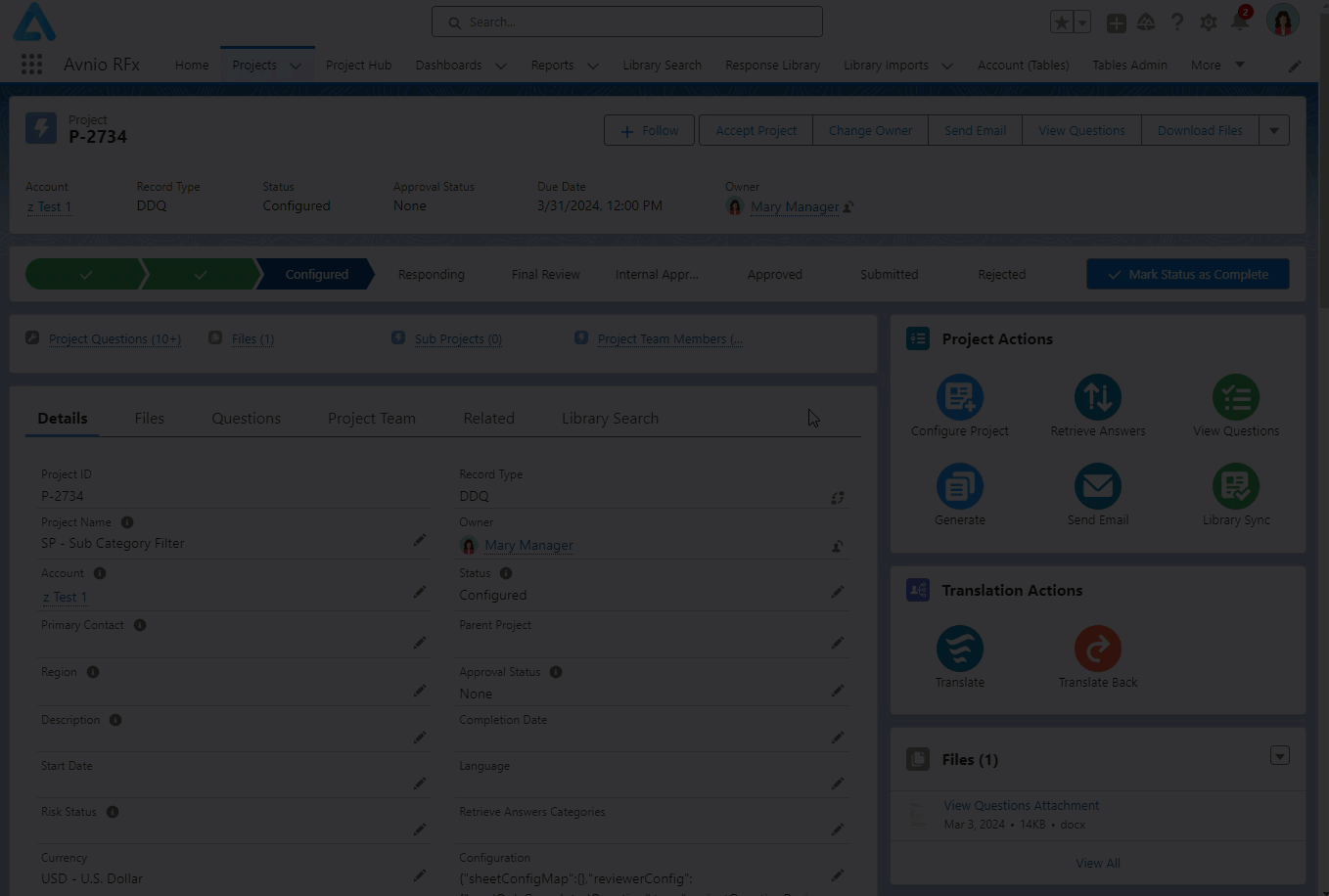
Click to enlarge
Publish Responses with Only Image as Content
You can now publish the Response(s) with only image as content in the answer field created from Response. The system will display image Responses with the image in the answer field.
Avnio Editor Features for Customer Community
The Community User can now use the Avnio editor with the fully supported features like Custom Fonts and Gen AI (Intelligent Compose) on the View Questions page.
Visibility of Tooltip Message on “Suggested to Library” Label
The Suggest to Library button is now visible only for project questions with the Not Reviewed Library Sync status; it does not appear for Library Sync statuses like Response Created, Response Updated and Auto Synced. Questions with those statuses will display a non-clickable label named Suggested to Library with the tooltip message “There already exists a Library Sync Request (LSR-XXXXX) for this Project Question” on mouse hover over the label. The Ignored status question will display a non-clickable Suggested to Library label without a tooltip message.
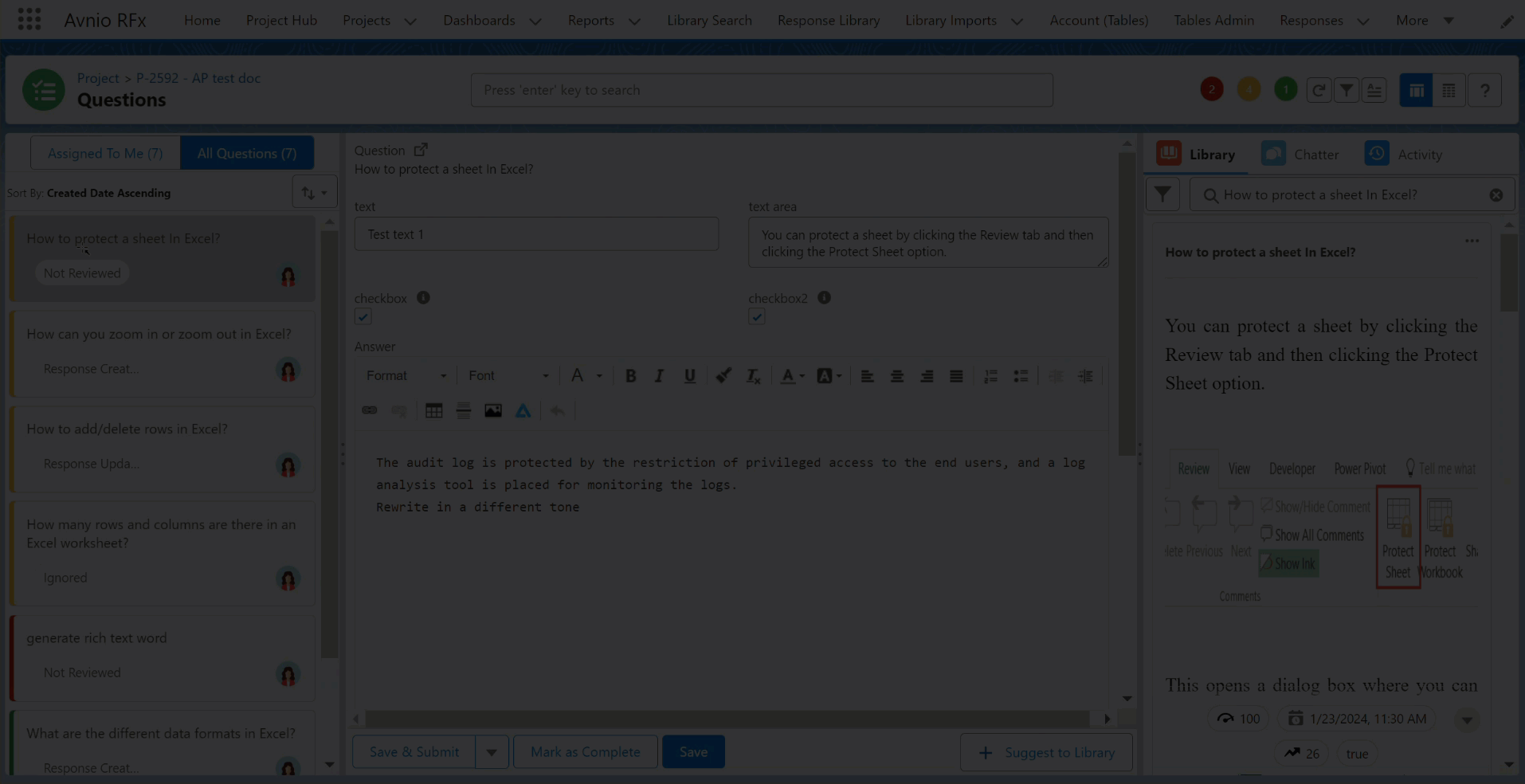
Click to enlarge
Track Translation Activity in User Activity object
Now, you can track the translation action of the Library Search page using the User Activity > User Activity Result > User Activity Result Items object. When you click the Translate button in the translate popup, a user activity record is created in the User Activity Result Items object with the selected From and To Language, and Action as Translate.
When you translate the same question several times, a new User Activity Result Items is generated each time.
When you click the Copy button in a translated result, the Count (number of copy operation) increases for the selected User Activity Result Item with each click.
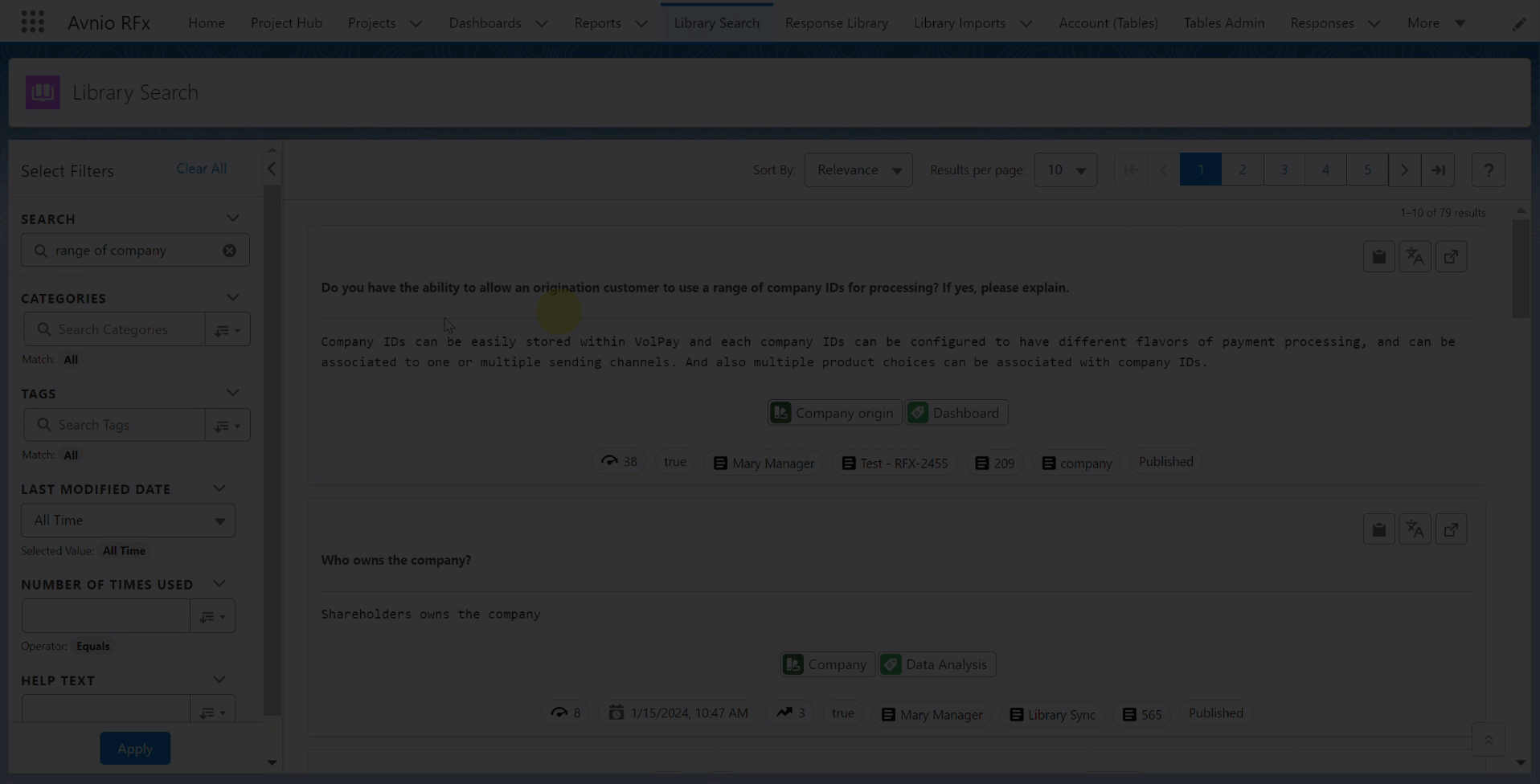
Click to enlarge
Trim Search Text Special Characters in Library Search page
In Library Search page, the application can now remove any unwanted prefixes from the search term while searching for a response in Project Library. For this, the Library Search Prefix Pattern is applied to the Library Search page to trim/remove special characters from the search text.
By default, the specified regex (regular expression) values (^([0-9a-zA-Z]+[.)}\]:-])*|^[0-9a-zA-z][\s]*•) are applied from the Custom Metadata Types > Avnio RFx Configurations > Library Search Prefix Pattern on the Library Search page.
The search results will now be consistent across the RFx solutions on the Library Search, View Questions, Library Sync, and Retrieve Answers pages.
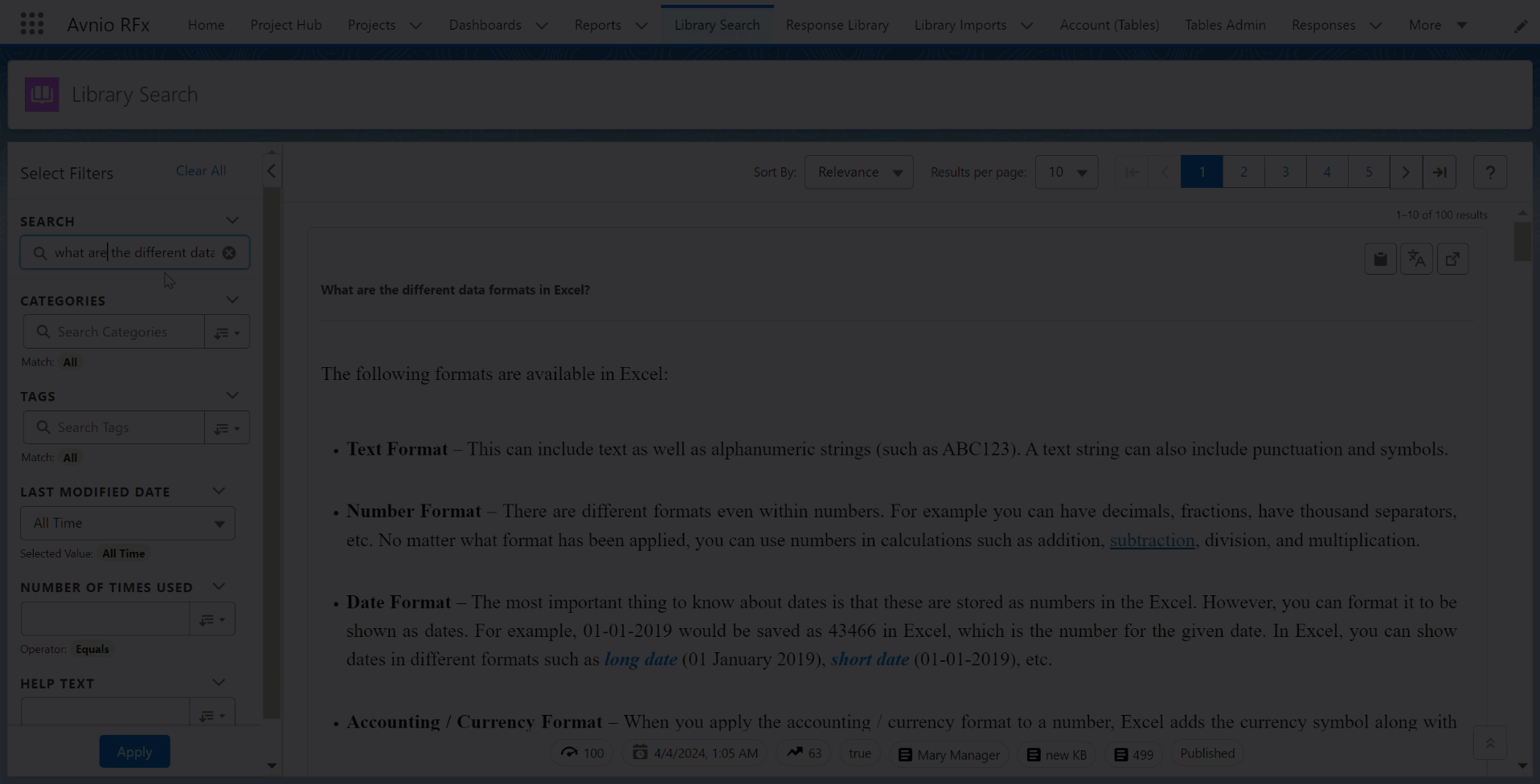
Click to enlarge
Responsive AND/OR option for Category/Tag and Custom Field Filter
In Library Search, View Questions and Library Sync pages, the Category/Tag filter AND/OR toggle option appears only when you select atleast one category and one tag from the picklist values. You can also see the Custom Field filter ALL/ANY toggle option only when you select at least any two custom field filter values.
Enhancements on Library Search Component
For better user experience, changed the icon style of Insert, Copy to Clipboard, Translate and Open in New Tab and rearranged them to optimize the space in the Library Search, and View Questions pages. You can see the primary questions highlighted in bold to differentiate between the primary and alternative questions in Library Search, Library Sync and View Questions pages.
Library Search
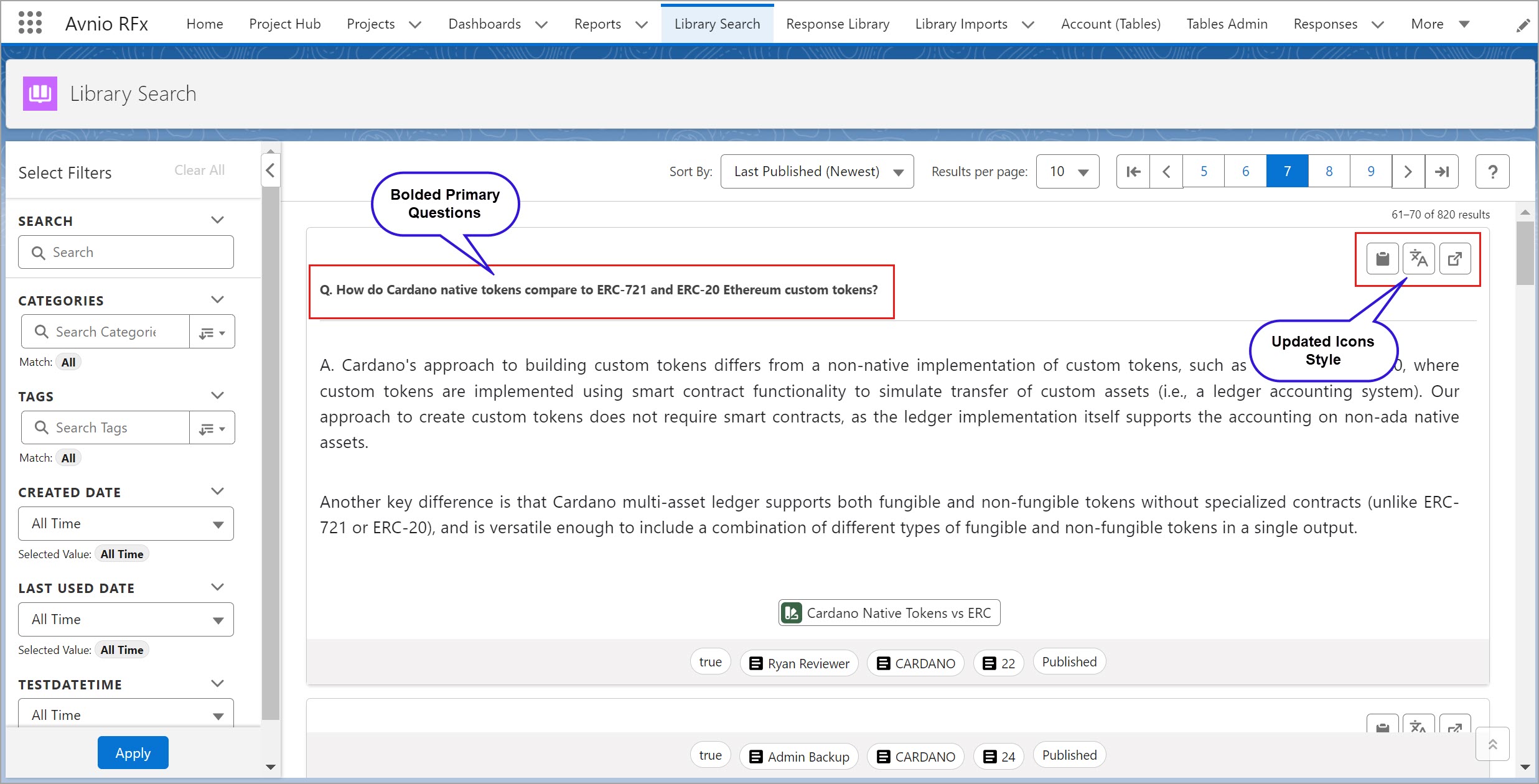
Click to enlarge
View Questions
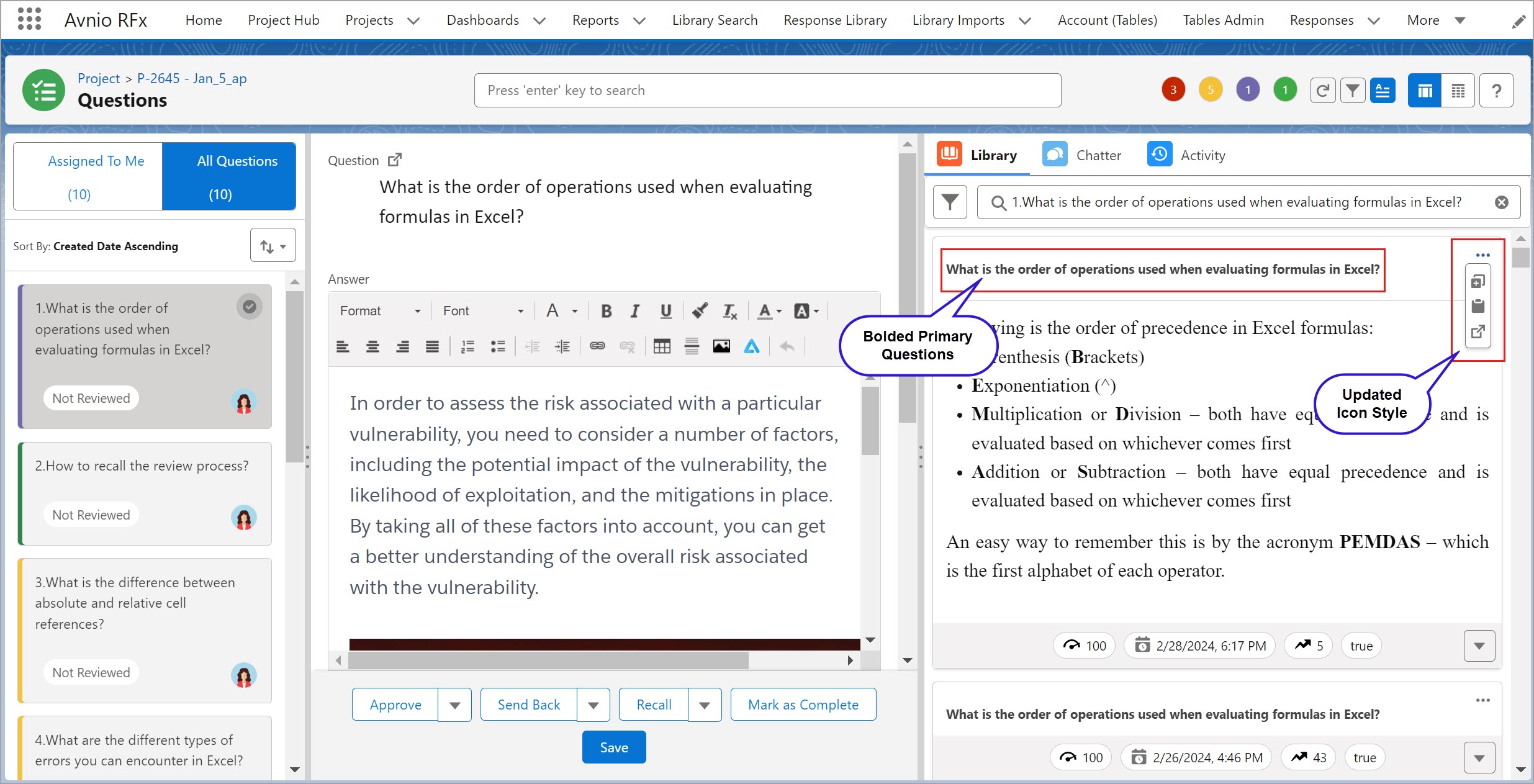
Click to enlarge
Library Sync
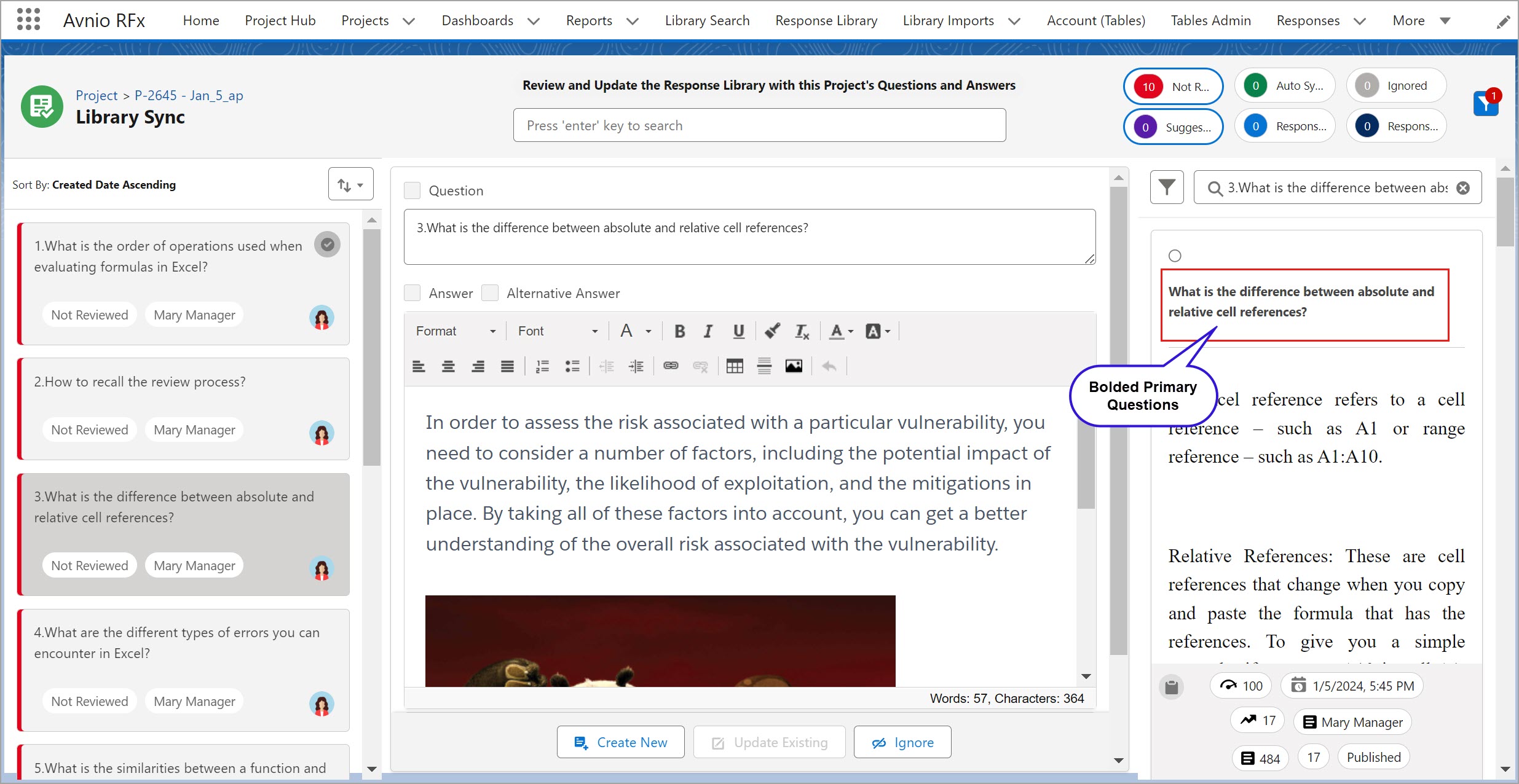
Click to enlarge
Disable “Create New” Button while Adding Alternative Answer in Library Sync
On the Library Sync page, when you select a suggested response from the library section and check the Alternative Answer checkbox, the Create New button will now get disabled, preventing you from creating a new response for the respective project question.
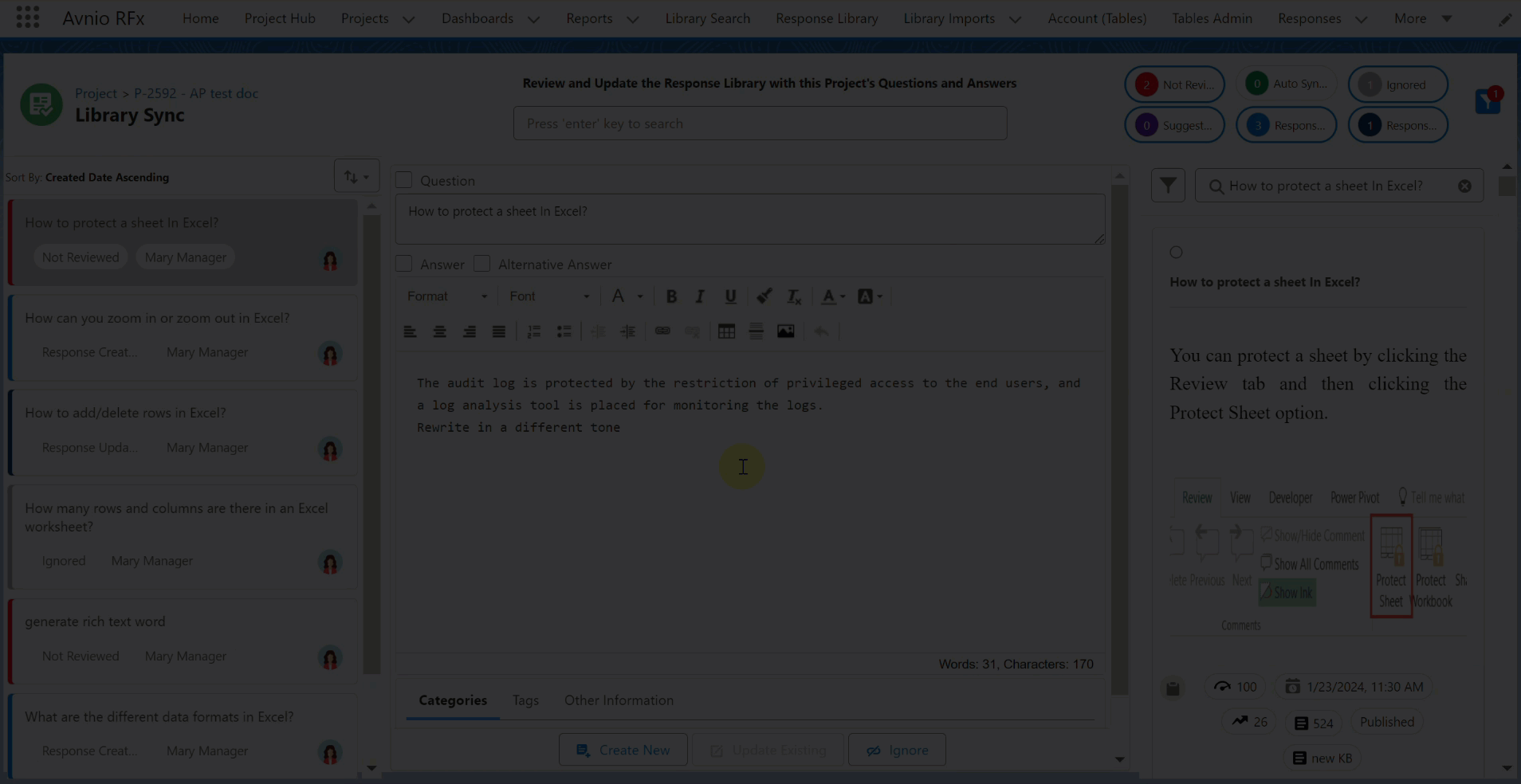
Click to enlarge
Increased Response Length for Avnio Intelligent Compose
You can now set 500 words as the default max response length (length of the generated text, in words, based on your question and library context.) for the Avnio Intelligent Compose’s Auto-Complete and Draft Automatically feature.
You can configure the default max response length from Setup > Custom Code > Custom Metadata Types > Avnio RFx Smart Compose.
Feature Settings for Table Views
Previously, upgrading to the new Avnio package reset the Feature Settings for out-of-the-box table views. From this release, after upgrading to the new Avnio package, all Feature Settings options remain the same as per your latest configuration.
Revoke Access of RFx Service User
Authorized RFx Service Users can now remove their own or other authorized users' access to all RFx-related services hosted on Avnio Cloud. For this, the Revoke button is displayed on the Avnio Configuration > Avnio Cloud Setup page for all authorized users. After revoking the access, you can use the Reauthorize button to reauthorize the service.
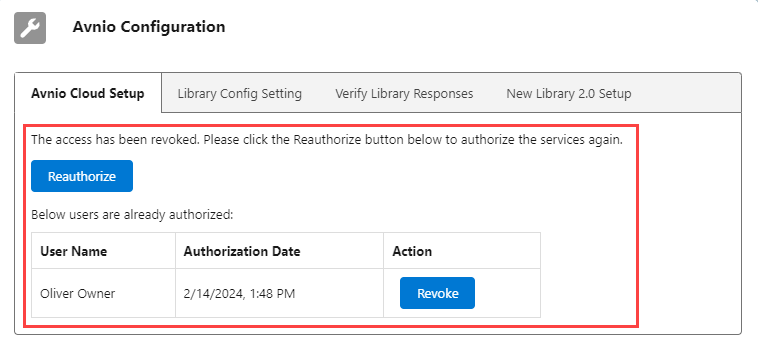
Click to enlarge
What’s Fixed
The following issues are fixed in this release:
The problem of reduced row size and unreadable content in the Excel file generated by users is resolved.
When you generate a document with an image using a custom template, the image size does not remain the same in the downloaded document. This issue is now resolved.
When you tried to mass update both the Owner and the Primary Reviewer fields simultaneously from the Response Library, the Primary Reviewer field was updated with blank values. This issue is now resolved.
The default font configured in the Default Editor Font Name custom setting for the Avnio Editor was not displaying correctly in the generated document. This issue is now resolved.
When you tried to configure an Excel file that included colored cells and/or fonts, sometimes the file data was not readable on the configuration page. This issue is now resolved.
Known Issues and Limitations
The following are known issues and limitations up to this release:
