Table View
The Table view primarily displays the review requests in the tabular format similar to the previous Library Sync Requests page. This view displays All Pending Reviews from Projects, but you can also choose All Reviews from Projects, which includes visibility of records that have been published or ignored.
For all the new reviews from project requests, the application displays RF as the prefix instead of LSR for the request link (for example: RF-00001).
You can also see the request type (New or Update) and status (Synced, Not synced, or Ignored) which will help you to perform individual or some mass action and mass updates based on the request type and status.
As a Content/Library Manager, you can perform a single or mass action (Publish, Ignore, Assign Categories, and Assign Tags) on the review from project records. You can also update multiple reviews from project records at the same time. This saves time and increases efficiency by handling multiple records with a single action, making you more productive.
You can see the Alternative Answers information for the Review from Project record. The Alternative Answers column displays the alternative answer record's Title field data. Please remember that if the title field is blank, the alternative answer information will not be displayed in the Alternative Answer column.
If the Alternative Answers column is not visible, contact your Salesforce system administrator to enable/add the Alternative Answers column as a related list in the Review from Project Table view by clicking the Setup Views button under LFS Setup > Setup Loopio for Salesforce Object Views.
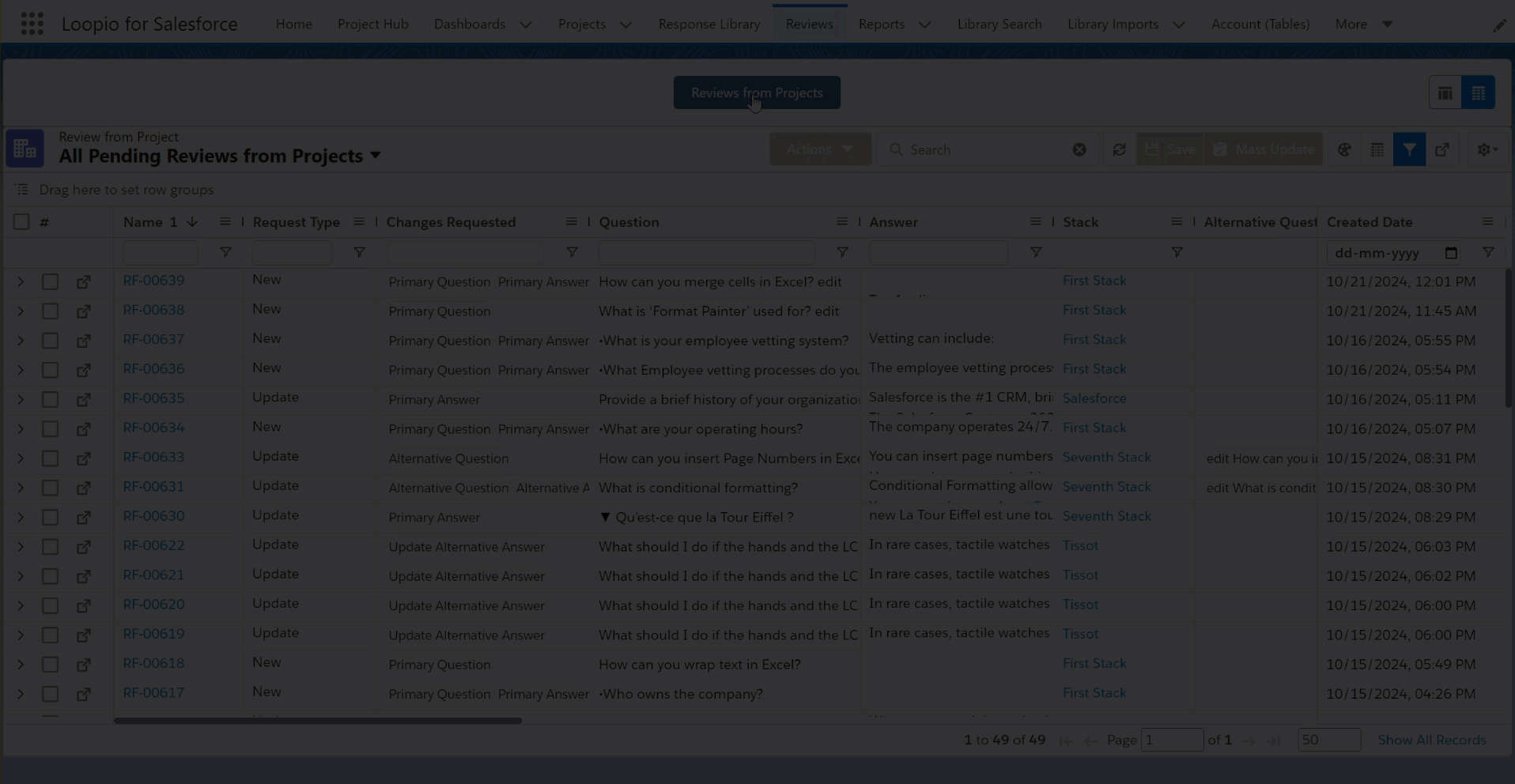
Click to enlarge
The comments added while publishing the request are displayed in the Review from Project Reason field for future reference.
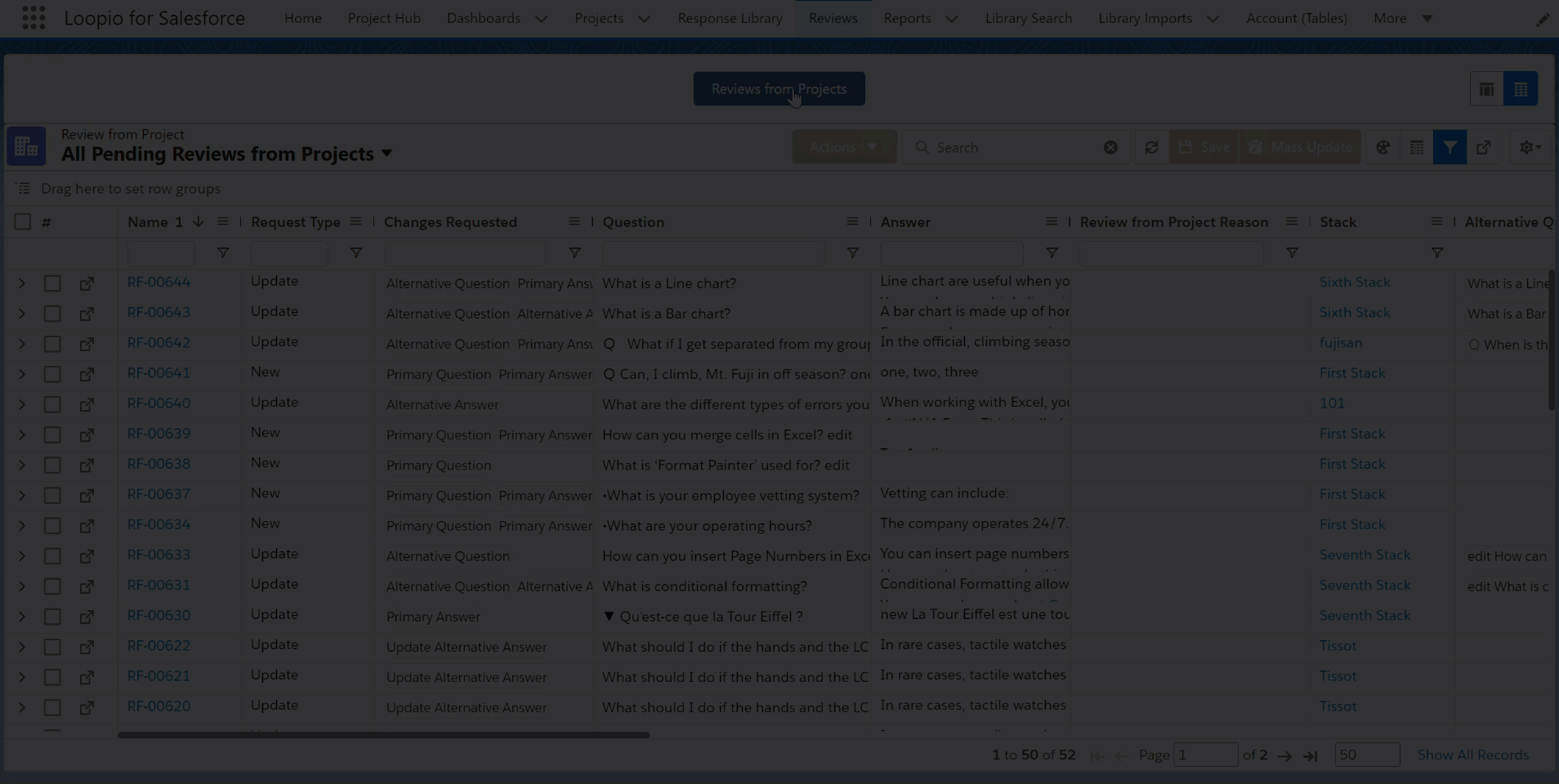
Click to enlarge
Actions
Select a single or multiple reviews from project from the Reviews > Reviews from Projects tab, and select the specific action (refer to the following table for actions) from the Actions drop-down menu.
The following are the actions you can perform on the reviews from project. This saves time and increases efficiency by handling multiple records with a single action, making you more productive.

Click to enlarge
Action | Description |
|---|---|
Assign Categories | Add multiple categories to the selected review(s) from project. You can add multiple categories only to Review from Project records that are in Not Synced status. |
Assign Tags | Add multiple tags to the selected review(s) from project. You can add multiple tags only to Review from Project records that are in Not Synced status. |
Ignore | Ignore the selected review(s) from project. |
Publish | Publish the selected review(s) from project. You can update the request before publishing. For this, open the specific request by clicking the Reviews from Projects Name link and make the following changes if required:
|
When you perform an action on multiple selected records and some of them are not applicable to the specific action, the application will display a notification indicating how many records can be processed. The following is an example message:

Click to enlarge
You must refresh the browser tab to view the newly added categories and tags to the selected records.
Mass Update
Select a single or multiple review from project from the Reviews > Reviews from Projects tab, click the Mass Update button, and perform the mass update any field(s) as per your business needs.
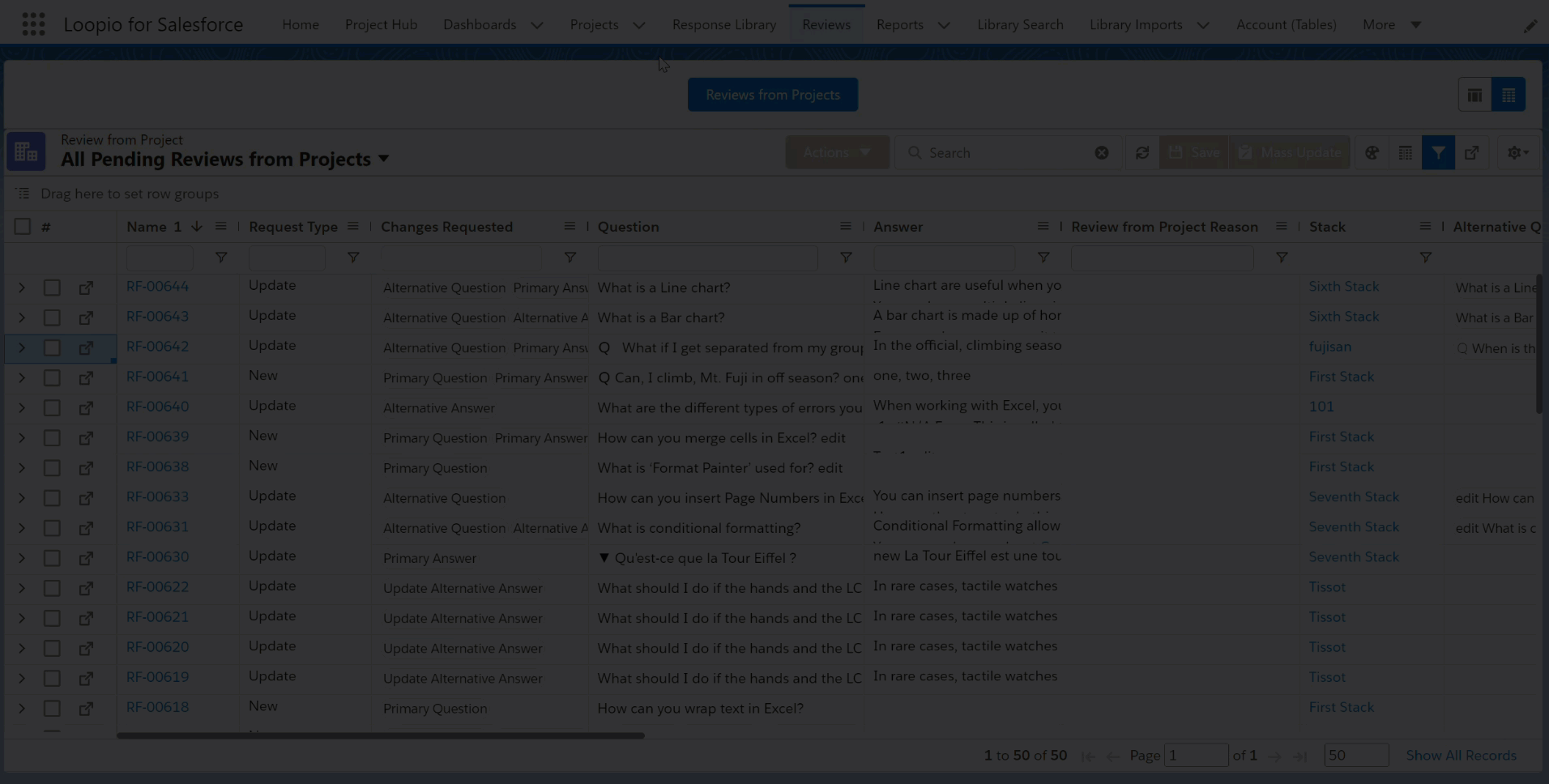
Click to enlarge
The user preference of Reviews from Projects is stored in a RFx User (custom) object. When a user chooses a preference (Grid or Table) on the Reviews tab > Reviews from Projects page, it is saved in a RFx User object. Even if the user switches to another browser or clears the cache, the preferences will still be stored in the RFx User object.
