Office Add-Ins for PowerPoint
You must install and set up LFS for Office add-ins in the PowerPoint application to search the published responses available in the Response Library. For more information, see Installation & Set up.
You can select the question or text from the PowerPoint (.ppt) document and search the responses from the Response Library and paste the answers within the document.
Click the Menu bar to see a pop-up with two options - Search and Deck.
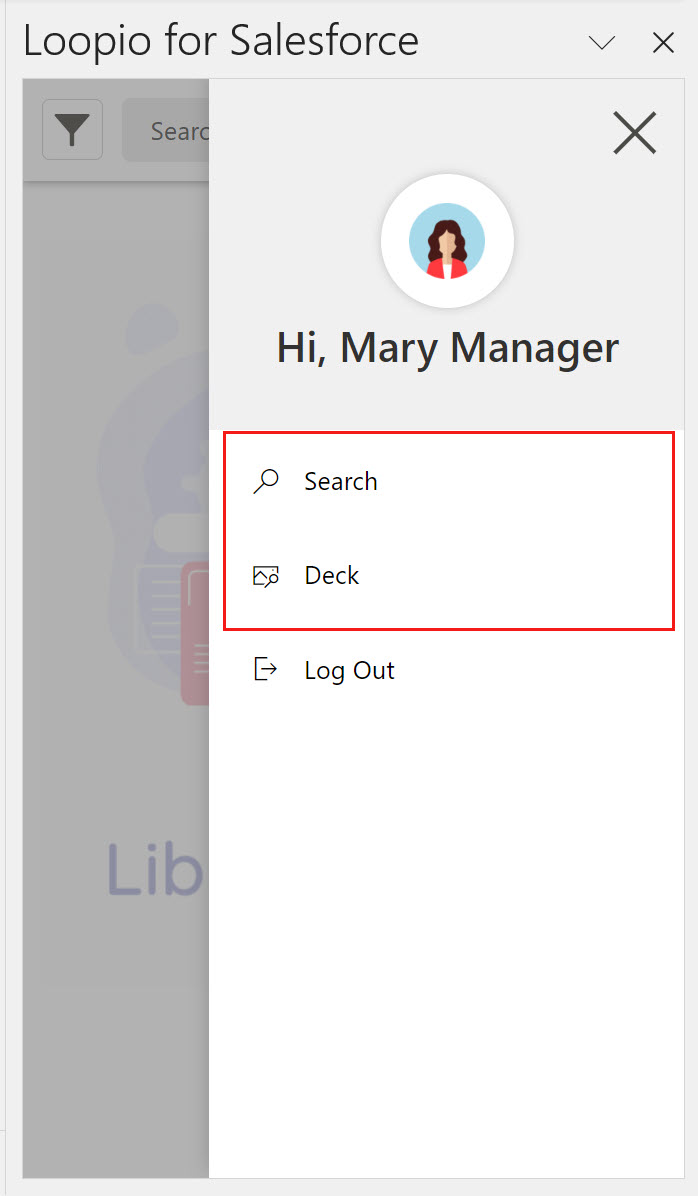
Click to enlarge
Search
For more information on library search, see Library Search in Add-Ins.
When searching for responses using library search, you can only copy the response to clipboard and paste it into the document wherever you want to insert the answer.
Deck
All the PowerPoint templates that are uploaded to the Salesforce Org > Files page will display in the search Deck. You can search for the templates using the search box with the respective template filename.
To Configure a File as a Template:
Go to App Launcher > Search and select Files.
Click the Upload Files button to upload a PPT file or you can choose an existing file from the Files page.
Select the Edit File Details option from the PPT file.
You will be navigated to the edit pop-up window.Check the Active and Is Template checkboxes.
Click Save.
To Insert a Template File
Click the Deck tab to see the list of templates available in org.
Select a PowerPoint template and click the Insert button.
The add-In automatically inserts all the template slides into the PowerPoint file.
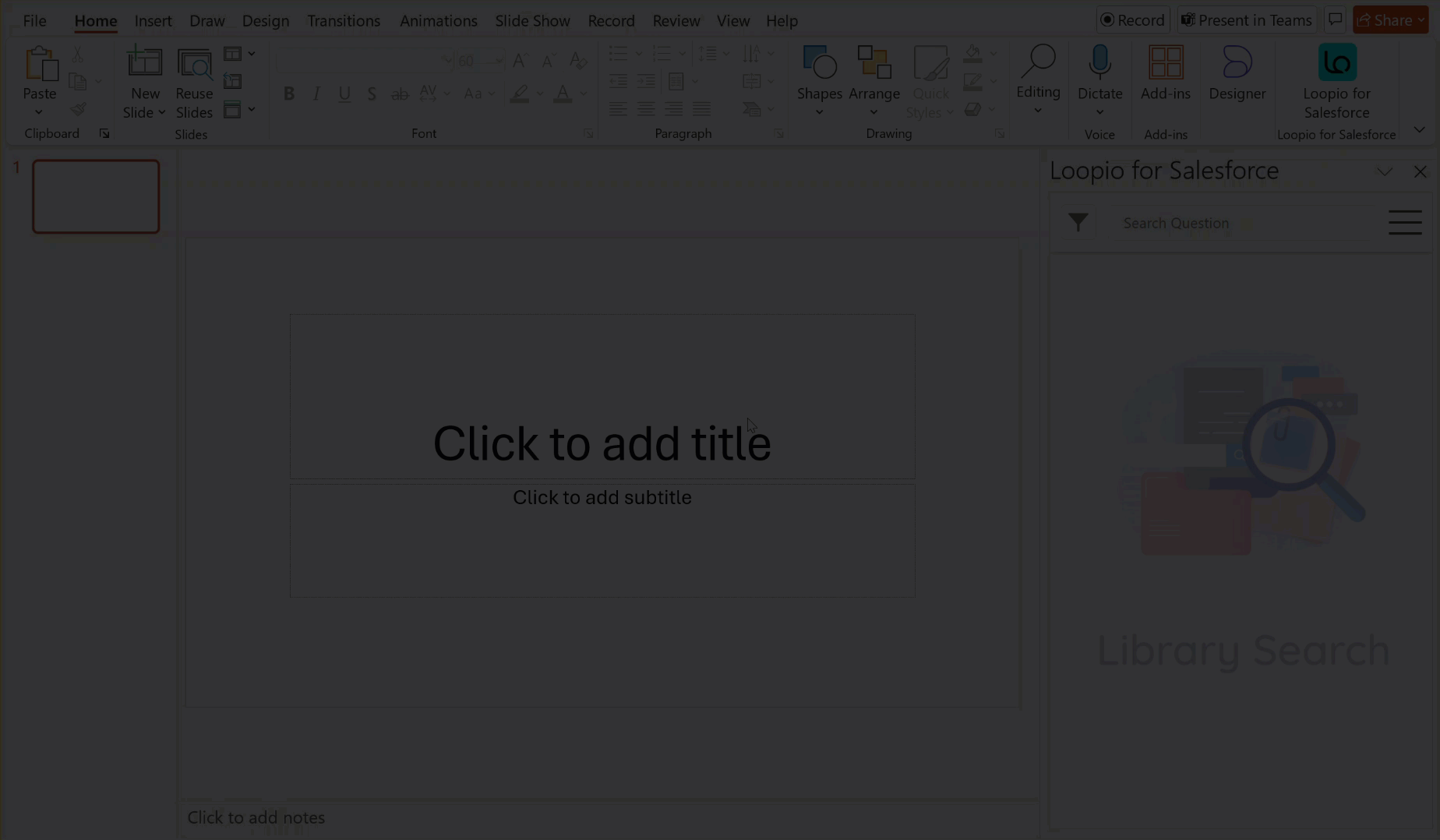
Click to enlarge
Uploading File/Template into Org
Modify a slide and click the Upload button.
Choose a Project from the dropdown and enter a filename for the PPT.
Click the Upload button.
You can see a normal PPT file uploaded to the Org with a success message.
(or)Click the Upload as Template button.
You can see a PPT template file uploaded to the Org with a success message.

Click to enlarge
You can select multiple templates and insert all the slides into the PowerPoint document, edit the responses and upload them back to your project Org (working environment). Only the template files are visible in the Search PPT list.
