Library Search in Add-Ins
Once the LFS for Office add-in is installed in Microsoft Office applications, you can search for published responses available in the Response Library that you can review and utilize as per your requirements.
Searching the Library
The search option is enabled with auto search which allows you to select a particular question or word from the document and the library will automatically display relevant response suggestions. Alternatively, you can enter a phrase or text in the search box and press the Enter key to find the responses accordingly. For more information, see Searching Library.
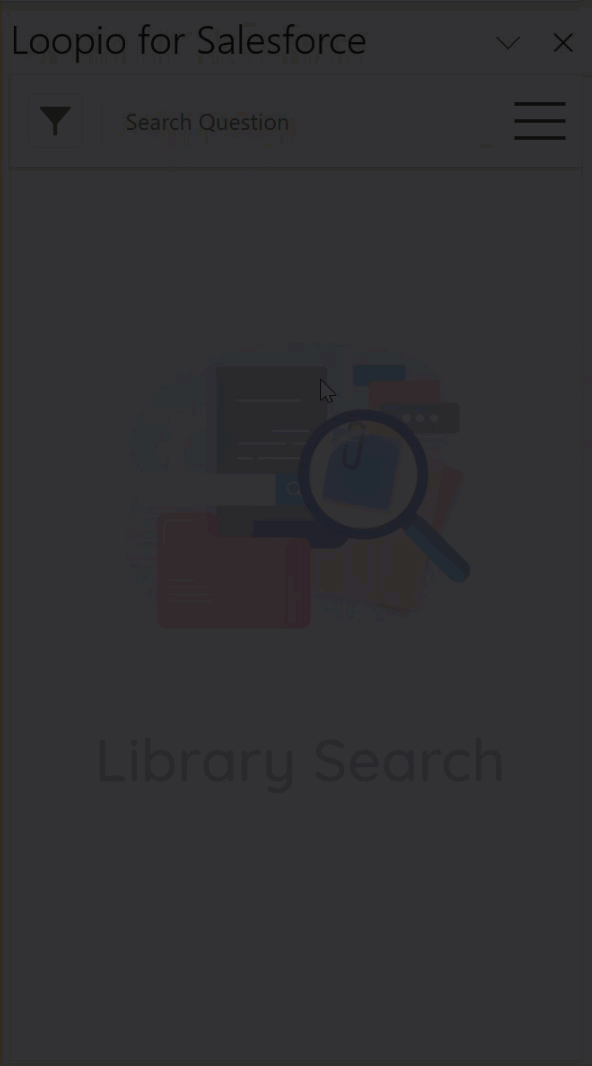
Click to enlarge
Applying Filters
The search results can be filtered based on the selection of Category and Tag (which classify responses according to your business use case) applied to the responses. For more information on filters, see Applying Filters (Category/Tag). You can see AND/OR toggle switch available in the library search when you search with the combination of Category and Tag.
AND - Select this option if you want the response to belong to all of the chosen Category and Tag.
OR - Select this option if you want the response to belong to any of the chosen Category or Tag.
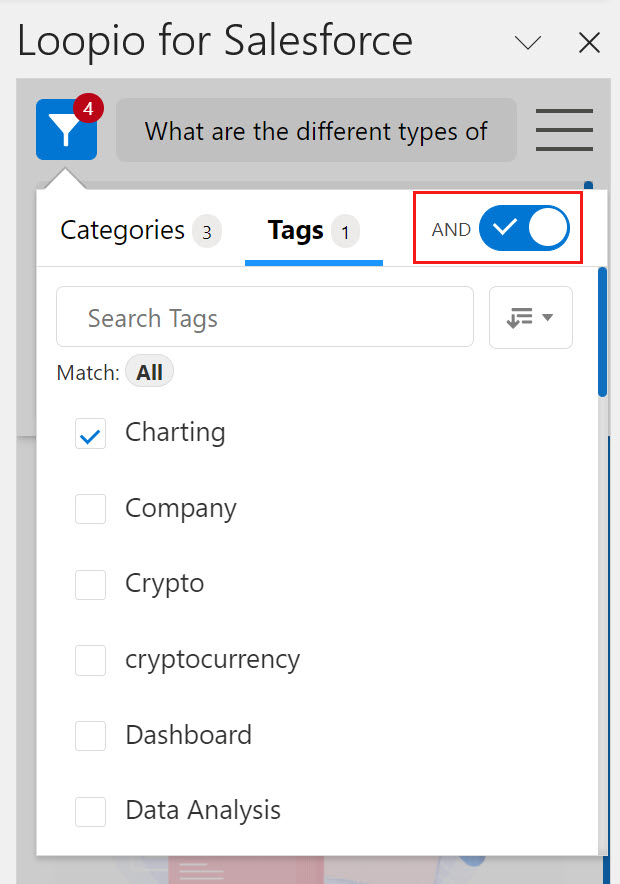
Click to enlarge
Interacting with Search Results
You can use the following buttons and links to interact with the search results:
Insert: Use this button to insert the response with rich text by placing the cursor anywhere in the document.
Copy to Clipboard: Select this button to copy the response to the clipboard and paste it into the document or elsewhere.
Alternative Answer: When you have an alternative answer(s) for the respective response, you will see the Alternative Answers link with the count. It assists you in selecting the appropriate answer from the library. If your response is lengthy, click the Show more link to see the entire response. Use the Insert or Copy to Clipboard button to use the response in your project question life cycle.
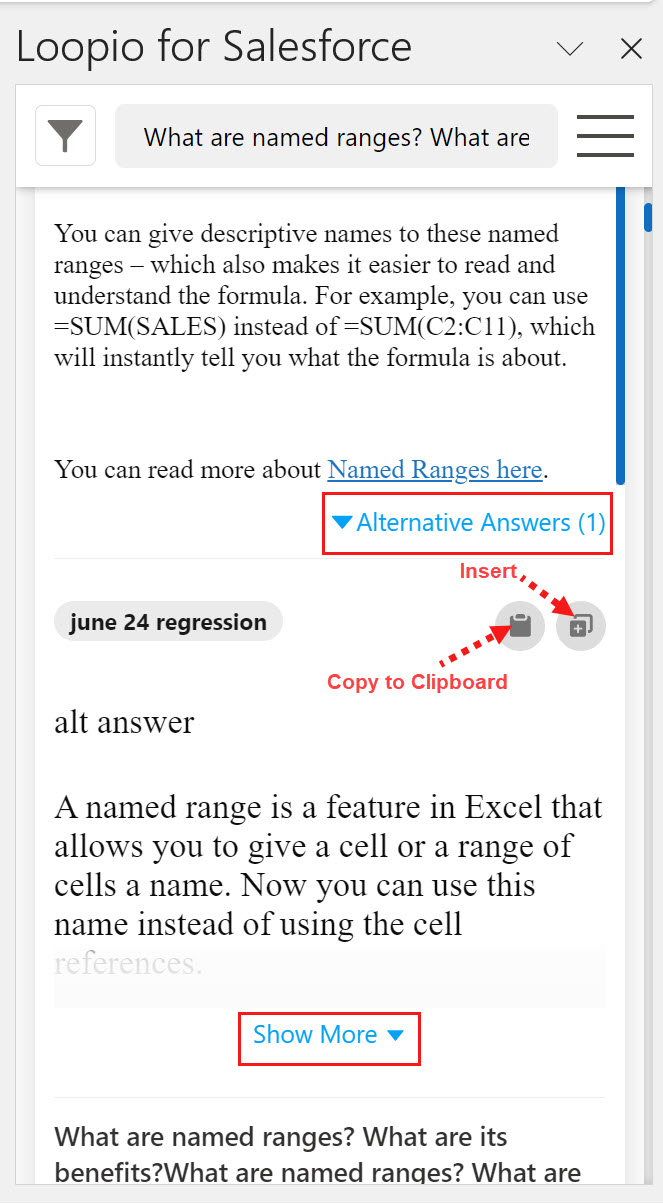
Click to enlarge
You can edit or delete the copied response after you inserted it into the document.
