Office Add-Ins for Excel
You must install and set up LFS for Office add-ins in the Excel application to search the published responses available in the Response Library. For more information, see Installation & Set up.
With the LFS for Office add-in, you can select the question from the Excel document and search the responses from the Response Library and paste the answers within the document.
Q & A Setting
Click the Gear icon in the Library search and set the Question Column field to the respective (A, B or C) column name where the questions are available in the document.
Select the Answer Settings checkbox to enable the Row skip and Column skip fields.
Enter the number of rows you want to skip from the current selected cell when the insert button is clicked.
Then, enter the number of columns you want to skip from the current selected cell when the insert button is clicked.
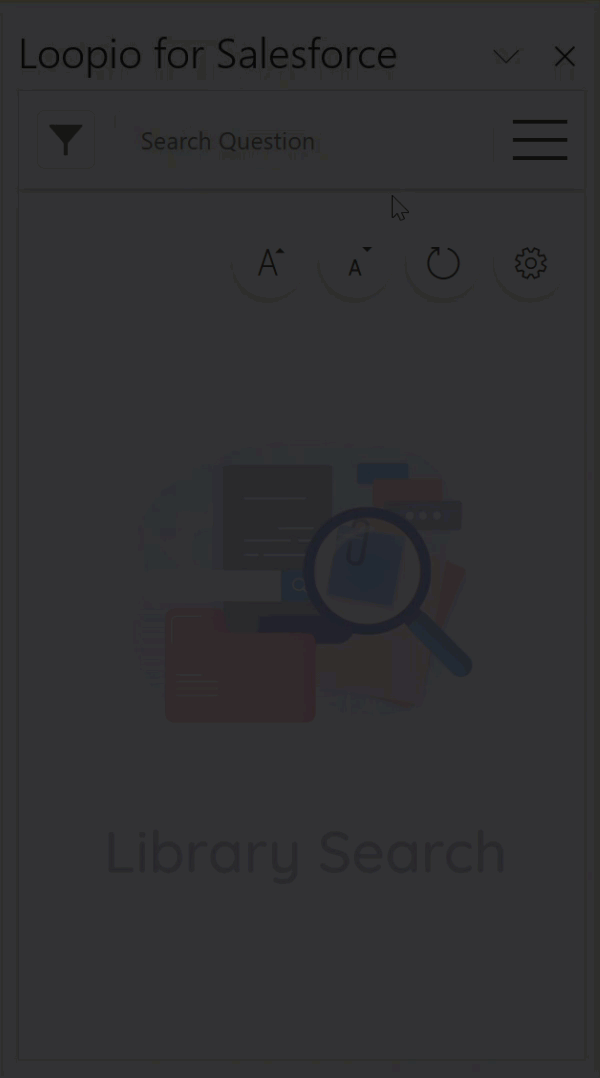
Click to enlarge
Unchecking the Answer Settings checkbox will disable the Row Skip and Column Skip fields. This overrides the current selected cell (question) with the inserted response.
Search Library
After setting the Question Column field with the respective column name, the auto search option is enabled. The auto search allows you to select a question from the chosen column in the Excel document, and the Response Library will automatically display relevant response suggestions. For more information on Library Search, see Library Search in Add-Ins.
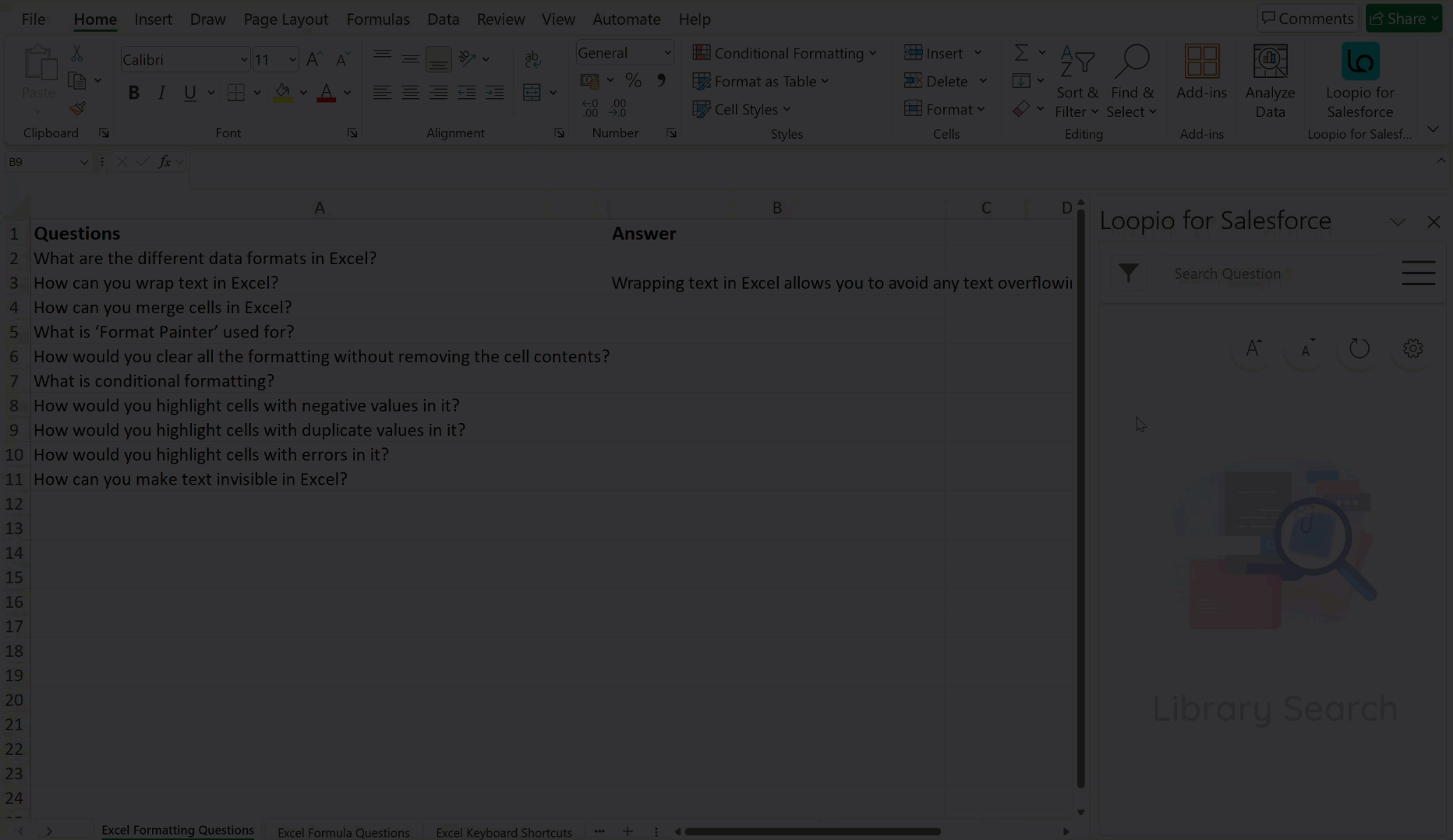
Click to enlarge
You can edit or delete the copied response after you inserted it into the Excel document.
