October 2024
New Features
The following features are new in this release:
Introducing Stacks: Revolutionizing the Way You Organize and Engage with Data
In a Library Management System, maintaining a well-organized and easily searchable database of responses is crucial for efficiency. To achieve this, a new feature called Stacks is introduced.
Stacks help in grouping related content under a common location or theme, making it easier to navigate large volumes of information. Users can categorize their content at a top level (by division, subsidiary, product, or even team), allowing for more efficient management and retrieval of information.
Key Benefits of Stacks:
Enhanced Organization:
Stacks provide a top-level classification within the Response Library, acting like folders (the organizational layer above categories) that group related responses. This prevents clutter and makes it easier to locate specific responses.Clearer Content Structure:
With Stacks, users can create distinct responses for different types of content, ensuring that similar items are grouped. This structure helps in maintaining a logical flow and organization, making the library more intuitive. Users can quickly identify and access the relevant Stack that houses the information they need, minimizing the time spent searching.Improved Searchability:
Content within Stacks is easier to search and filter. Users can quickly narrow down their search to a specific Stack, reducing the time spent scrolling through unrelated items.
How to Use Stacks:
Creating a Stack:
A new tab Stacks under the Response Library is available to create new Stacks based on your specific needs. For instance, in a library of Business Functions, separate Stacks might be created for "Company Information," "Product Information", "Security Information”, and “Operations Information.“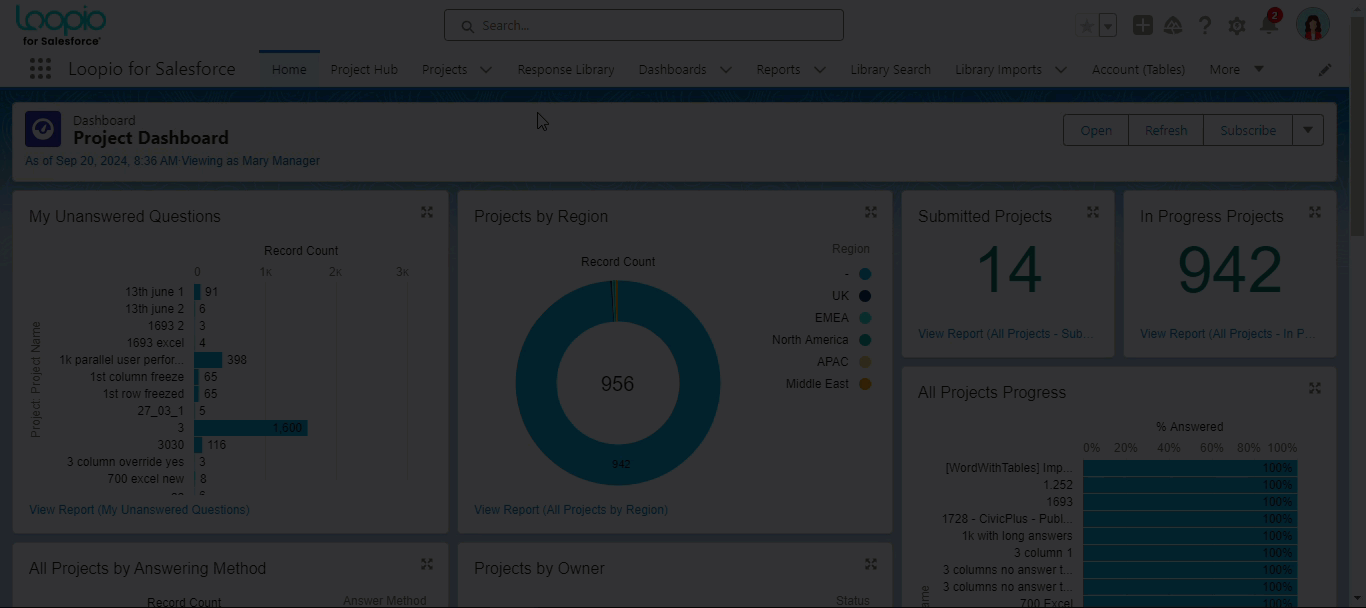
Adding a Stack to a Response:
When creating a new response within the Response Library, assigning it to a Stack is now a mandatory step. This ensures that every piece of content is properly categorized, enhancing the organization and searchability of your library.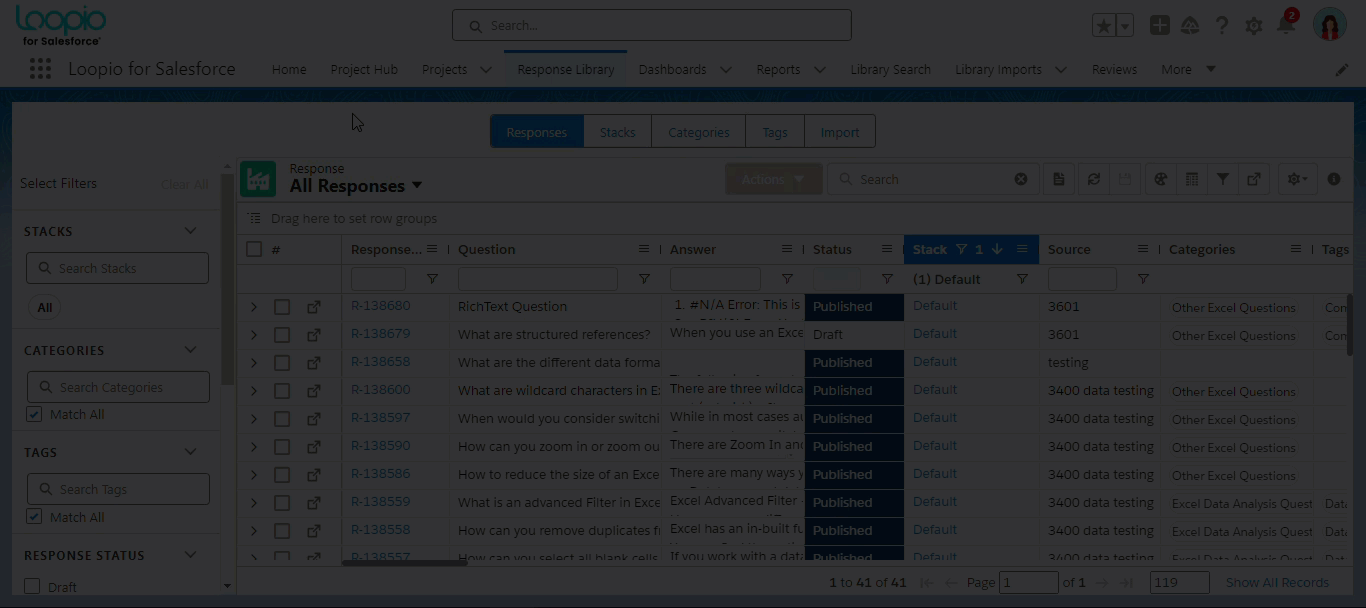
Navigating Stacks:
Once Stacks are created and associated with the responses, you can easily navigate through them by clicking on the stack name within the Stacks tab or the stack link from the Responses tab. This allows you to view all the responses categorized under a particular Stack, making it simpler to find the content you need.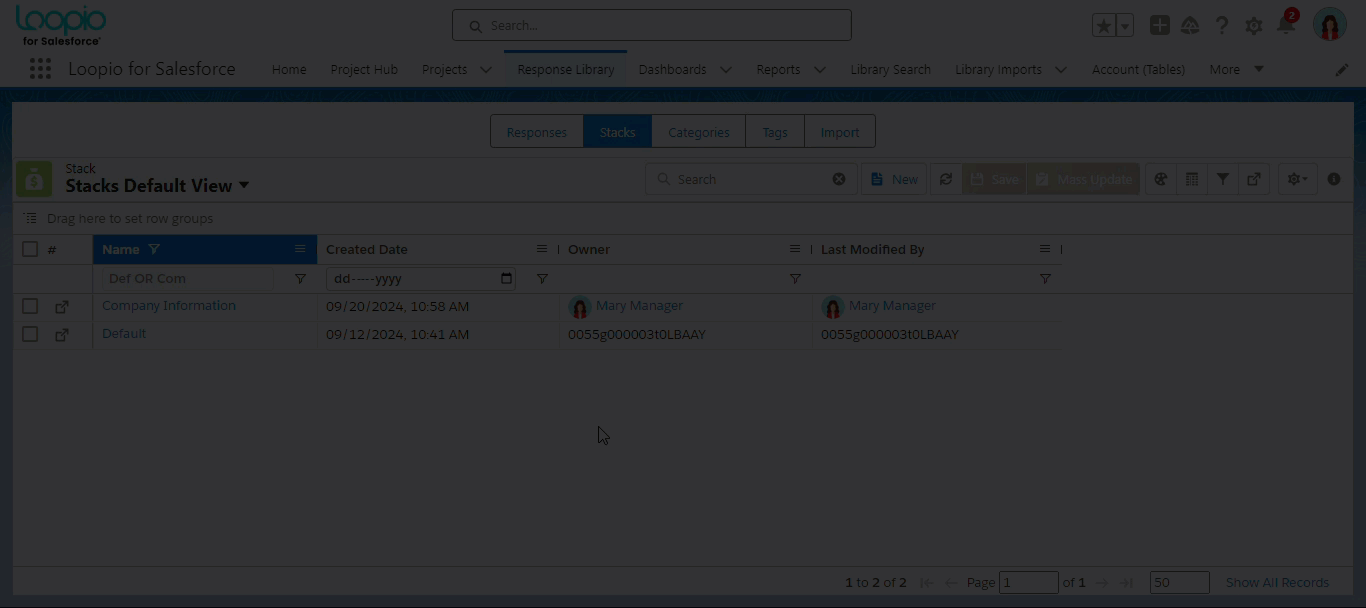
Application-Wide Impact of Stacks
By implementing Stacks, the system improves content management across multiple features, from content libraries to workflows, ensuring that users can quickly find and categorize information.
The following table highlights how the introduction of Stacks impacts different areas of the application:
Feature/Area | Impact of Stacks |
|---|---|
Categories and Tags Association | You can only see the categories and tags that are associated with the responses under the chosen Stack in order to reduce clutter and enhance the search process. By default, the AND operation is applied between the Stacks and Category/Tag filters. This is applicable to different places, such as the Response Library, Library Search, View Questions, Retrieve Answers, and Reviews from Project pages. 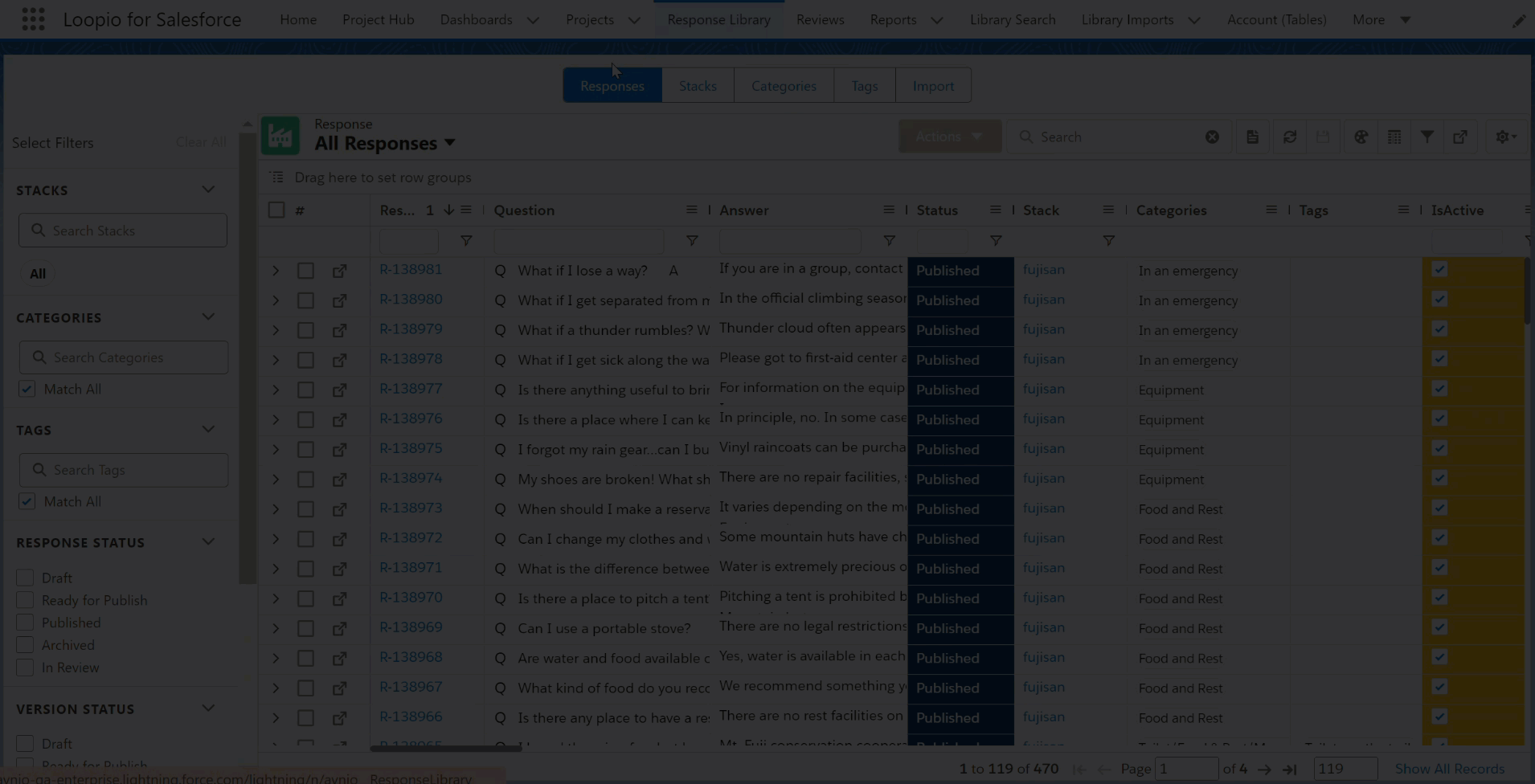 |
Bulk Update Stacks | You can assign or reassign multiple responses to a Stack using the bulk action Reassign Stack from the Responses tab which saves you time. Use the Mass Update button to update the stack value of multiple records from the Reviews from Projects and Library Import pages. |
Mandate Stacks for Responses | Every newly created response and library import requests must be associated to a Stack as it is a mandatory field. The application restricts you from saving a response without a Stack. All the existing responses will remain as is without any Stack values. |
Manage Stacks | You can edit the chosen Stack by clicking the Edit icon located under the Library Location section from the Response and Reviews from Projects pages. |
Reviews from Project (Formerly known as Library Sync Request) |
If the stack is not associated while updating or publishing any existing Reviews from Project records, the system will automatically associate them with the Default stack when it is Published. |
Library Import | When importing responses (questions and answers) from a Word or Excel document, you must associate a Stack with the import request, as it is a required field. The application restricts you from importing responses without a Stack. You can import responses from three different places Library Imports, Library Import Wizard, and Response Library tabs. If the stack is not associated with any existing Library Import records, the system will associate them with the Default stack when it is Published. |
Retrieve Answers Using Stacks | The Stack option is introduced to filter the retrieved results on the Retrieve Answers popup. The system displays the category and tag filter options based on the stack selection, and you can select one or more stacks from the stacks list. |
When you update an existing response, the system will automatically set the null/blank value of Stack to Default stack. Create a New Stack and assign it to the response if you don’t want to assign it to Default Stack.
You can use the Blank stack option in the filter for existing responses that do not contain stack values on the Response Library, Retrieve Answers, Library Search, View Questions, and Reviews from Projects pages.
Say Hello to ‘Reviews from Projects’: A Refined Evolution of Library Sync Requests
Introducing the all-new user interface for Reviews from Projects (previously known as Library Sync Requests). This rebrand is more than just a name change; it represents a significant upgrade in both design and user experience.
With a sleek, modern aesthetic and optimized navigation, Reviews from Projects now resides under the Reviews tab, perfectly aligned with its enhanced role in your workflow. It delivers the same powerful features you trust, but with a refreshed, intuitive approach that makes managing reviews simpler and more efficient.
While the name may be new, the core functionality remains—bringing you all the familiar tools to seamlessly access review-related records in one central location.
You can switch between the Grid view and the Table view by clicking the respective buttons based on your preference.
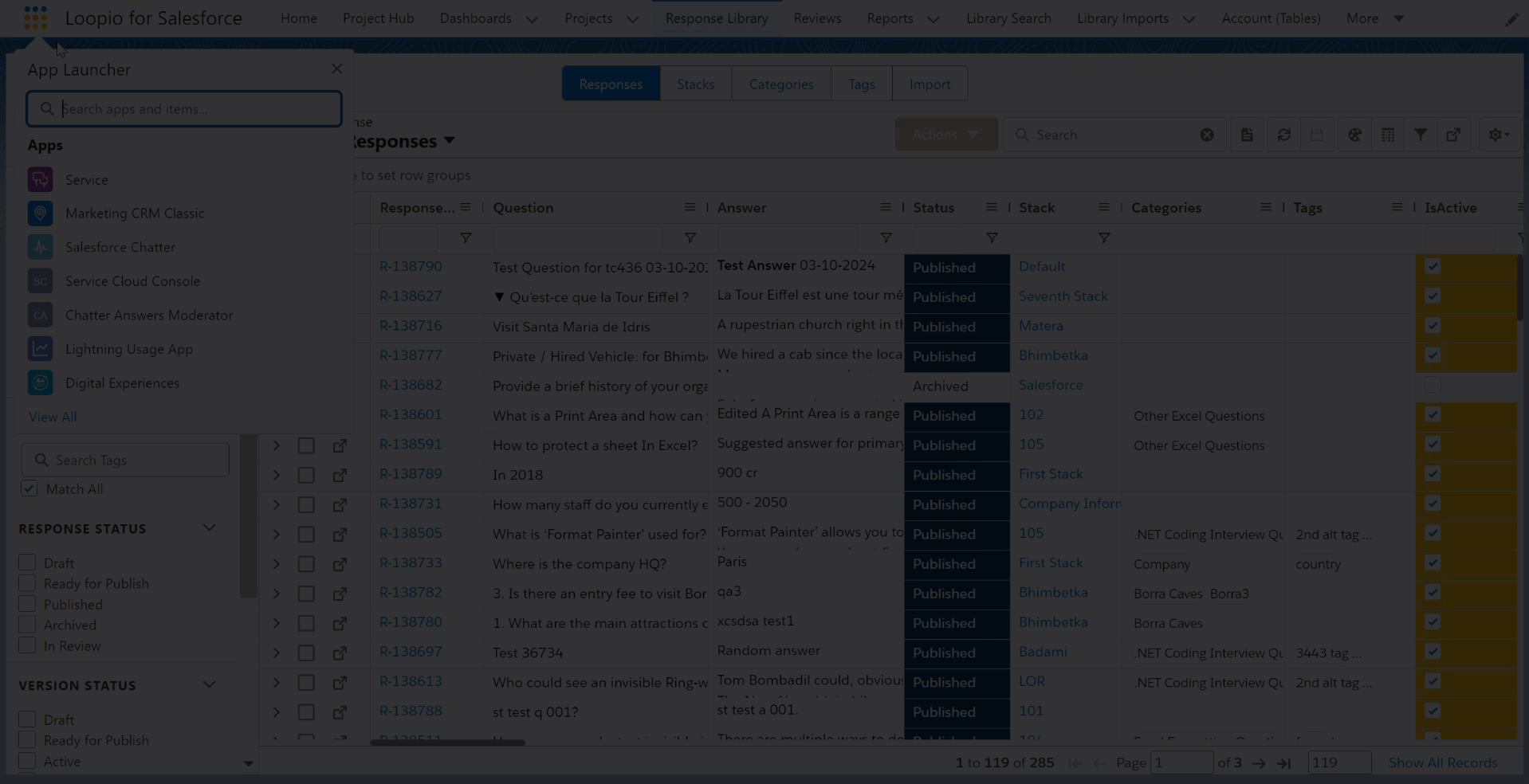
Grid View:
Grid view basically allows you to view all the Reviews from Projects (previously Library Sync Requests) in a detailed view just like the View Questions page. This is a major update because all the new and updated reviews from projects changes for a particular response will be shown on a single page.
Reviews from Projects List (Left Panel):
You can see all the updates and new response requests under two tabs in the Reviews from Projects List section (left panel) on the Reviews from Projects page.
Tab Name | Description |
|---|---|
Updates | Shows a list of response records that have open reviews from the projects. |
New Response Requests | Shows all the review requests from projects to create a new response record. |
You can refine the list using the Filter and Sort By options:
Filter: Click the Filter icon and filter the list based on the Stacks, Categories, Tags, and Custom Field added to the responses.
The Custom Field filter is only available on the Updates tab.
Sort By: Click the Sort By icon and sort the responses based on the Created Date and Last Modified Date. By default, it is sorted with Created Date Descending.
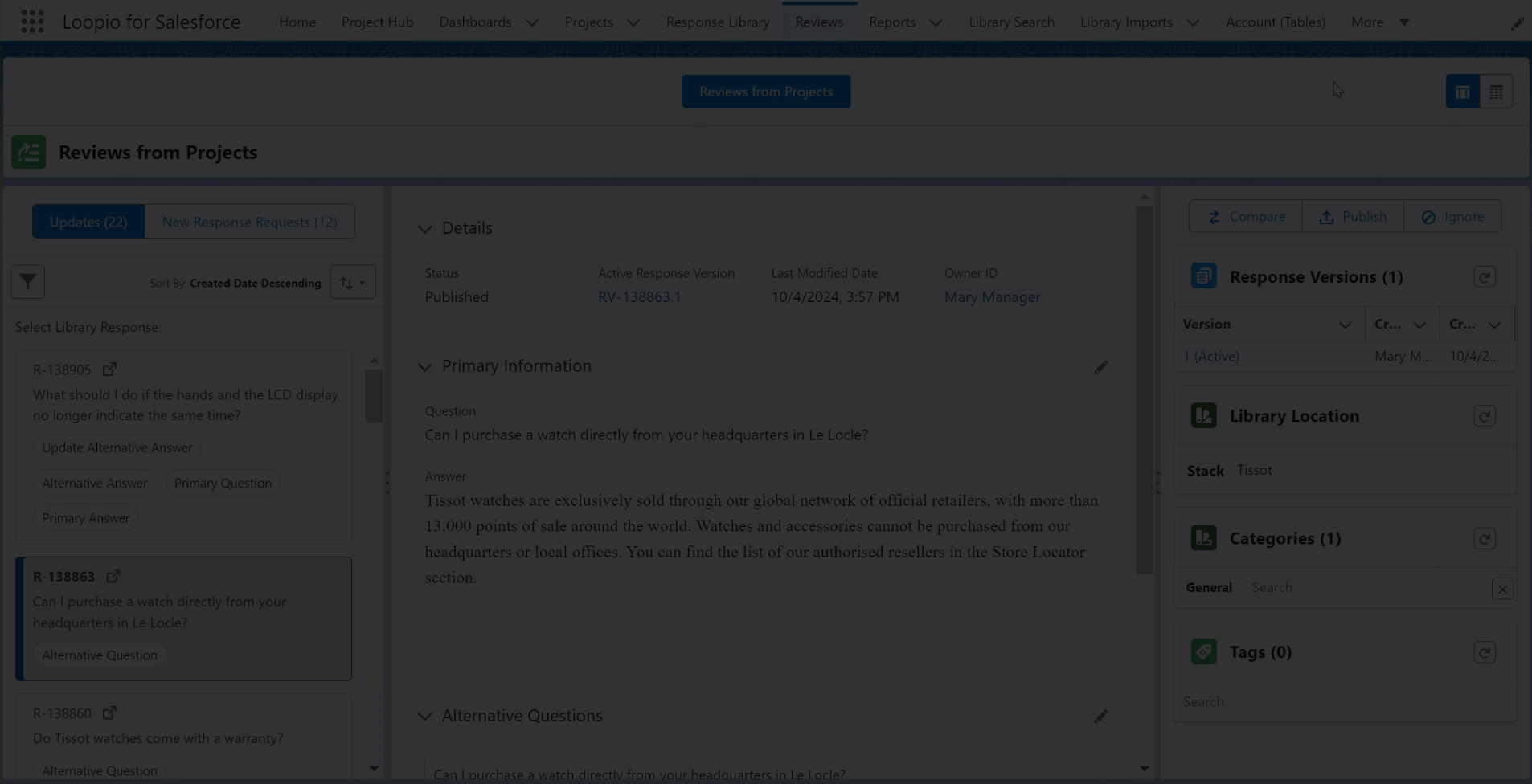
Reviews from Projects Details (Middle Panel):
For a selected response, you can see the Primary Question and Answer(s) in read-only mode on the Primary Information section. You can click the Edit icon to make changes to the primary question and answer. Once you make changes to the question/answer and click Save, the updates are saved to those primary fields respectively and changes requested are updated in the left panel. If multiple review requests for change in primary answer comes from the project, you can view them under the Requested Updates to Primary Answer in a list. When you click the Edit icon, a menu icon appears on the requested primary answer(s) with three options:
Replace Primary Answer: Click this option to replace the primary answer with the selected answer.
Remove: Click this option to remove the selected answer from the list. (Please note that it will only be removed from this view and not deleted from the original request)
Compare: Click this option to compare and highlight the differences between the selected answer and the response primary answer.
When you publish the response from the Reviews from Projects page, the latest Primary Answer that was selected will be synced and updated to the main response record.
You can see the Alternative Questions and Alternative Answers from the project reviews that belongs to the selected response. You can add, delete, or edit the Alternative Questions and Alternative Answers for the selected response by using the Edit icon. The application uses the CK answer editor to add or edit the Alternative Answers. All the existing Alternative Questions and Alternative Answers from the parent response can be displayed in read-only mode.
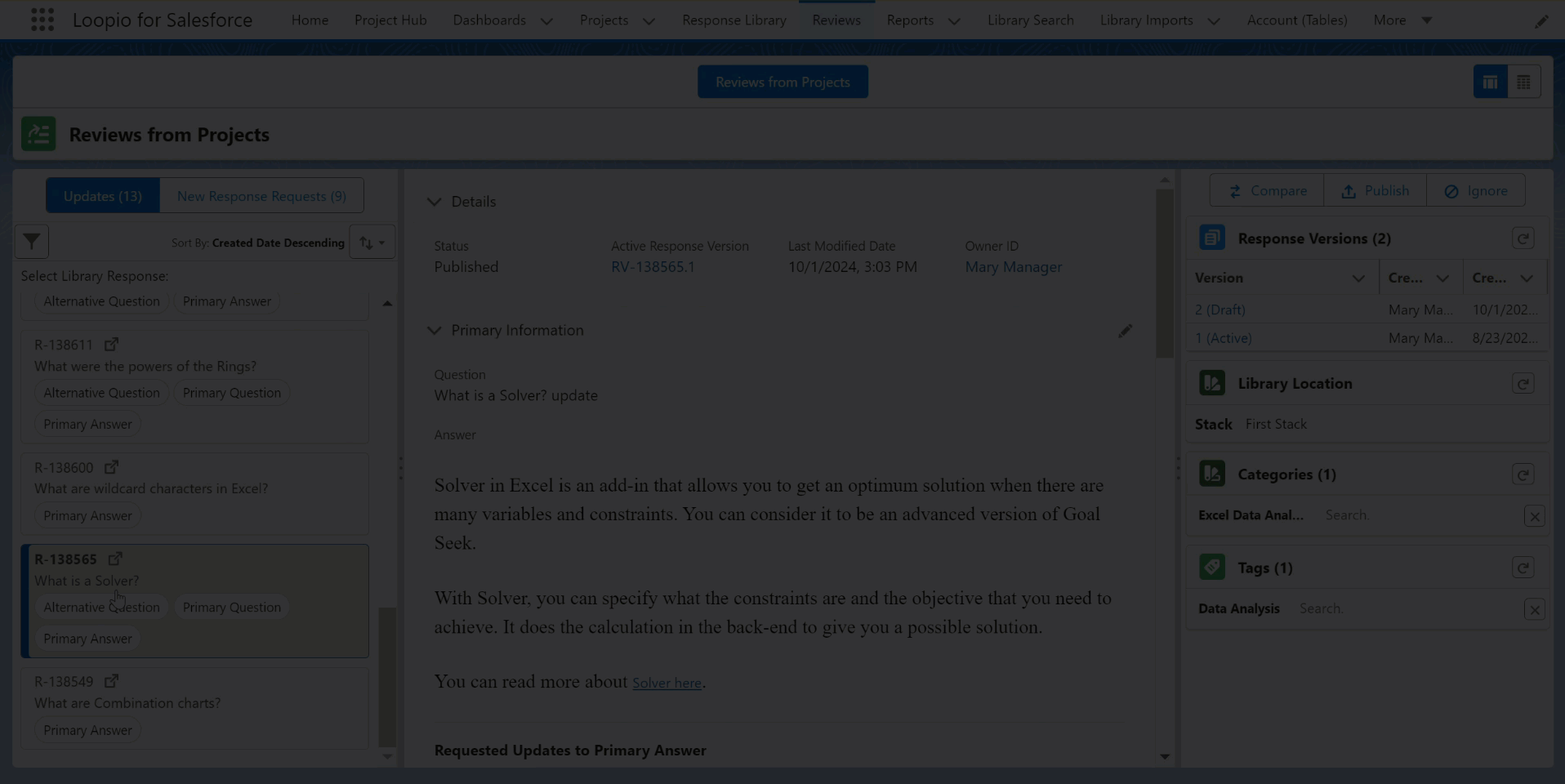
Reviews from Projects Actions (Right Panel):
You can select a response record from the Updates tab to see the Response Versions, Library Location, Categories and Tags sections in the Reviews from Projects Actions section (right panel). Additionally, you can see the Compare, Publish and Ignore buttons above the Response Versions section which performs the respective actions on the selected response. The Compare feature will show the newly added/updated primary question, answer, alternative question, and alternative answer.
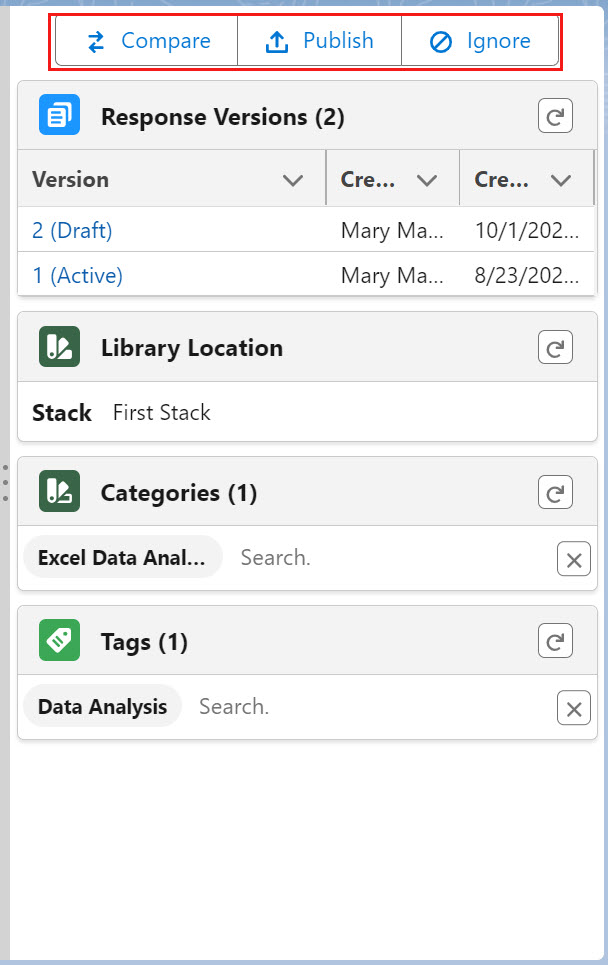
Table View:
The Table view primarily displays the review requests in the tabular format similar to the previous Library Sync Requests page.
The user preference of Reviews from Projects is stored in a RFx User (custom) object. When a user chooses a preference (Grid or Table) on the Reviews tab > Reviews from Projects page, it is saved in a RFx User object. Even if the user switches to another browser or clears the cache, the preferences will still be stored in the RFx User object.
Enhancements
The following enhancement is new in this release:
Enhanced the Translation Feature
You can now set the Source Language to None and choose any language as the Destination Language to translate project questions. Previously, the system displayed an error if the source language was blank or set to none, preventing translation. This improvement ensures a smoother translation workflow.
To enhance the user experience, the Translate button will now remain disabled until a destination language is selected to translate the project question. This ensures a smoother and more intuitive translation process.
What’s Fixed
The following issues are fixed in this release:
Retrieve Answer was failing when the Project Team Member role was not assigned. This issue is resolved now.
On the View Questions page, the compliance answer field was visible for some questions that were not mapped during configuration. This issue is resolved now.
While importing a Word document from the Library Import page, the application sometimes showed an Apex Heap Size error, causing some questions to not import. In some cases, even with a success message, certain questions were still not imported. This issue is resolved. Now, when users import mapping responses from the Library Import page and a response triggers an Apex heap size error, the system will display the following error message and remain on the Library Import page.
”1 response has not been imported because the length of the answer to this question exceeded the permitted limit of 131,072 characters (including HTML tags). To locate it, please look for the red-highlighted response in the left pane below.”When a user adds a special character or empty HTML tag(s) without any text in an unanswered project question and saves it, the status of the project question remains “unanswered” and was not eligible for Retrieve Answer. This issue is resolved now by considering the special characters and HTML tags present in the Custom Metadata Types > Avnio RFx Configuration > Skip Html Tags For PQ as valid answers and display the project question status as “Draft”.
If the metadata field is left empty, the system will only consider the “img” tag as valid.
However, if the metadata is empty and the user provides empty HTML tags (<ul> <li> </li> </ul>) as their answer and saves it, the project question status remains “unanswered”. The system displays the success toast message for the answer saved with those tags.
When users clicked the “Click here to view in LFS” link in their comment notification email, they were directed to the View Questions page rather than the specific question on which the comment was made. Also, hovering over the tooltip link on the Chatter tab and email notification displayed “null”. This issue is resolved now.
If the Focused View is set to true in Custom Settings,
The link directs the assigned user to the “Assigned to Me” tab on the View Questions page when they click it.
When the Unassigned user clicks the link, it directs them to the “All Questions” tab on the View Questions page and displays a message as “This question is no longer assigned to you. The view is automatically switched to All Questions.”
If the Focused View setting is set to false, the link directs both the assigned and unassigned user to the “All Questions” tab on the View Questions page.
In some cases, Smart Compose was generating out-of-context answers.
Resolution:
The prompt is fine-tuned to ensure answers are generated only from matching Q&A pairs in the library. A new error message will appear when Smart Compose is unable to generate an answer: "Unfortunately, Smart Compose is unable to generate an answer for this question. Please add an answer manually."
Known Issues and Limitations
The following are known issues and limitations up to this release:
