January 2025
New Features
The following features are new in this release:
Update Review Cycle Information for Review from Project
On the Reviews from Projects Details panel, you can now see the Review Cycle Information section on the update and new response requests with an edit icon to update the review-related fields. The update request's Review Cycle Information will display the default values of the response record. Once you modify the values, save changes, and publish the review from project record, the changes will be updated to the primary response record. The changes you made to the values will not be reflected in the response version record.
The Last Review Date is a read-only field and available only for update requests.
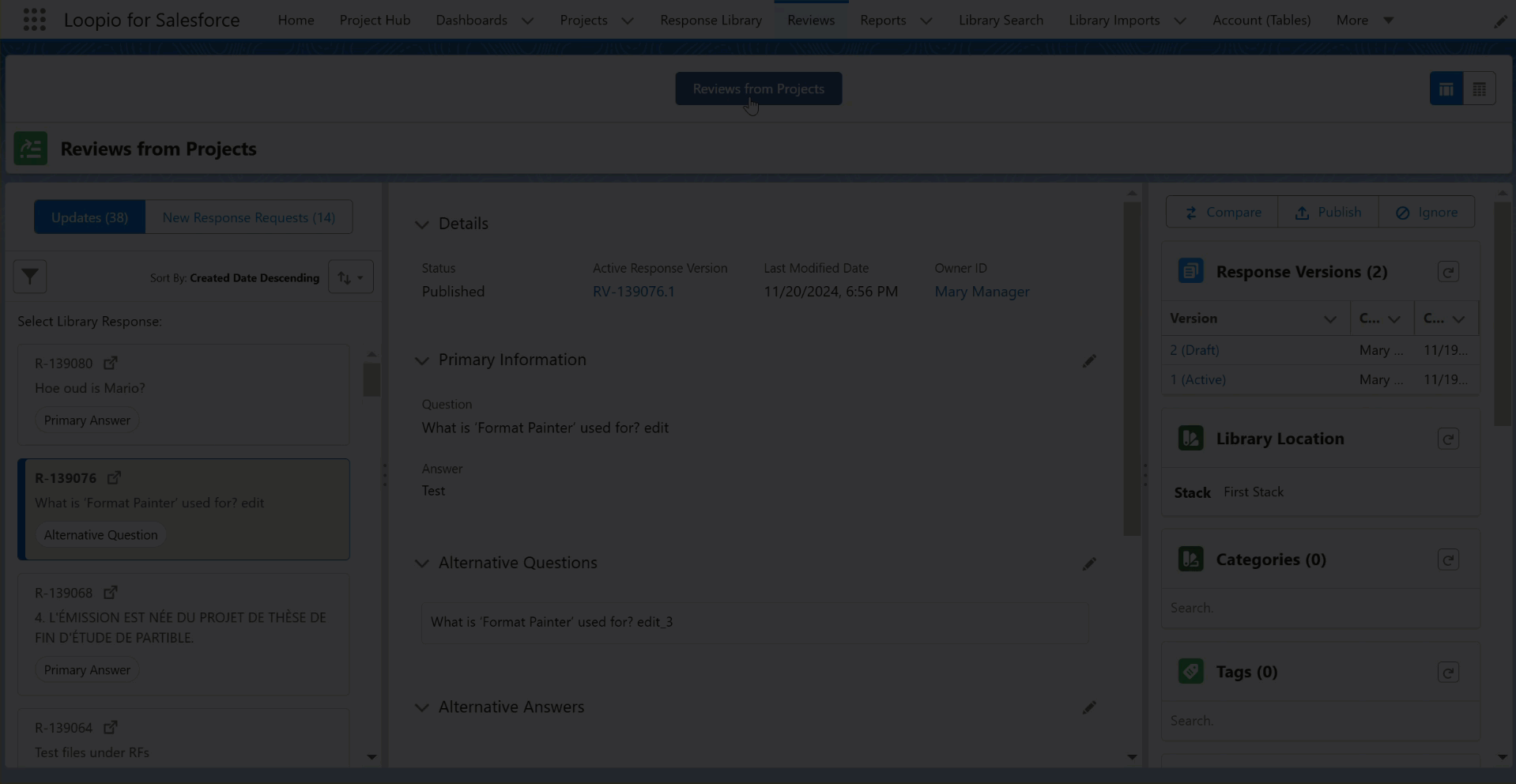
If the update request’s Response is already In Review:
You cannot edit or change the update request’s Review Cycle Information values. The edit icon will look greyed out and display a validation message.
The system will allow you to publish the Reviews from Project record without the Review Cycle Information values and show a validation message in the Publish pop-up.
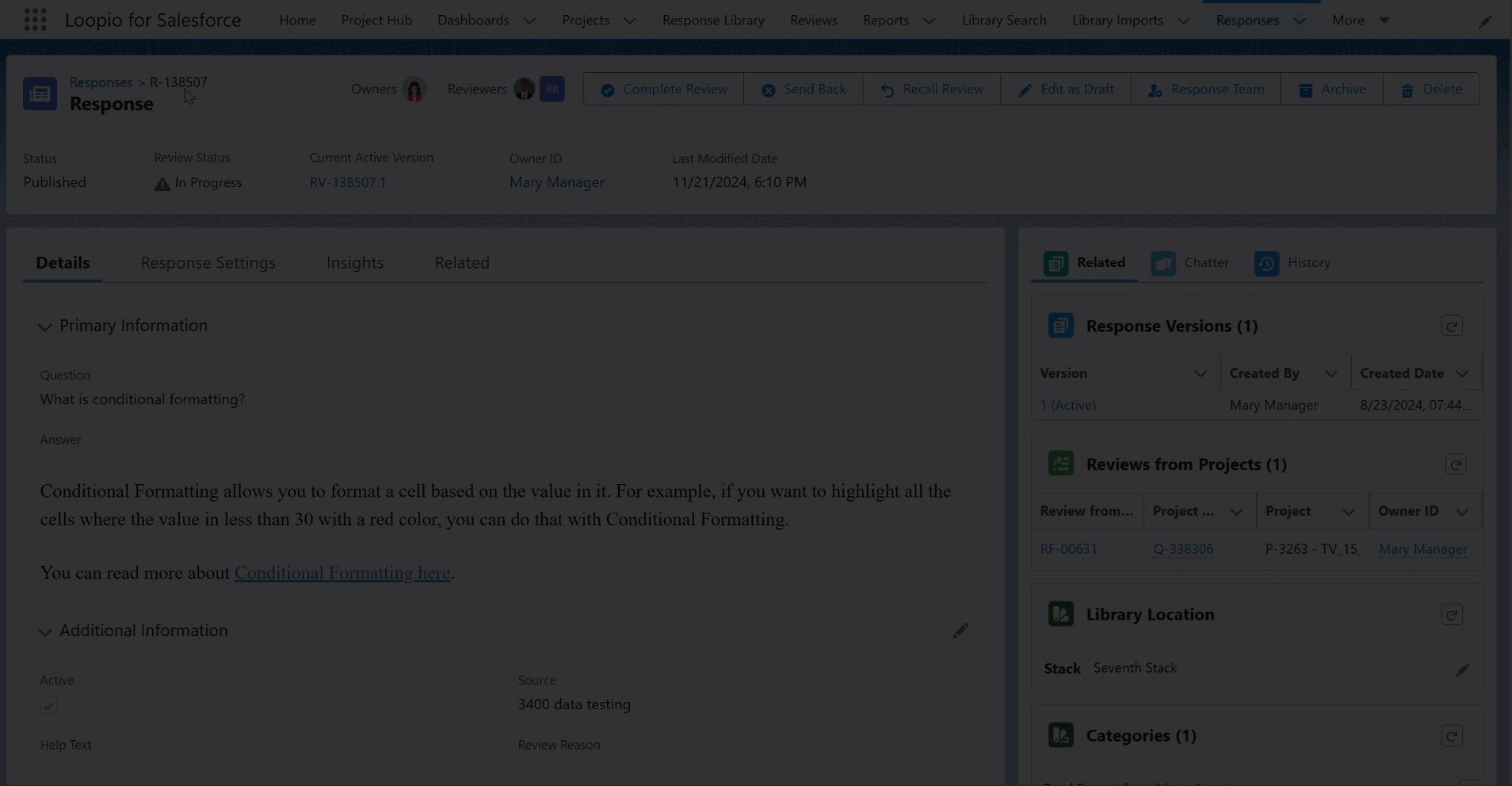
Add Files from Reviews from Project’s Grid View
On the update and new response requests, you can now upload or drop files using the Files section from the Reviews from Projects Action panel.
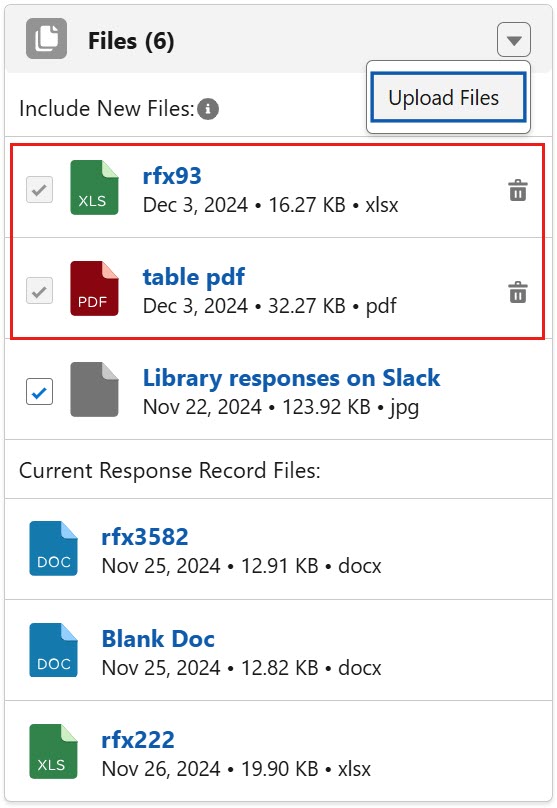
The Files section shows the list of files from three different places:
The file(s) from the Response record will appear under Current Response Record Files in read-only mode and cannot be deleted.
The file(s) from the project question (supporting documents) will appear under Include New Files along with a checkbox. You can select the required file(s) that you want to publish to the Response.
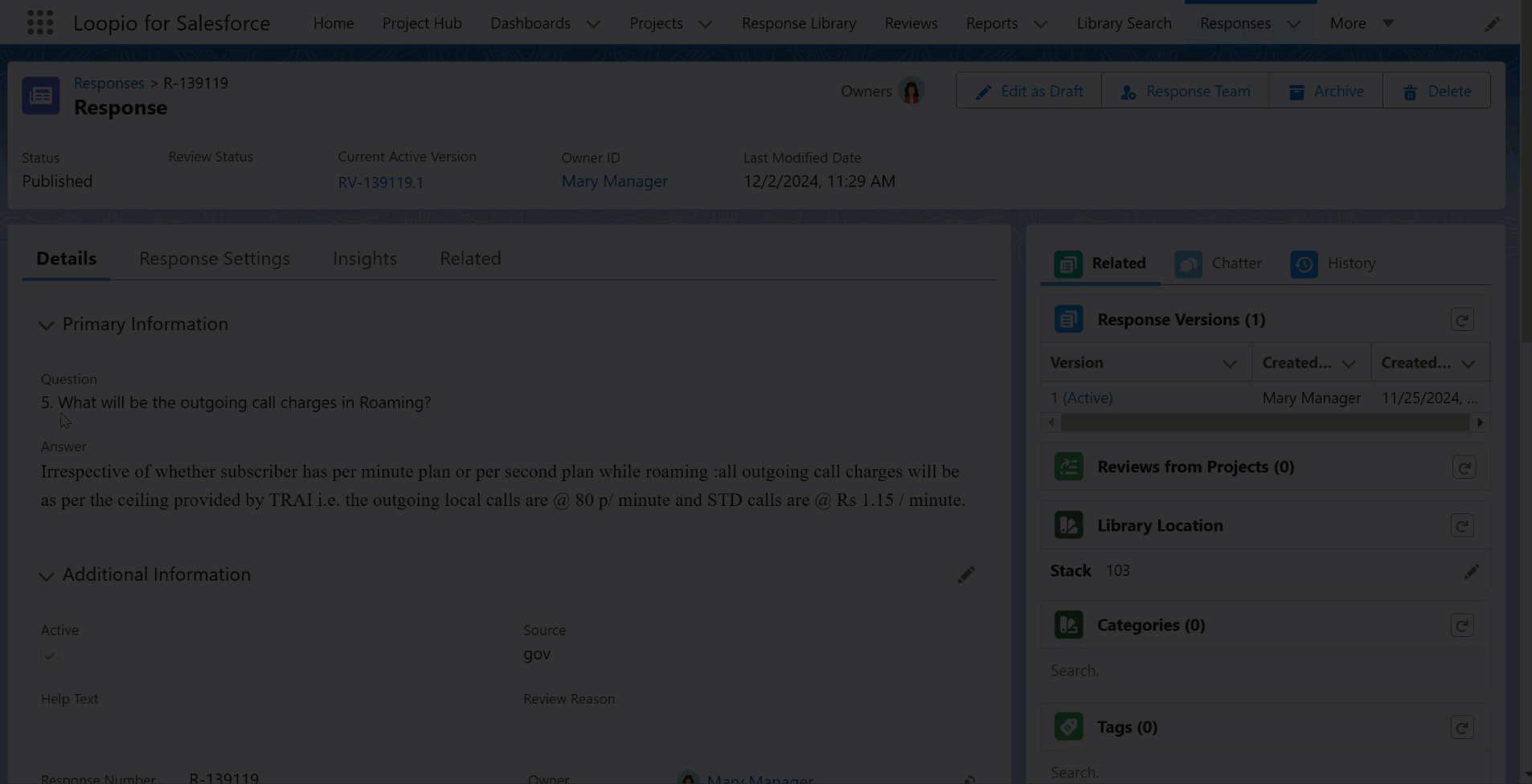
The file(s) that are newly added from the Reviews from Projects Action panel will appear under Include New Files. By default, the file’s checkbox is checked and disabled, and you have an option to delete the file from the list before publishing.
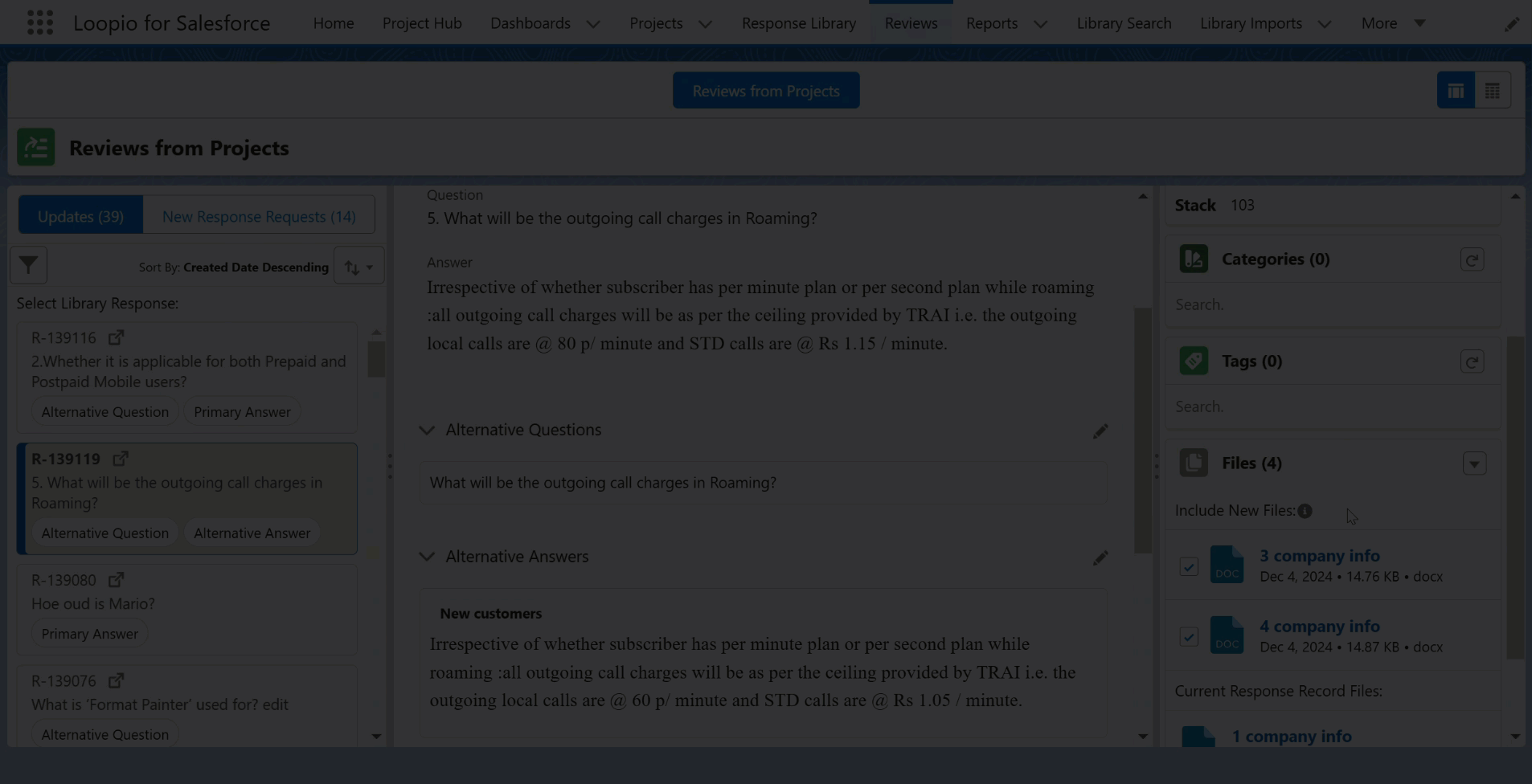
To prevent multiple copies of the same file, the system will create a link between the Review from Project (grid view), Response, Response version, and File whenever you upload a file under the Files object.
When you delete a file, the system will unlink the newly added file from the record and not completely delete it.
Publishing the Review from Project request with files:
Publish Review from Project Request from Grid view | When you publish the Review from Project request with newly added files and project question’s supporting file(s) from Grid view, all the files will appear under the primary Response. |
|---|---|
Publish Individual Review from Project Request from Table view | If there are multiple Review from Project requests for a response, publishing an individual Review from Project request from table view or individual record will publish the file(s) linked to it. Once published, these files will appear on the Review from Project’s grid view under Files > Current Response Record Files of the respective response. |
Enhancements
The following enhancements are new in this release:
Enhanced Stack Filter Option
To improve user experience, the application now displays the Blank filter option for responses only when response records with a blank stack are present. This ensures a more relevant and streamlined filtering experience.
Display Copy and Used Count on Library Search
You can now see the number of times Copied and Used details for each response on the Library Search page. The application displays the total count on the Used X times dropdown before the Like icon. You can click the dropdown to see the copied count and used count with the project name. Clicking on the project name will direct you to the respective project.
Number of Times Copied: A sum of the number of times copied and partially copied from Response.
Number of Times Used: Total number of times the Response is inserted or retrieved in the project question.
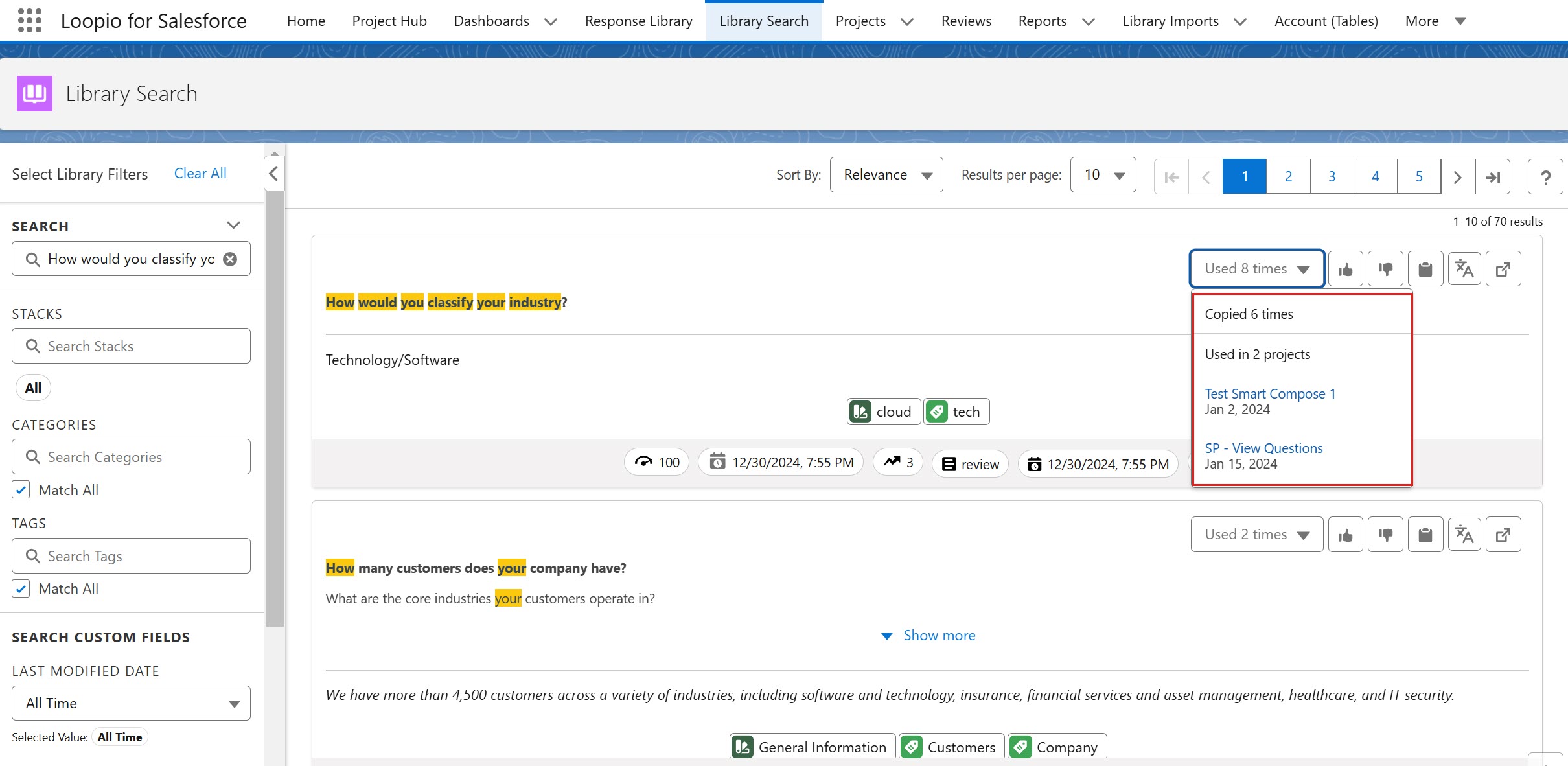
Capture Copy and Reference Count for Response and Response Version
The application now captures and displays the Copy Count, Partial Copy Count, Number of Times Copied, Number of Times Referenced, and Number of Times Used details of the response and response version on the response record.
Response
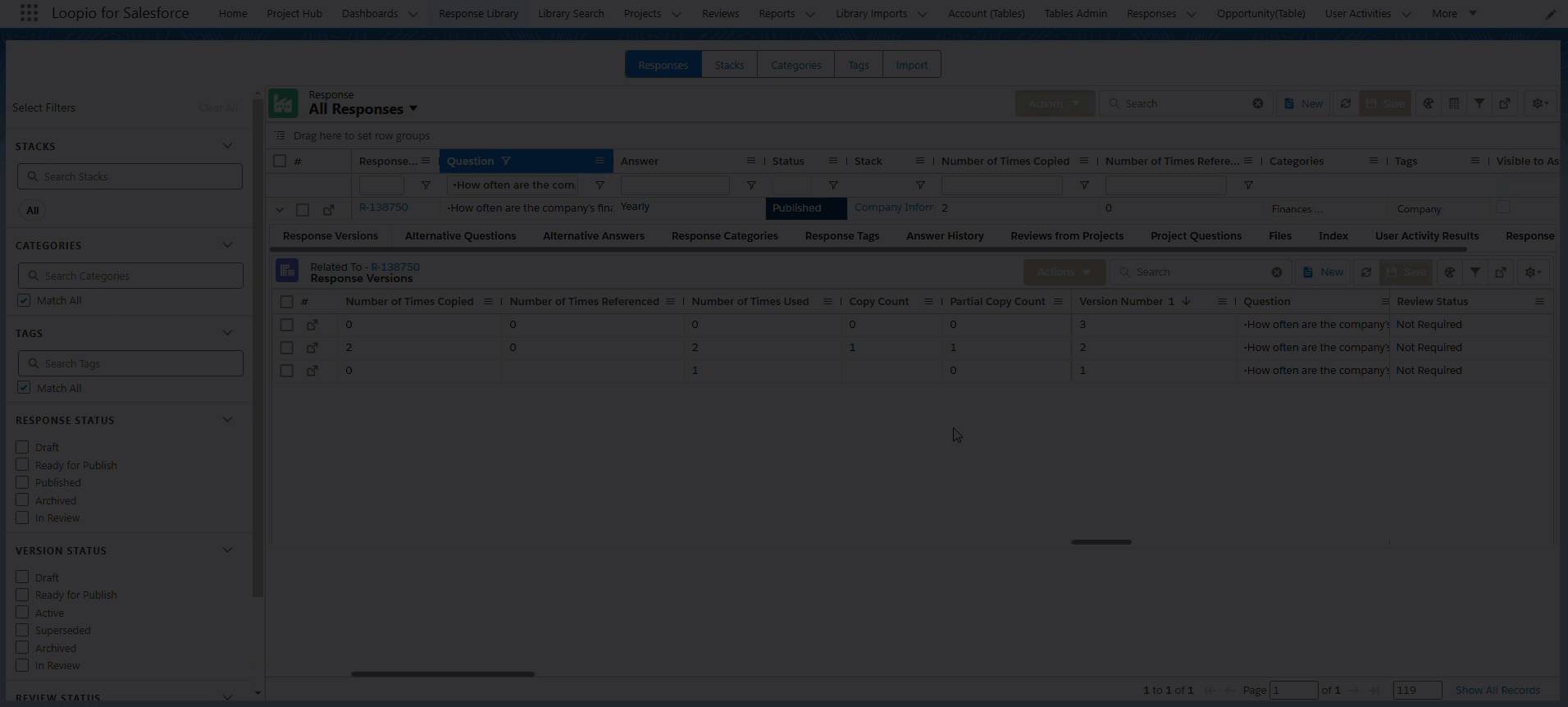
Field | Description |
|---|---|
Number of Times Copied | A sum of the number of times copied and partially copied from Response Versions. |
Number of Times Referenced | A sum of the number of times referenced Response Versions. |
Response Version
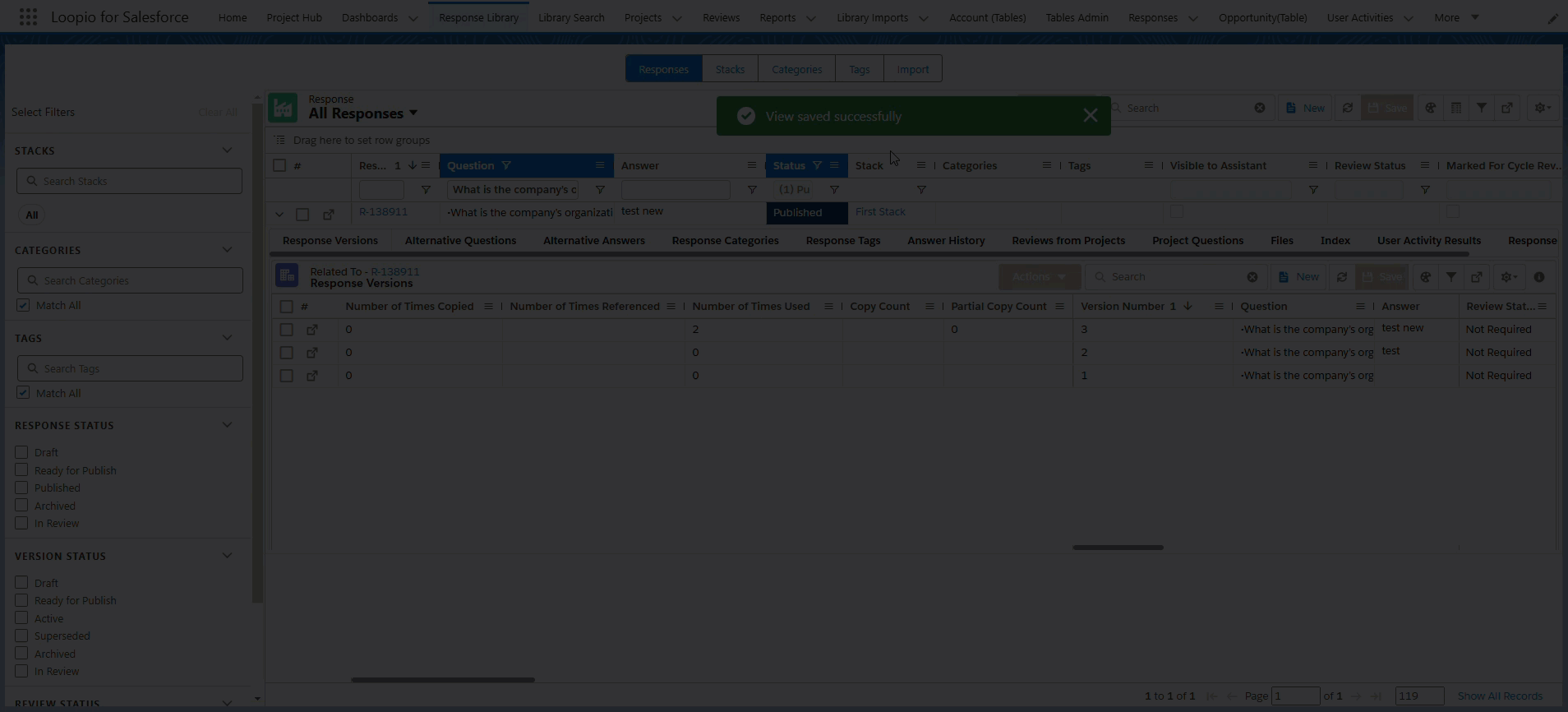
Field | Description |
|---|---|
Copy Count | Total number of times the Response Version is copied using Copy to Clipboard. |
Partial Copy Count | Total number of times the Response Version is partially copied using keyboard or mouse copy action. |
Number of Times Copied | A sum of the Copy Count and Partial Copy Count. |
Number of Times Referenced | Total number of times the Response Version is referenced in project questions using a) Insert button on View Questions, b) Retrieve. The number will decrease upon removing the response from the project question. |
Number of Times Used | Total number of times the Response Version is inserted in the project question. The number will not decrease upon removing the response from the project question. |
You can now drag and drop the Number of Times Copied and Number of Times Referenced fields to the Setup > Object Manager > Response/Response Version > Field Sets > Response Insight Fields to see them on the Insights tab of the Response or Response Version record.
Note: These fields will be seen automatically only for new installations of the RFx Package, but not for the package upgrades. After package upgrades, the fields can be added automatically from field sets.
To calculate the Number of Times Copied for the existing record, you must run the following script from the Developer Console (go to the Debug tab > select the Open Execute Anonymous Window option > paste the following script and highlight it > click the Execute Highlighted button).
avnio.RFxPostInstallation.migrateResponseCopyCount();
What’s Fixed
The following issues are fixed in this release:
Users encountered an error message, “There is some error while publishing response, Duplicate id in List: <ID>,” when they updated the active Response Version's Status or Review Status field and tried to publish the Response Version. The Status and Review Status fields are now restricted to editing for the active Response Version to resolve this issue.
In some cases, users encountered an error when trying to submit the project, and the Avnio Auto Sync to Library flow was triggered on that status. This issue is resolved now.
The application failed to generate Excel documents when the file contained rich text formatting. This issue is resolved now.
When you replace an inserted response with another response from library on View Questions, the first response’s Last Used Date was updated as current date, but the No. of Times Used was updated as 0 in the Response Library. This issue is resolved now by setting the Last Used Date to blank when No. of Times Used becomes 0.
For a response having a large number of alternative questions, created from "Review from Project" requests as well as added directly under a response version, when some of these questions were deleted in a subsequent draft response version, users encountered an error, “There is some error while publishing response. Required fields are missing: [Response],” when trying to publish the response version. This issue is resolved now.
Known Issues and Limitations
The following are known issues and limitations up to this release:
