Highlight Panel (Review from Project)
Admin with the required permission can configure these fields.
Some of the out-of-the-box fields such as Status, Changes Requested, Project, and Project Question displayed on the highlight panel under the Review from Project page are fixed and cannot be removed. You can add additional custom fields to the highlight panel by configuring them from Field Sets > Review from Project Highlight Fields based on the business requirement.
To configure the Highlight Panel fields
Go to Setup and click the Object Manager tab.
Search and select Review from Project from the Quick Find search bar.
Click the Field Sets on the left sidebar.
You can see various field labels displayed under the field sets.Click the Review from Project Highlight Fields on the Field Label column.
Drag and drop any of the desired fields from the palette into the list.
Click the Wrench icon beside the field and check the field to make it as Required. (Optional)
Once the field is added to the field set, you can mark that field as mandatory(*).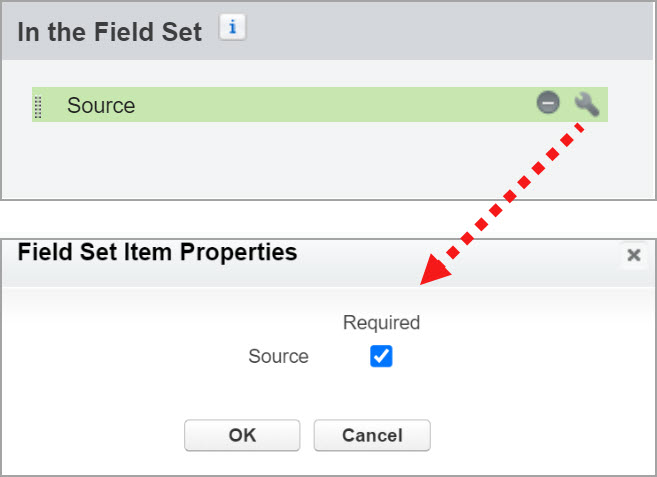
Click to enlarge
Click the Save button.
The changes made will be reflected on the highlight panel under the Review from Project page.
.gif?inst-v=2a047272-eed9-4a6f-9e0a-b49a2021ff40)
