File Selection Screen
Pre-requisite
A valid Word (.docx), Excel (.xlsx), or PDF (.pdf) file must be uploaded to the project.
LFS supports file sizes up to 15 MB.
To select the File
Open the project in which you want to import the file for the RFx document.
Navigate to the Project Action section (a lightning component).
Click the Configure Project option.
Select the file that you want to import.
Click the Preview icon to see the uploaded document before you configure your project. From the preview screen, you can download the document, share it within your organization, edit the file details (for example, add a description), upload a new version, update the file details (for example, add a description), and delete the uploaded document.
Click the Project Settings button to define default settings for the project lifecycle. For more information, see Project Settings.
Click Next.
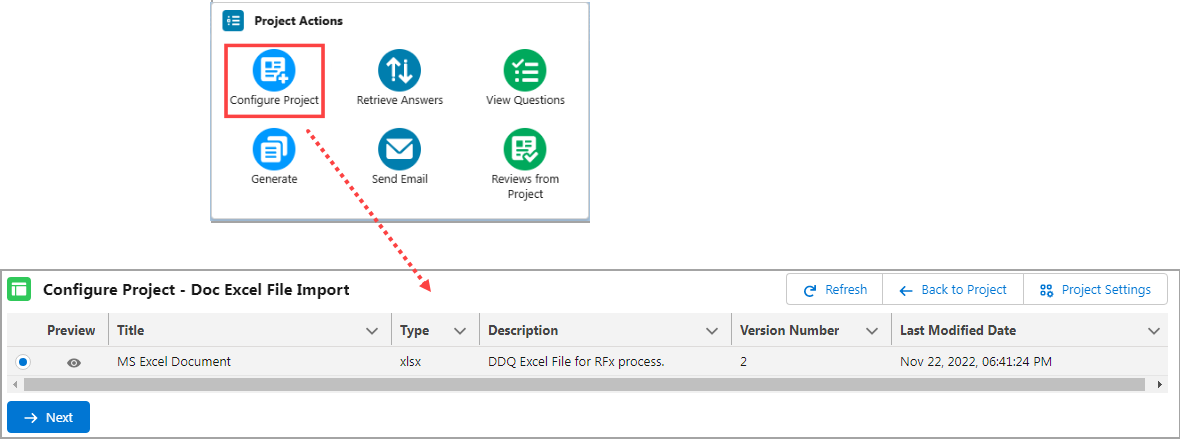
Click to enlarge
