Project Settings
Project Settings allow you to define some default settings for the project lifecycle. You can configure the approval process, as well as the reviewer and assignee's additional actions for the project.
You can open the Project Settings from two locations, as shown below.
Option 1

Option 2
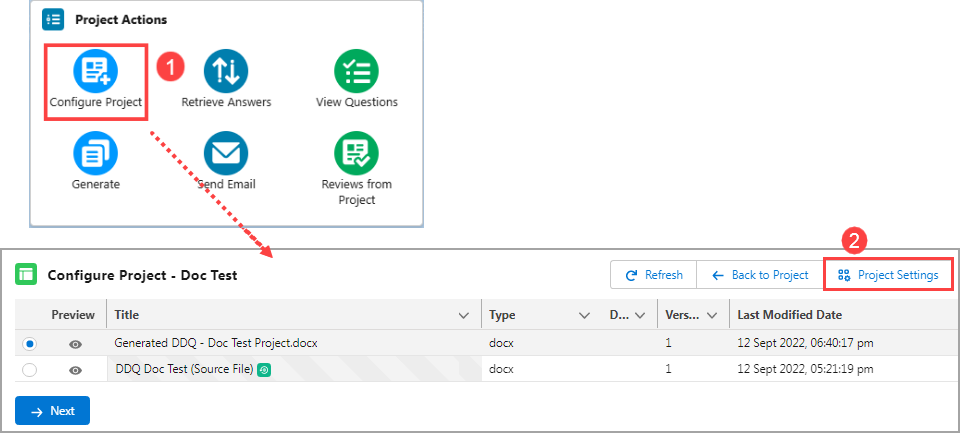
Click to enlarge
Refer to the following project setting options and set them as per your project use case.
The default value of the project setting can be configured using Custom Metadata. Contact your administrator to set the default value according to your business use case or project lifecycle.
Project Setting | Description |
|---|---|
Enable Project Question Review | To enable the review process for the project. You, as a project owner, can assign questions by setting the assignee and reviewer once this setting is enabled. |
Project Question Review Type | To set the project review process:
You must set the Salesforce Approval Process to use the Advanced review type. |
Project Owner as Assignee | To designate the project owner as the assignee for all project questions. |
Project Owner as Reviewer | To designate the project owner as the primary reviewer for the questions in the project. |
Allow Reviewer to Edit | To allow the reviewer to make changes to the answer during the review process. |
Allow Reviewer to Complete | To allow the reviewer to complete the question after review. |
Allow Assignee to Complete | To allow the assignee to complete the question after review. |
Lock Completed Question | To lock the answer once it is completed. Only the project owner has access to make changes to the completed question. |
Enable Smart Compose Auto Complete | To enable the Auto Complete feature for the project. You, as a project owner, must enable this setting to see the Auto Complete icon that provides content suggestions after typing few words |
