File Explorer
You can use File Explorer and Salesforce Files to upload and organize Word or Excel documents for your projects.
You must be assigned the File Explorer Permission Set to access the File Explorer.
Go to the Files tab to use File Explorer.
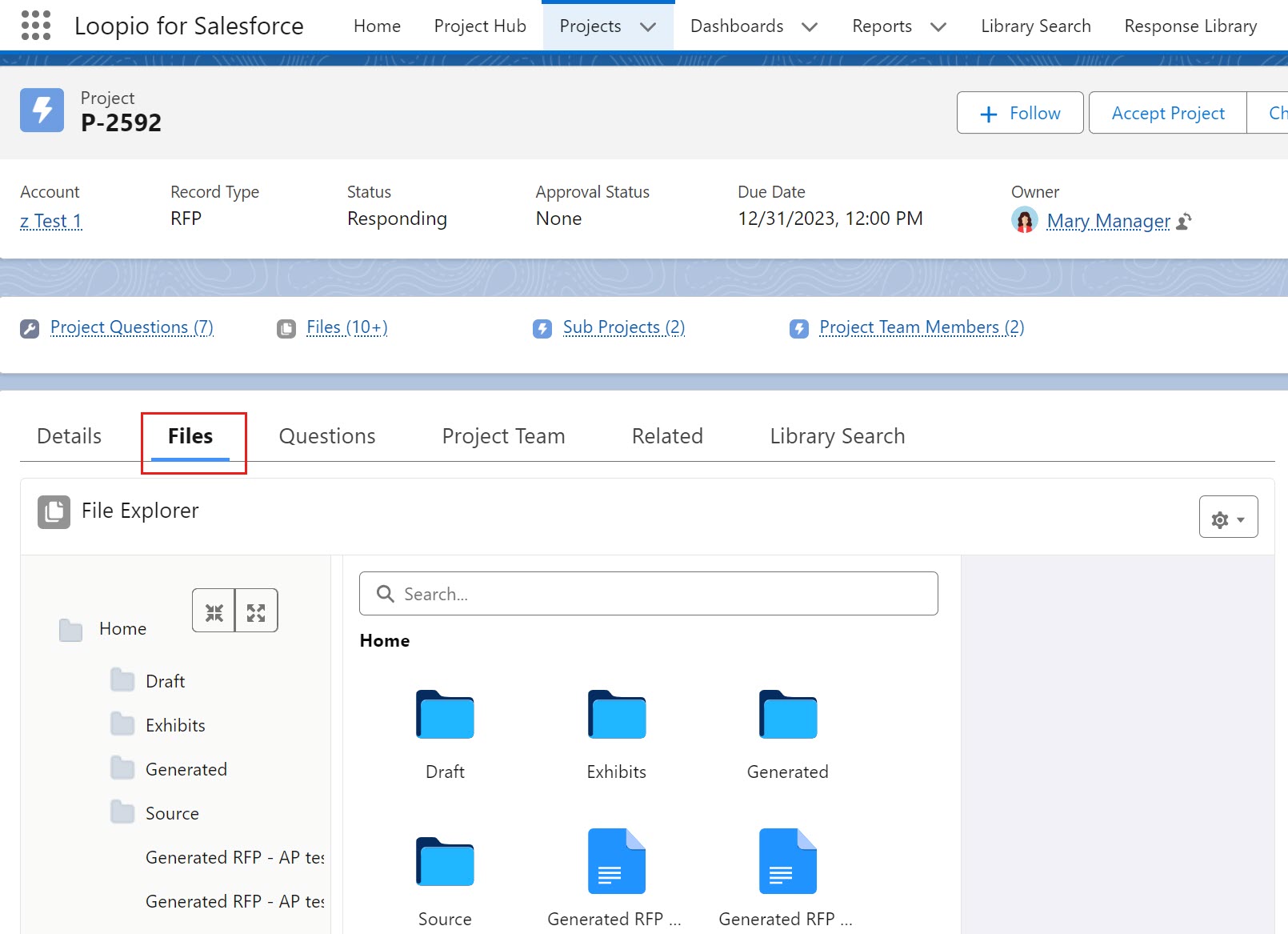
Click to enlarge
When you create a new project, default folders are created based on the record type. By default, the RFP record type has the following folders.
Draft
Exhibits
Generated
Source
You can ask your administrator to configure the folder structure for each record type as per your business use case.
You can perform the following common file and folder actions:
Expand and Collapse the folder structure.
Add (Drag and drop, or use the Upload Files button) and Move files.
Add, Move, Rename, and Delete folders.
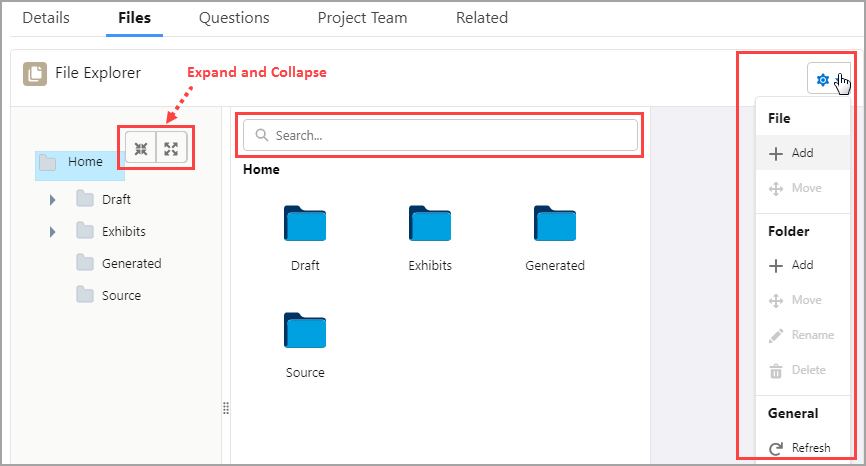
Double-click to open the folder.
Preview, Open, and Download the file.
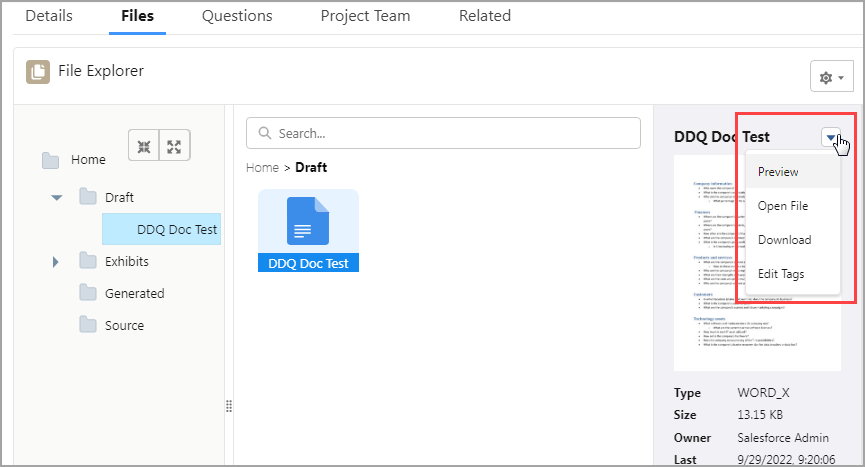
Important Considerations
Adding a file here also adds it to the Salesforce Files.
You cannot delete the file from the File Explorer.
