Can I Have a Multi-Step Go/No-Go Process?
Yes. By creating a Linked Configuration, you can consider input from multiple team members before making a decision to begin a Project.
Prerequisite
To create a Linked Configuration, you must create two or more Go/No-Go Configurations.
Learn more: Creating Go/No-Go Configurations
How Do Linked Configurations Work?
When a user creates a Go/No-Go Submission, they will have the option to select the appropriate configuration for them to answer:
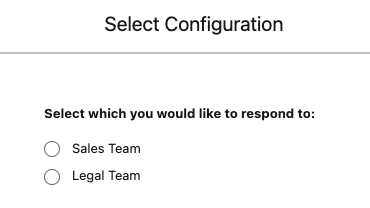
Click to enlarge
Subsequent users can select the pending submission, and only the configurations that still need to be completed will be available to select:
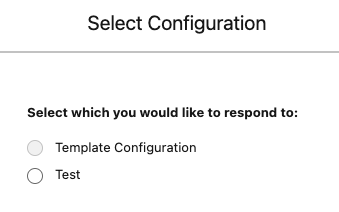
Click to enlarge
When all Configurations are complete, an average of all scores will be displayed, and the user will see one of two possible options:
If the answers met or exceeded the scoring threshold defined by your team, they will see a Create Loopio Project button.
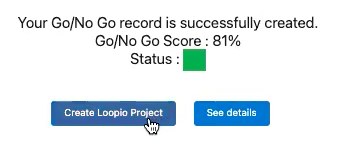
Click to enlarge
If the answers did not meet the scoring threshold, they will see an option to Submit for Approval.
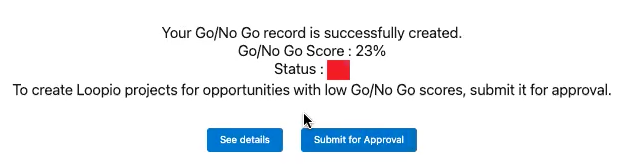
Click to enlarge
Setting Up a Linked Configuration
Click the Go/No-Go Settings tab.
Tip: Don't see the Go/No-Go Configurations tab? Look under More, or go to the App Launcher, then search for and select Loopio Go/No-Go.
Click Edit on the Default Configuration tile.

Click to enlarge
Select Create a Linked Configuration.
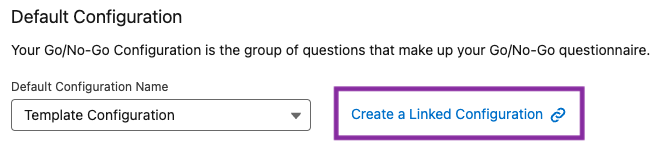
Click to enlarge
Click Save to create your Linked Configuration.
