Work With Project Questions
You can view the questions in the project by asking the Loopio for Salesforce with the appropriate question format. If you don't know the actual project name, you can enter a keyword related to it and search for it. The assistant offers you a list of projects relevant to keywords found in your workplace.
You can also update the selected question by manually typing the answer into the Loopio for Salesforce. After selecting a question from the list of project questions, the assistant prompts you to either Yes or No.
To get a response from the application, use the following query types when searching for a project or a question:
For example:
Show me the project details.
Show details of abc corp.
Show me questions of abc corp.
Project details.
Do you have a mobile App?
What is your compliance?
Who accesses the data?
To view Project Questions and/or update Project Answers
Open Slack, and click the Loopio for Salesforce.
You can search using the application after logging into it.Type project details and press Enter.
The application will search within the library and respond to your query by asking for the specific project name or keyword. (If you know the project name, directly jump into step 3).Type a keyword or project name and tap Enter.
You can see a list of project names related to the keyword within your working environment.Enter the serial number of the project name from the list of results shown and press Enter.
You can view the project details and due date information under the project name.Enter any of the following options to view the respective questions:
To view the Unanswered questions from the respective project, type 1 and press Enter.
To view All questions from the respective project, type 2 and press Enter.
To Quit and come out of the specific project, type 3 and press Enter.
Choose a question number and press Enter to view the respective question from the list.
If the question contains the answer, you can see the respective response. If the question does not contain an answer, you are prompted to choose Yes or No to update the answer.
Follow steps 7 and 8 only if you want to update the answer.Select Yes or No from the question prompt.
If you select Yes, the assistant will ask you to type the answer so that it will update the same. If you select No, you will come out of the project questions.Type the desired answer for the selected question and tap Enter.
This will update the question’s answer in the application and Salesforce.
Once the question has been updated, the application will prompt you to click Yes or No to view other questions. To view the list of project questions related with the selected project, click Yes. If you no longer want to update, click No to exit the project questions.
To go to the project main menu, type Quit and press Enter.
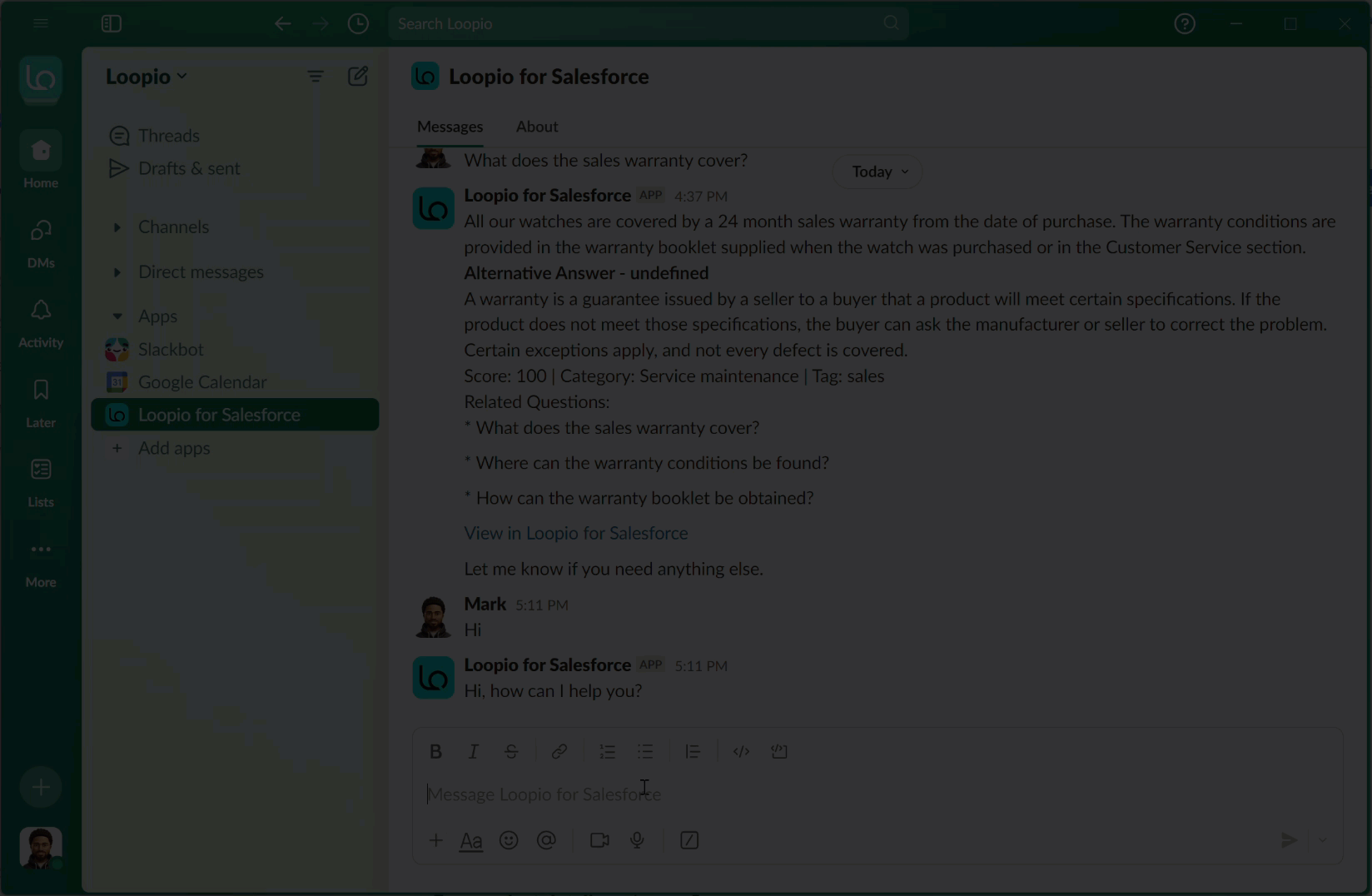
Click to enlarge
