Setup Response Notifications
You can setup the Email and Lightning Notifications for the Response review so that when the review request is submitted to the reviewer, the respective reviewer will receive Email and/or Lightning Notifications. The Reviewer will receive a single notification (combined) including all of the responses that have been submitted and are awaiting review.
The following notification is available out of the box, which you can enable it by using the toggle button next to Reviewer notification as shown below.
Reviewer Notification: When a reviewer is assigned to a response(s) and a response(s) is submitted for review, send an email to the reviewers and/or display the Salesforce lightning notification to notify them they have been assigned responses to review.
After you enable the setting, you can either delete the scheduled apex call using the Manage link or modify it (as per your business use case) using the Customize button.
Only users with Admin permission can make changes to the frequency at the Apex Classes as per the business requirement.
In a two-step review process, if the first reviewer completes the review, then the response will go to the second reviewer for review and will get notified in the next batch run.
Loopio does not allow to update the reviewers once the Response is submitted for review.
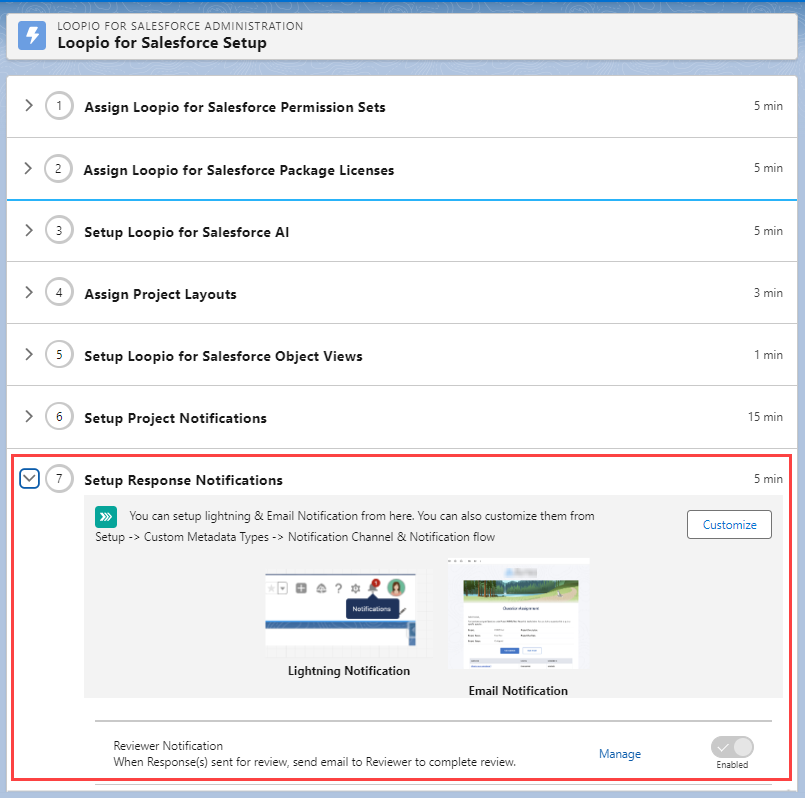
Click to enlarge
To enable the Response Notifications
Go to Setup > search and select Custom Metadata Types.
Click the Manage Records link for the Loopio for Salesforce Configurations.
Click the Edit button for the Enable Out of Cycle Review.
Fill in the value as true and click the Save button.
You can go to App Launcher > search and select LFS Setup to see the Setup Response Notifications option.
The Setup Response Notifications option is disabled when the Enable Out of Cycle Review is set to false.
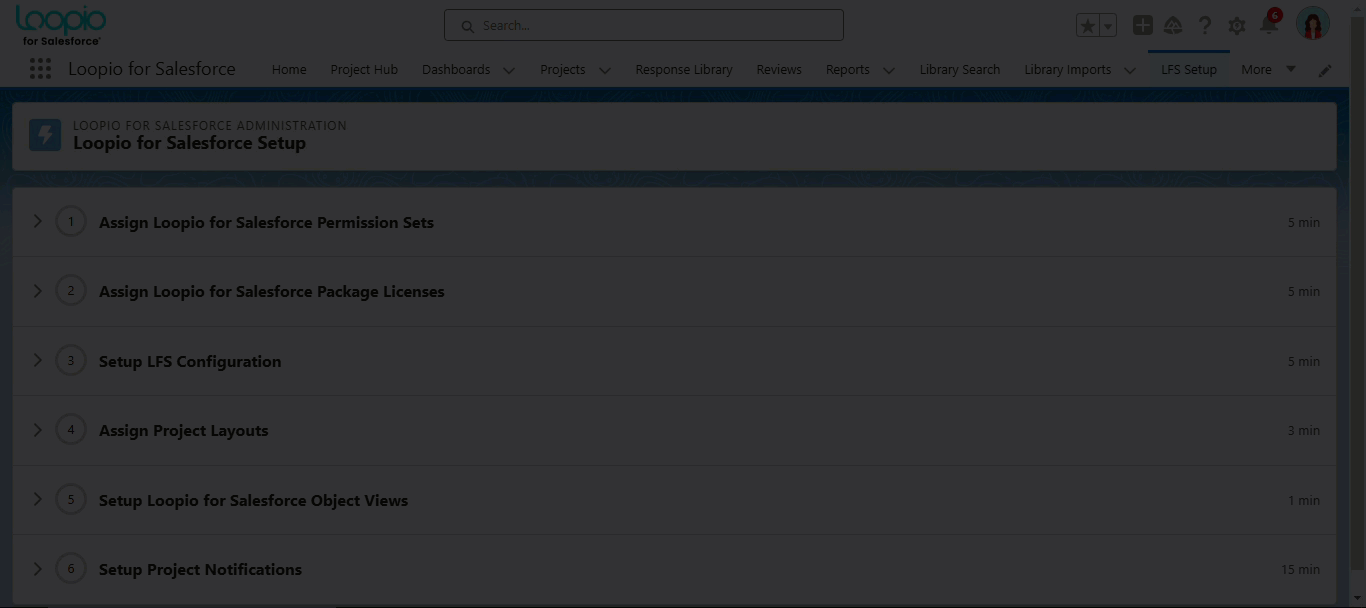
Click to enlarge
Notification Samples
Email Notification
Once the Response(s) are assigned for review, the respective user will receive a notification via email with the default email template. Response notifications are grouped and assigned for review. So, if a user has been assigned 10 responses for review, they will receive a single email containing all 10 assigned records. Contact your Loopio Support Representative for any customization in the Email Template.
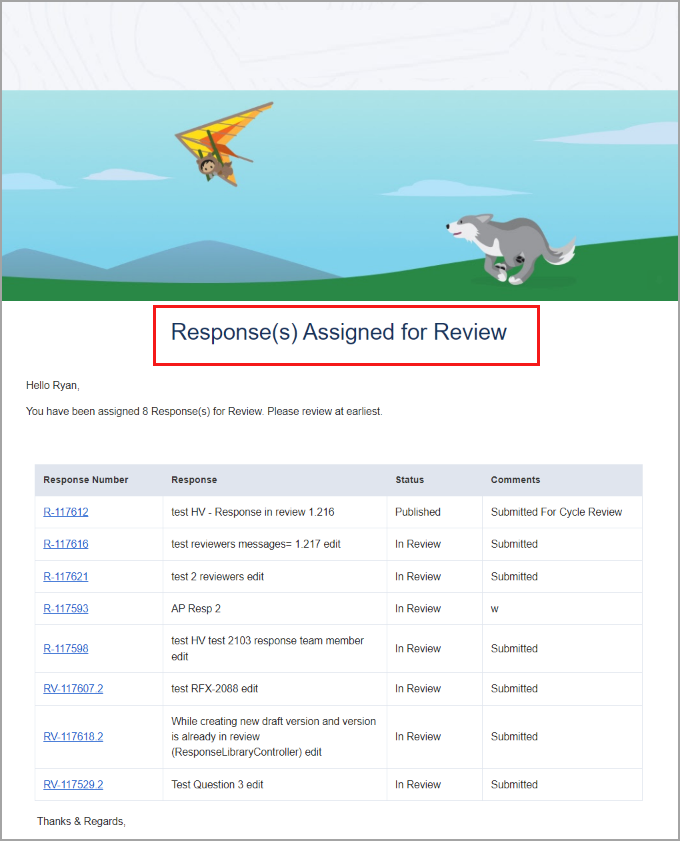
Click to enalrge
Salesforce Lightning Notification
Click the bell icon to see the Salesforce Lightning notification for the project. You can also click on the notification to navigate to the Request approval page. Contact your Loopio Support Representative for any customization in the Notification Template.
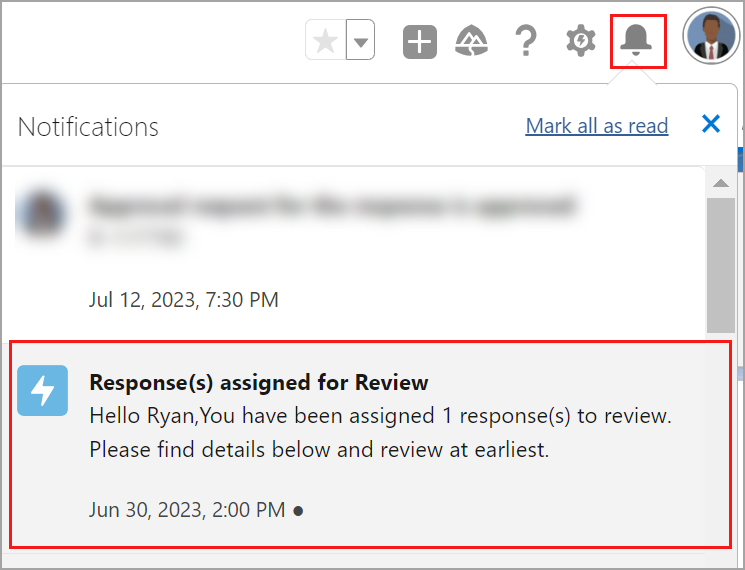
Click to enlarge
