Publish Response
You can publish the responses using the Publish button on the response page. Once published, the responses will be saved in the knowledge library database, making them visible to the users so that they can use them.
If you publish the initial draft response, the system will change it to the active version. When you publish the latest draft version, the system will change it to an active response version and supersede the previous active version.
To publish the response
Once the response is created, you will see the draft version of the response on the Responses page. The response status will show as Draft on the highlight panel.
Click the Publish button on the Response header panel.
The publish responses pop-up appears to enter the reason for publishing.Enter the details(optional) in Publish Reason text box.
Click the Publish button.
When you publish a response, the status will be changed to Published on the Responses details page as well as the Response Library page.
When reindexing is in progress and you try to publish responses, the following message appears:
”Reindexing is in progress. Please try again later.”
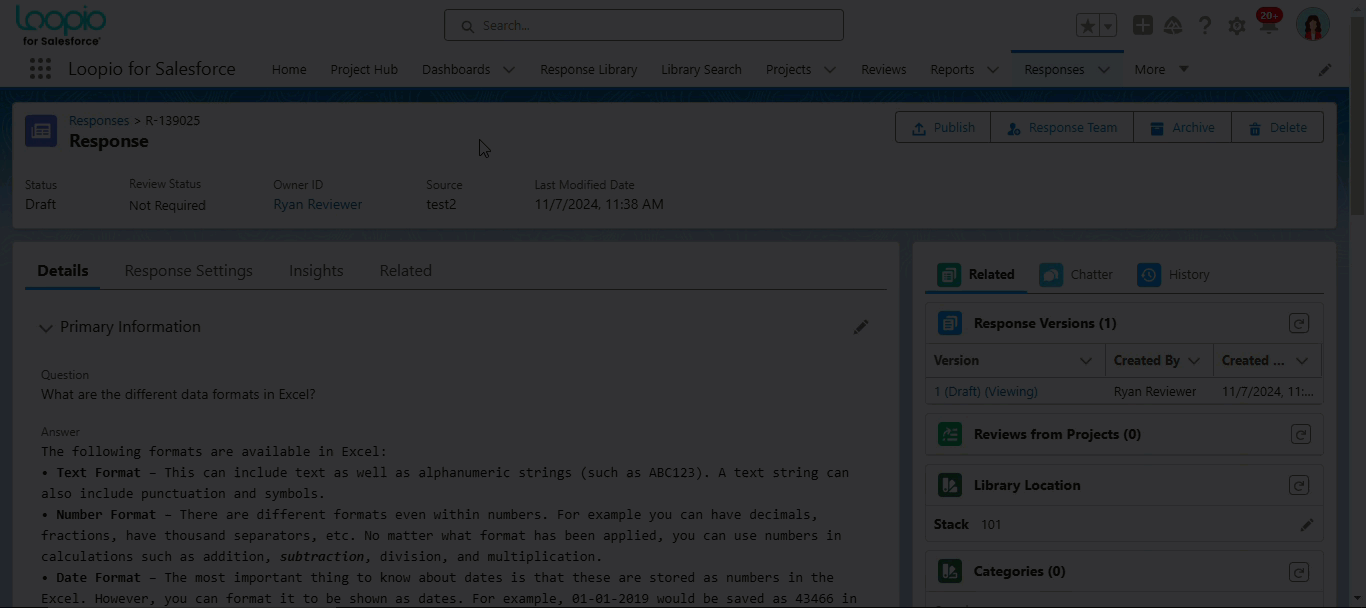
Click to enlarge
The system will take some time for indexing in the library’s backend, until that the value in the Indexing Status column (We can add this column under “All Responses“ view or any other default view using Tables) will appear as In Progress on the Response Library tables. Once the indexing is done, the status will be changed to Completed, and the responses in the Response Library will be available for the users to search.
Can also add Indexing Status field from Field Set on Response as well.
The following are the index statuses that may appear after you publish the response:
Not Started
In Progress
Completed
Failed (It will appear rarely if there is any system issue)
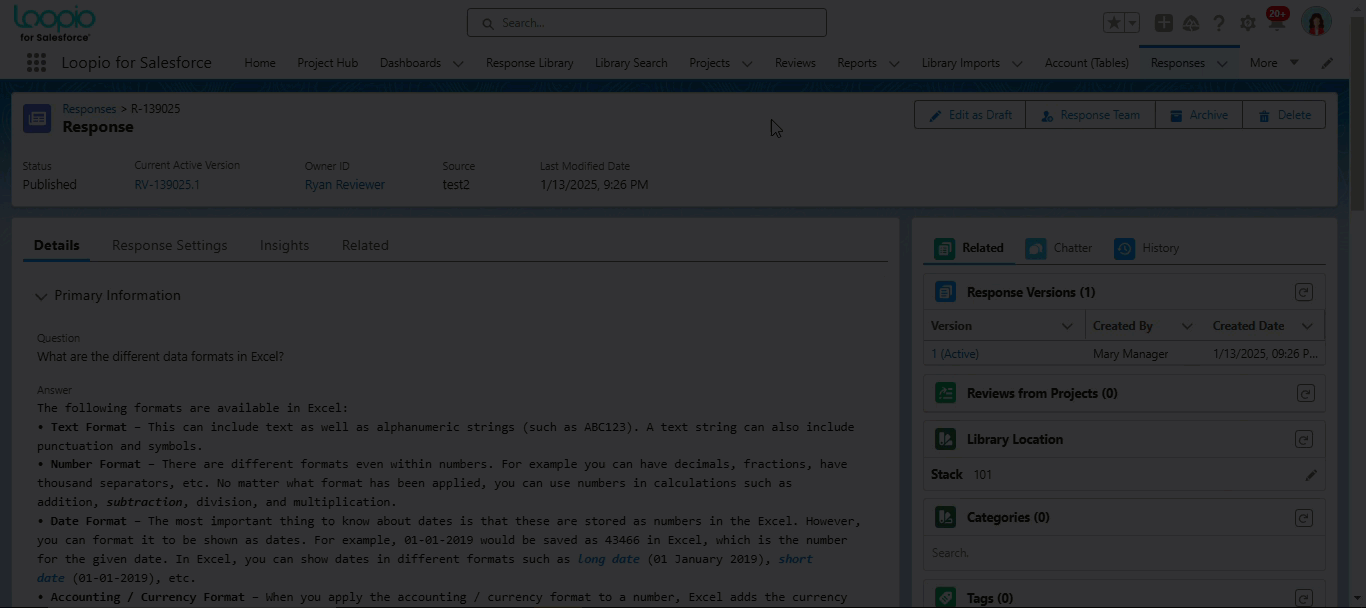
Click to enlarge
To publish multiple responses
You can also publish one or more responses using the Actions dropdown menu on the Response Library page. To perform this mass action:
Go to the Responses list view by clicking the Responses tab.
Select the response records you want to act on.
Then, hover on the Actions drop-down menu and select the Publish Selected Responses button.
A dialogue box appears to enter the reason for publishing.Enter the details(optional) in Publish Reason text box.
Click the Publish button.
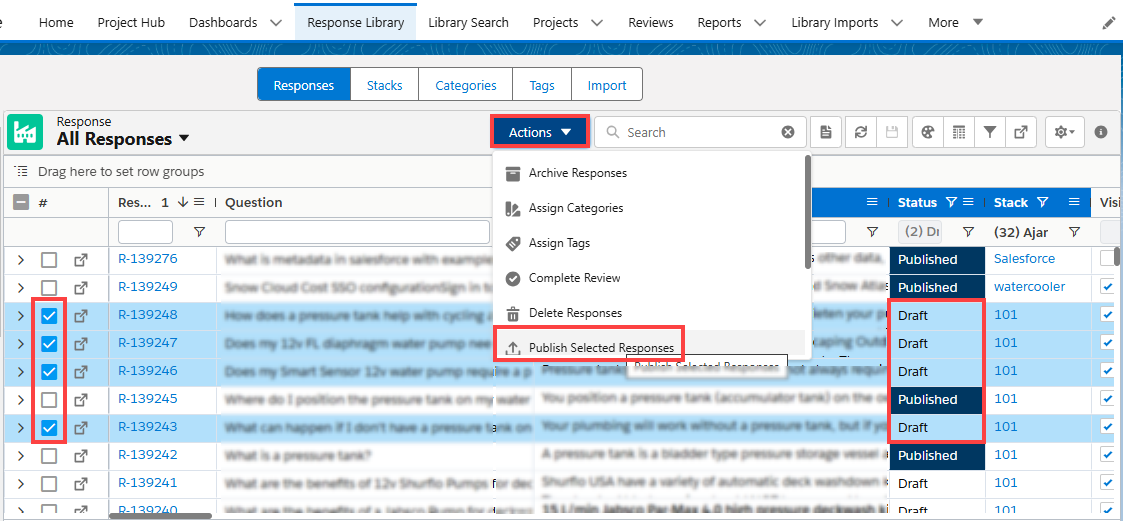
Bulk Publish Responses
You can publish the responses in bulk using the batch (LibraryPublishBatch) which has been improved to overcome the slowness occurred when large numbers of records were published at once. Once all of the responses have been published using batch, they will be submitted to indexing using a separate batch (ResponseRetryIndexBatch).
The system allows you to parallelly publish the responses from two different systems, and it will be published simultaneously without any issues.
You can delete a large number of published responses in bulk with the combination of Alternative Question and Answer, Category and Tag.
Retry the Failed and In Progress Responses
You can retry one or more failed and In Progress responses (where the LastIndexRunDate is older than 1 hour) using a batch job (ResponseRetryIndexBatch), resubmit for indexing and publish them automatically on the Response Library page. The batch job (ResponseRetryIndexBatch) automatically retries failed and In progress records in the next run and resubmit for indexing. Once the API is active or there are no internal errors, the system will publish the records successfully.
User with the required admin permission can schedule the batch using ResponseRetryIndexBatch Apex class. The frequency (hourly or daily) of this batch depends on the customer requirement.
If the running user (who scheduled the batch job) is deactivated or RFx License is removed, the batch would fail. In this case, the respective scheduled job can be deleted and again schedule by a valid user.
