Project Library Search Fields
Admin with the required permission can configure these fields.
You can search for published responses available in the Response Library that you can review and utilize as per your requirements. You can configure the desired key fields display on the View Questions > Project Library Search from the Project Library Search Fields.
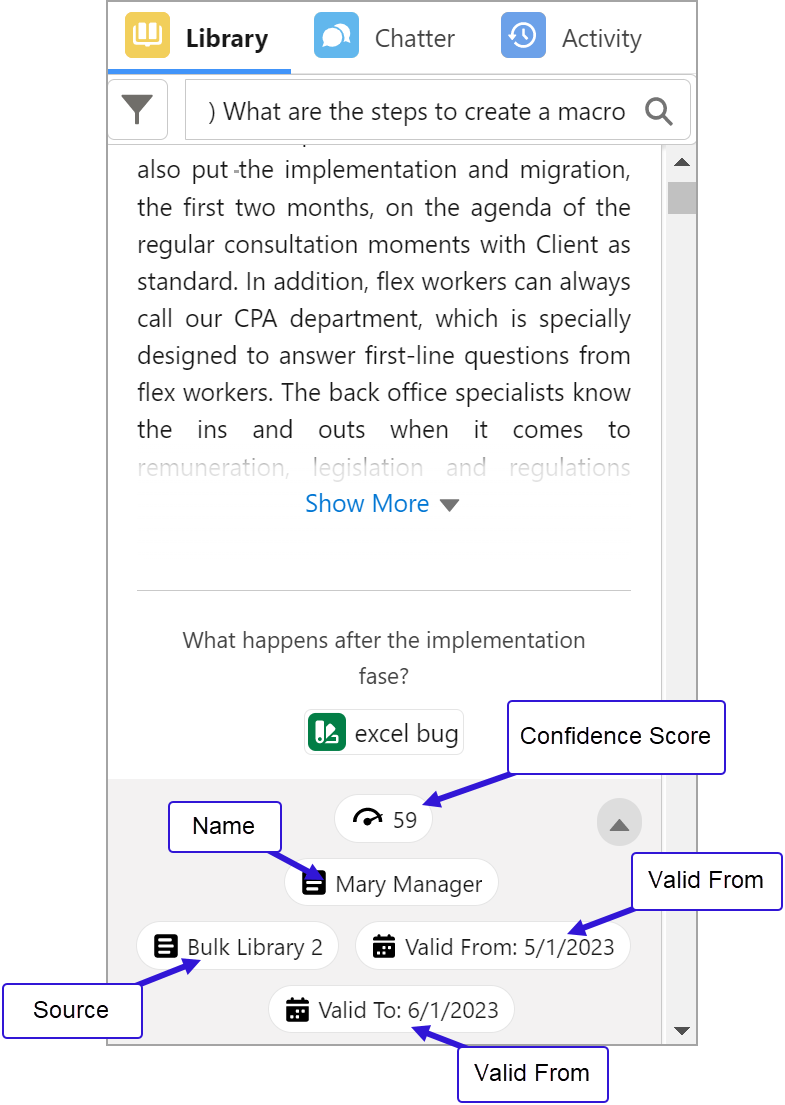
Click to enlarge
To configure the Project Library Search fields
Go to Setup and click the Object Manager tab.
Search and select Response from the Quick Find search bar.
Click the Field Sets on the left side bar.
You can see various field labels display under the field sets.Click the Project Library Search Fields on the Field Label column.
Drag and drop any of the desired fields from the palette into the list.
Click the Save button.
The changes made will be reflected in the Project Library Search fields.
By default, the Confidence Score, Last Used, and No. of Times Used fields will always be visible.
However, you can add additional custom fields to the Library Search key fields by configuring them.
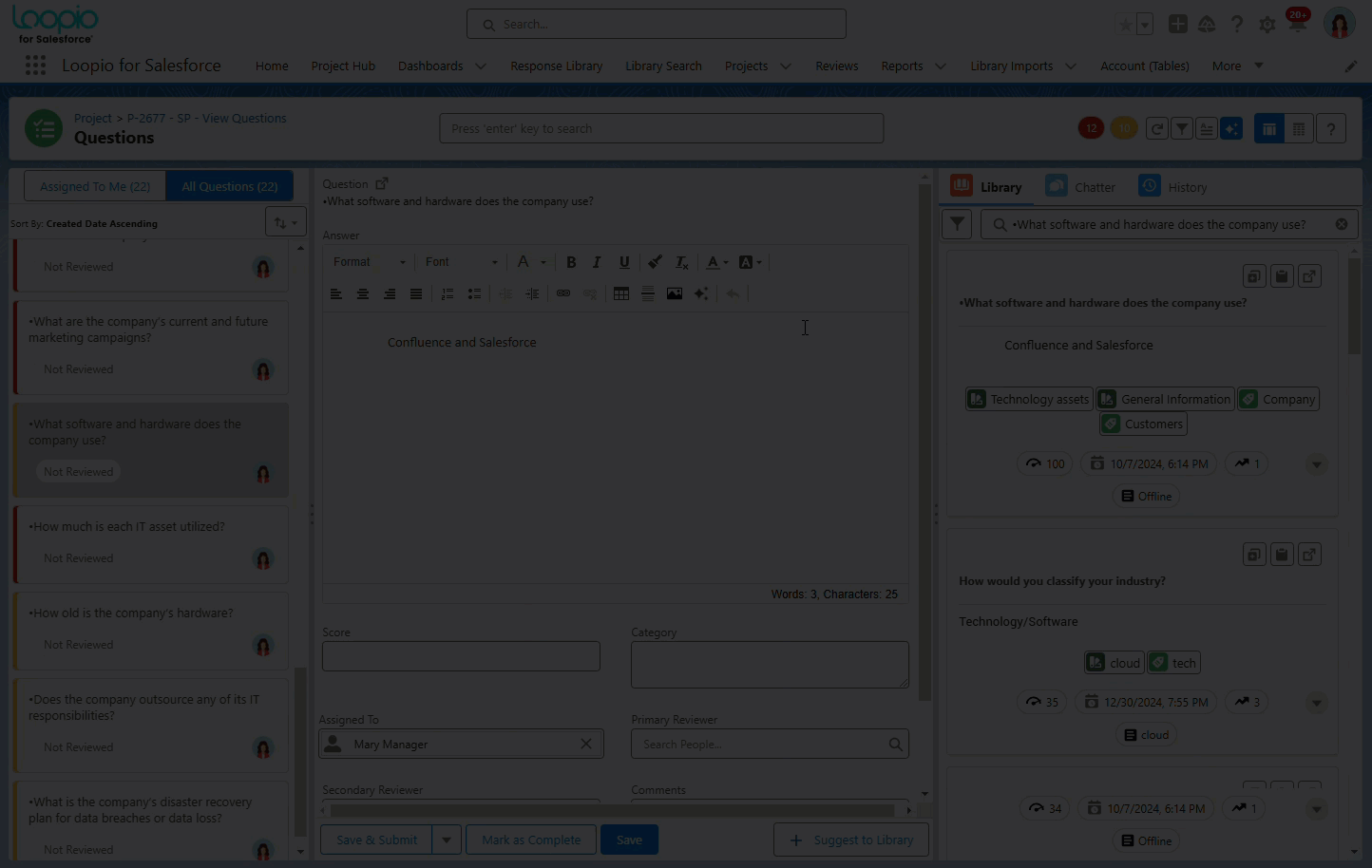
Click to enlarge
If any of the field values are empty in the Response page, those fields will not display on the View Questions > Project Library Search page.
