Post Installation Configurations
After successfully installing the LFS Add-On package, you must complete the following steps to access add-on features:
Assign Permission Set
Assign the LFS Add-on Admin permission set to users who will use the add-on feature.
To assign the permission set
Go to Setup > search and select Permission Sets.
Select LFS Add-on Admin permission set.
Click Manage Assignments and then Add Assignments.
Select the checkboxes for the users you want to be assigned to the permission set, and click Assign.
Provide Access to Report Folders
Provide access to the LFS Library Reports, LFS Project Reports, and LFS Assistant Reports folders to users who will use reports.
To provide access to the report folder
Open the Reports tab.
Go to the Folders section > click All Folders.
Click the Menu dropdown for the LFS Library Reports folder.
Click the Share option.
Add the users to whom you want to provide access.
Follow the same steps for the LFS Project Reports and LFS Assistant Reports folders.
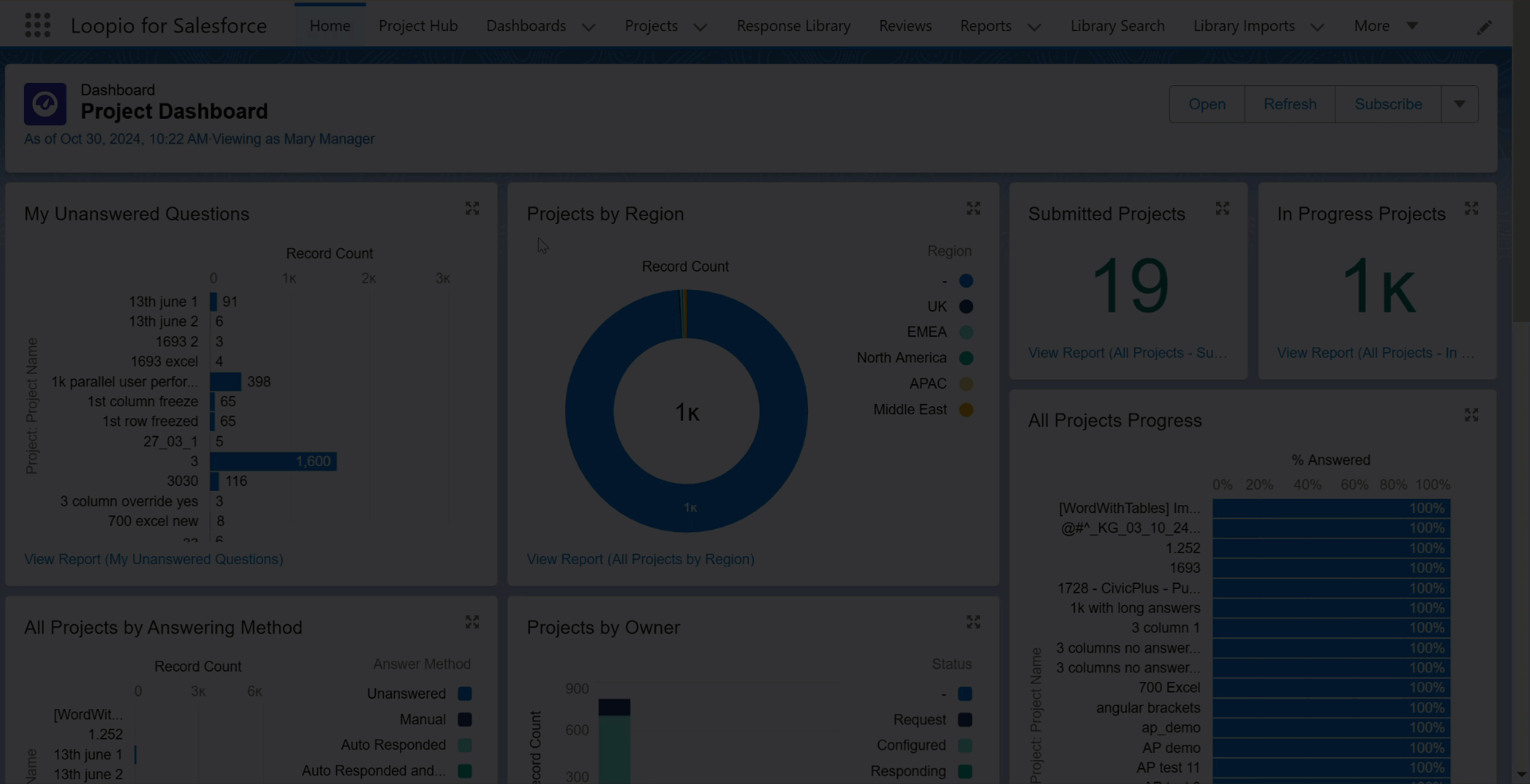
Click to enlarge
Provide Access to Dashboard Folders
Provide access to the following LFS Library Dashboard, LFS Project Dashboard, and LFS Assistant Dashboard folders to users who will use dashboards.
To provide access to the dashboard folder
Open the Dashboards tab.
Go to the Folders section > click All Folders.
Click the Menu dropdown for the LFS Library Dashboard folder.
Click the Share option.
Add the users to whom you want to provide access.
Follow the same steps for the LFS Project Dashboard and LFS Assistant Dashboard folders.
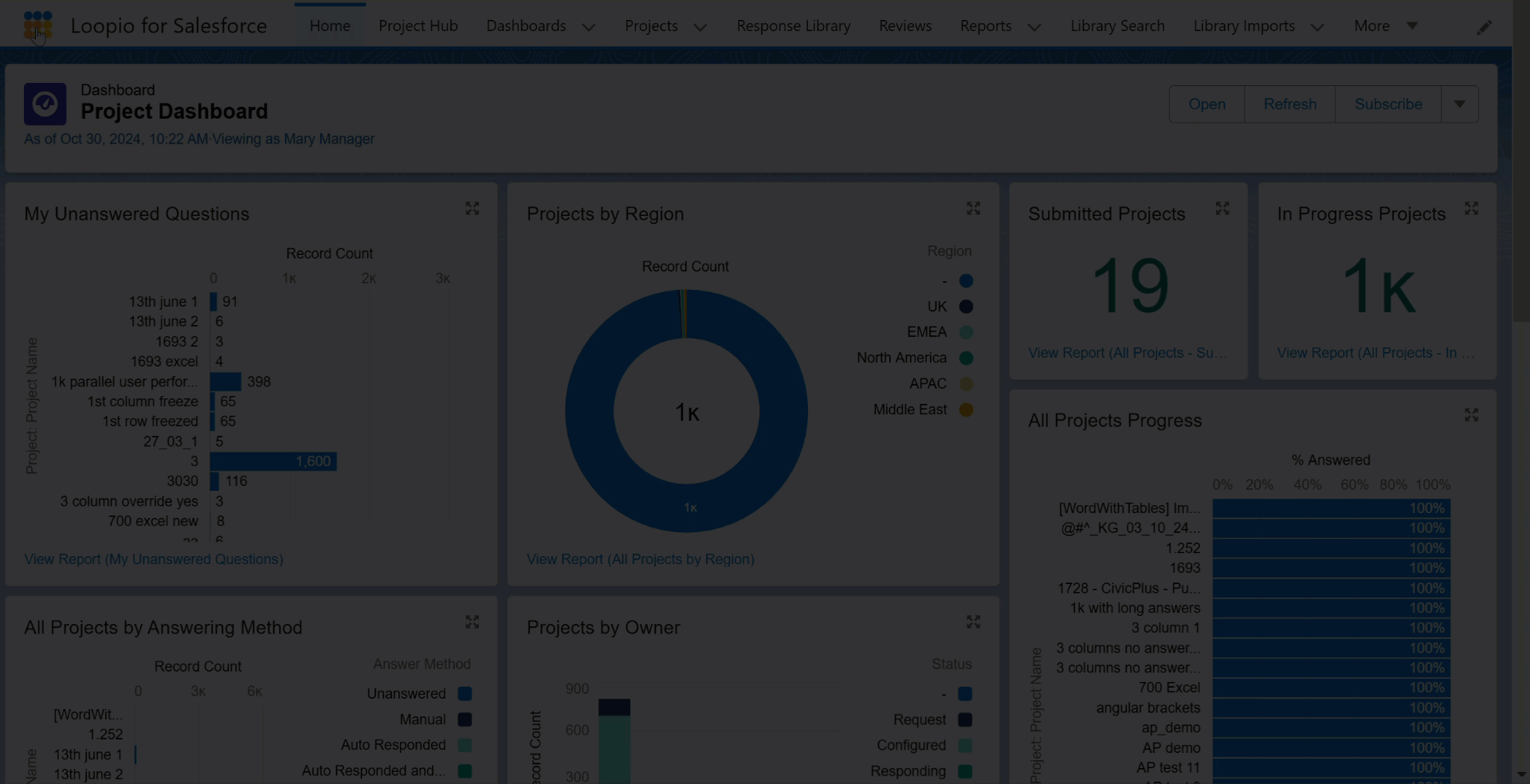
Click to enlarge
