Notifying Users of Go/No-Go Submissions
Who can be Notified?
Notifications will be sent to the Configuration Owner. By default, that is the person who created the configuration, but it can be modified on the Go/No-Go Configuration screen:
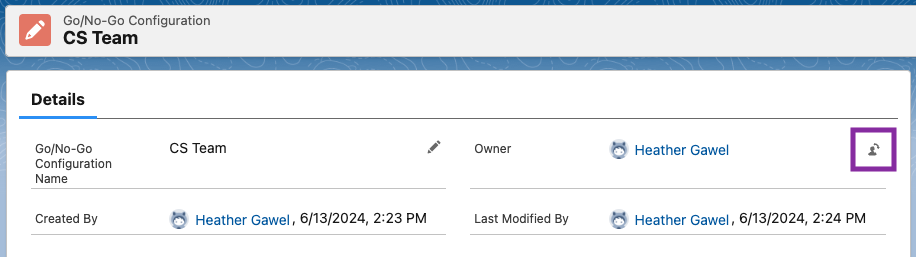
Click to enlarge
Setting Up Notifications
Important: Before beginning this step, you must create and choose a default configuration.
Select the Go/No-Go Settings tab.
Tip: Don't see the Go/No-Go Settings tab? Look in the More dropdown, or go to the App Launcher and search for and select Go/No-Go.
Click Edit on the Assignee Notification tile to select a default Go/No-Go Configuration.

Click to enlarge
Toggle the switch to the right of Send the Configuration Owner a notification when an opportunity is ready for Go/No-Go submission to enable or disable notifications.
Select the Opportunity stage when the notification should be sent.
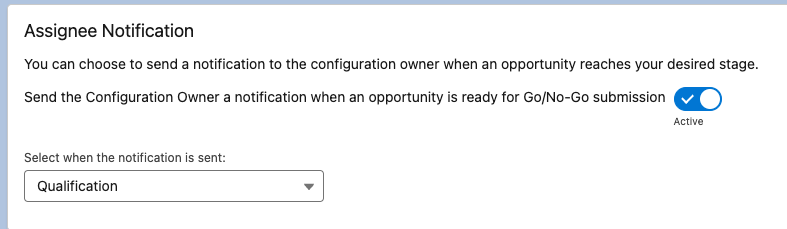
Click to enlarge
Go/No-Go Reminders
Select the Go/No-Go Settings tab.
Don't see the Go/No-Go Settings tab? Look under More, or go to the App Launcher, then search for and select Loopio Go/No-Go.
Click Edit on the Assignee Notification tile.

Click to enlarge
Choose whether to set a reminder notification if the submission is not completed.
Select when (how far in advance) the reminder is sent.
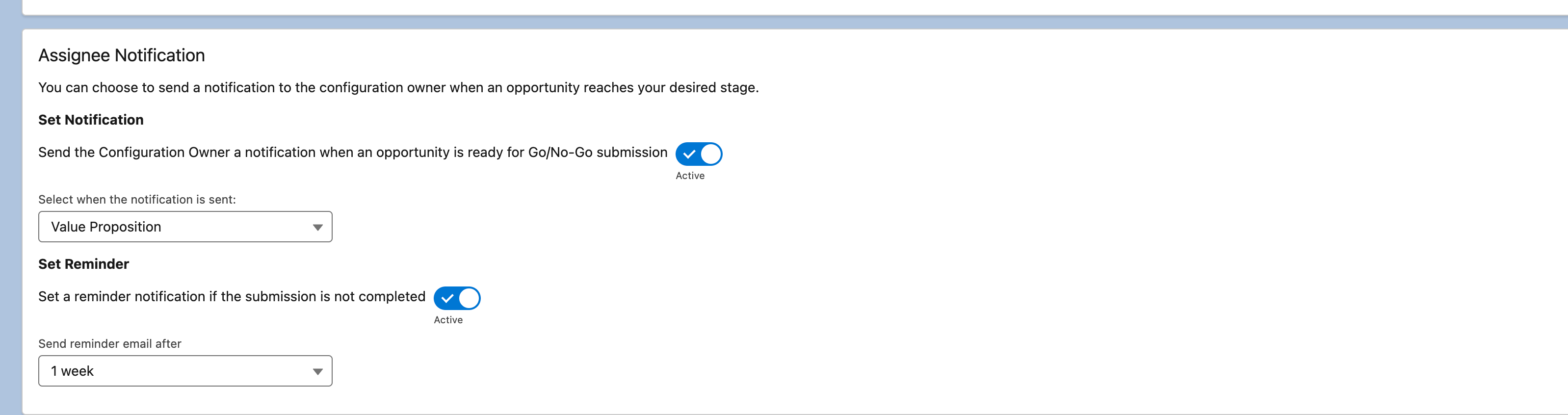
Click to enlarge
Click Save.
