Custom Settings for Application
You must have Admin access or ask your Salesforce Administrator to change the Loopio App's Custom Settings.
Install the most recent Loopio Core and LFS packages to take advantage of the newly introduced functionalities. For version information, please contact your Salesforce System Administrator.
You can configure the Loopio App Config Settings to have the application perform a certain action when searching for answers to queries based on your workflow.
To edit the Loopio App Config Settings
Login to your Org.
Click the Settings icon, and select the Setup button.
You will be redirected to the Setup home page.From Setup, search and select Custom Settings in the Quick Find box.
On the custom settings page, you may see a variety of configuration options.Find Loopio App Config Settings, and click the Manage link next to it.
You can see a list of custom parameters that are used to change the value of the application search results based on your needs.Click the Edit button.
You can enter values into the fields you defined.
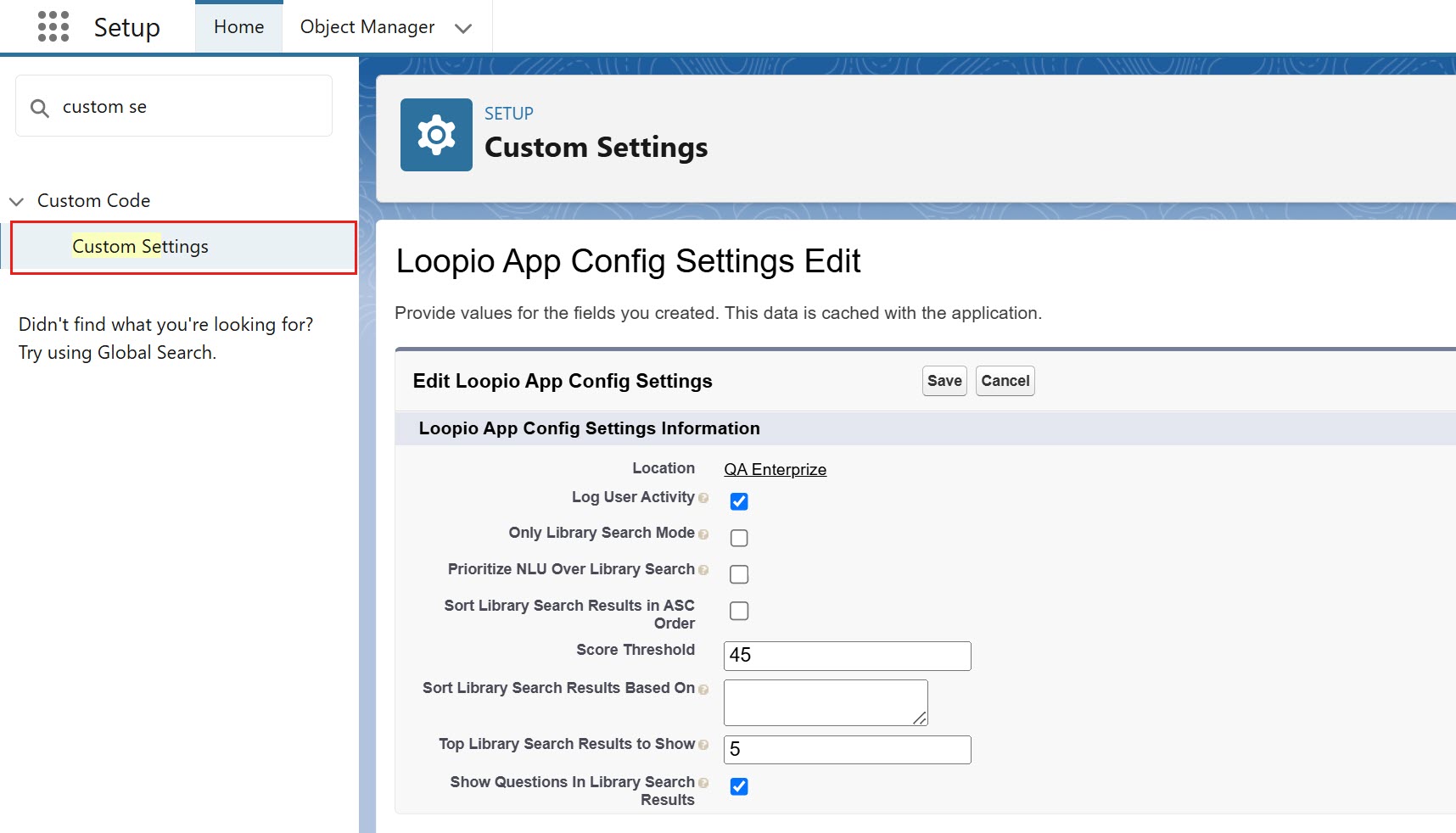
For more information on the setting fields and its description, refer the table below.
Setting Name | Description |
|---|---|
Log User Activity | Enable this checkbox to save your logged queries and statements in Loopio App on the User Activities page. This information allows you to make reports and evaluate how you use the application and what outcomes are returned. |
Sort Library Search Results in ASC Order | Keep this checkbox disabled to see the search results in Descending order based on the confidence score. |
Show Questions in Library Search Results | Enable this checkbox to display the alternative/related questions for the search results from library search. |
Top Library Search Results to Show | Set this field to a specific value and then search for a question in application; this field will determine how many top results should be displayed based on the value you specified. |
Only Library Search Mode | When you set the checkbox to true, this mode will only allow the user to search using the library and will block other Loopio App intents such as project search, changing answers, and answering questions in a project. |
Score Threshold | When you set the Score Threshold to a specific value, the application will always show search results with confident scores greater than the value you provided. For example: If you set the value to 50, then the Loopio App will show the associated search results with the confidence score greater than 50. (>50) |
Sort Library Search Results Based On | With this field, you can decide how the search results need to be sorted while using application. Supported values like Confidence Score. Note: If no value is provided in the field, system considers the default value as Confidence Score. |
