Compare Response Versions
The Compare button will be visible on all versions (Draft, Archived, and Superseded) except the Active version and allows you to compare the response version with the Active version. This feature will do a text-to-text comparison for Questions and Answers as well as an operation-wise comparison (add, edit, and delete) for Alternative Questions and Alternative Answers.
When you click the Compare button, a pop-up window will appear, displaying the data from the active version on the left and the data from the draft version with new changes on the right.

Deleted text from the Active to Draft version will be highlighted in red text; however, newly added text from the Active to Draft version will be highlighted in green text.
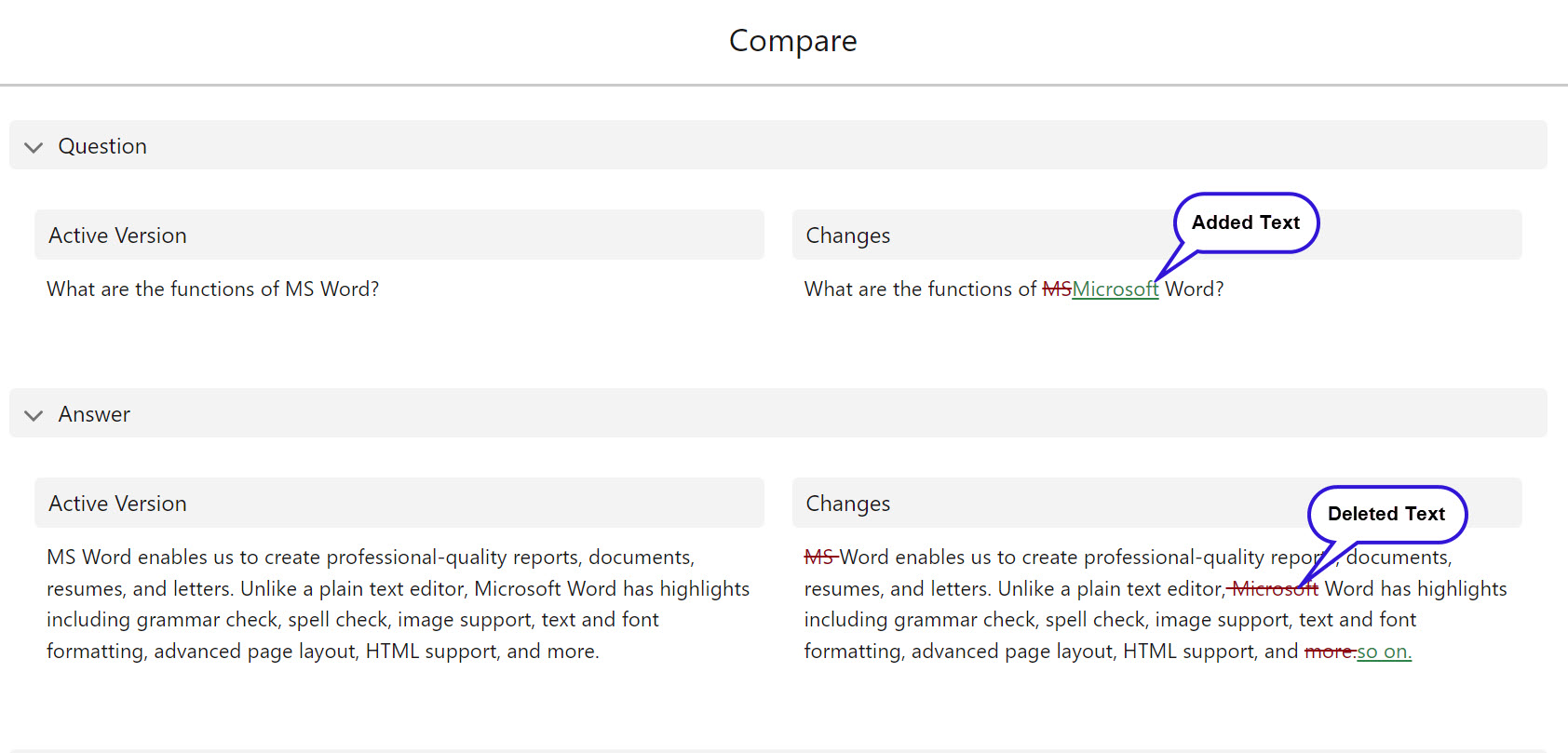
Click to enlarge
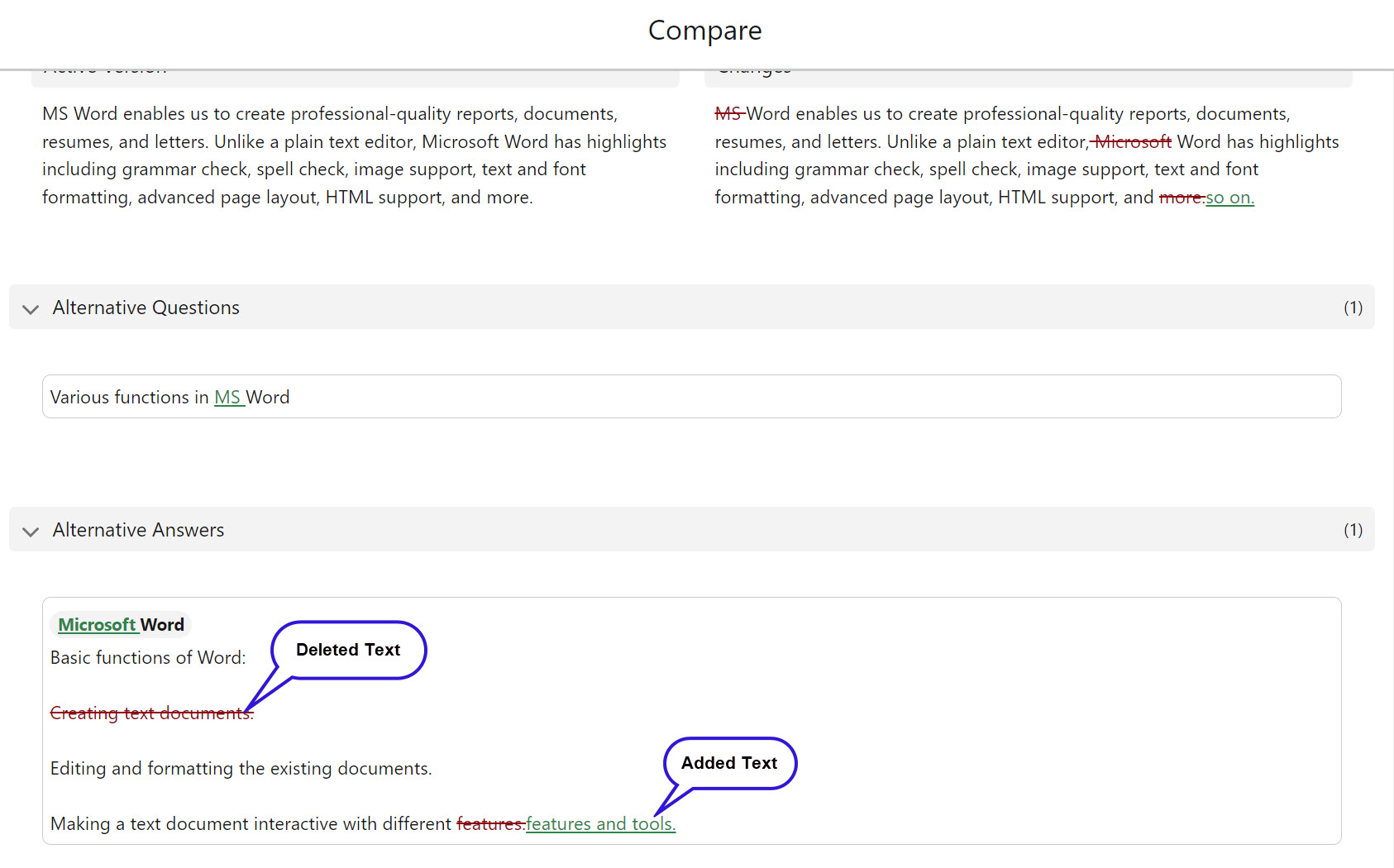
Click to enlarge
When there is no change in the draft version, the system will display “No Changes” in parentheses beside the Question and Answer titles.
By default, the changes made in Alternative Questions and Answers are collapsed in the pop-up window; you can click the expand arrow to view the changes.
