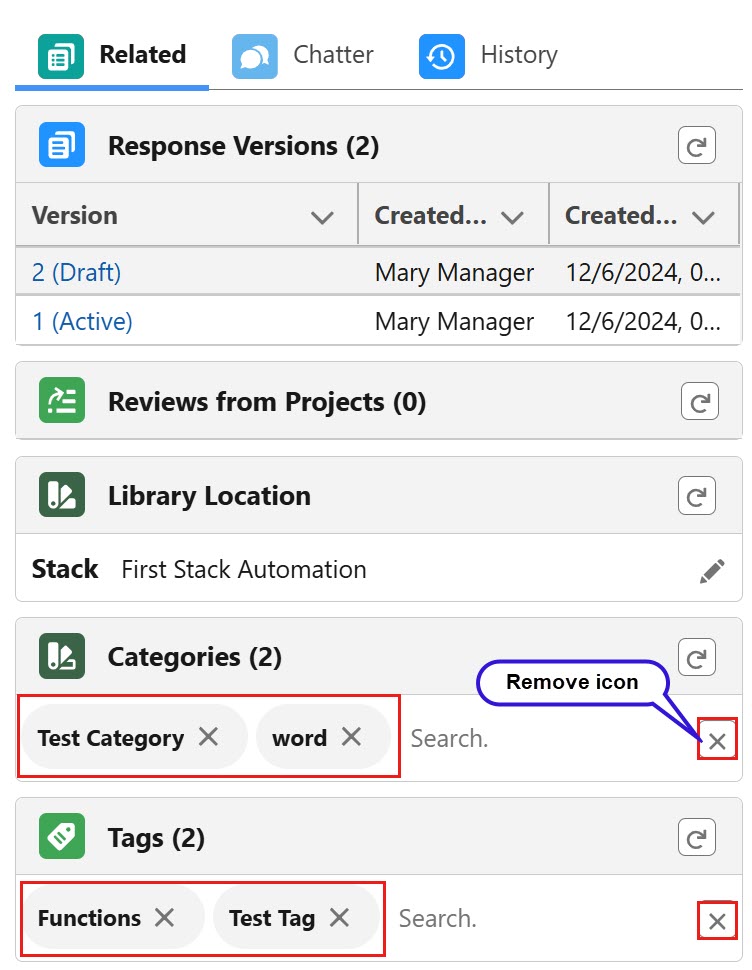Categories and Tags
You must need LFS Admin permission to add Category or Tag to the Response.
Use Categories and Tags to organize and categorize various information, such as questions and answers. Categories are used to group related responses or questions. Tags are used to label responses with the specific keywords that describe the Responses. Category and tag combinations can be used to create a more comprehensive and structured approach to organizing Responses.
You can add or remove multiple categories or tags from the specific (Draft, Published, or Archived) Response record. However, you cannot add/remove categories or tags from specific (Draft, Active, Superseded) Response Versions using the Edit as Draft option, and they are visible in read-only mode.
When the Validation Rule or Object/Field Level Restriction is applied, the system shows an error message when you try to add or remove the Category and/or Tag from the Response record.
To add Categories and Tags
After creating the response record,
Go to the Categories section and start typing category name(s).
A list of categories exist in the org appears in the search dropdown and available to select.Search for a Category from the category Search drop-down.
OR
Create a New Category.Click the Save button.
The category assigned successfully message appears.
When you add or remove the categories and tags, the system will display the number of items beside the title to visualize the total count.
Follow the same steps as above to add the tags in the response record.
When you try to add/update a Category or Tag that already exists in the Response record, the system prevents you from adding and displays the message “The Category is already added” or “The Tag is already added.”

Click to enlarge
To remove Categories and Tags
You can remove multiple categories or tags only from the specific (Draft, Published, or Archived) response record. You can delete an individual category or tag by clicking the X (Remove) button beside the category and tag name and click the Save button. With a single click, you can delete all the categories or tags by clicking on the X (Remove All) button and then click the Save button.