Auto Sync
This setting is primarily used to auto-sync the questions.
The Auto Sync setting allows you to configure the flow to add alternative questions to the existing Library; however, the answer or alternative answer can also be auto-synced. If you auto-sync the answer, then it will override the existing answer. A new Alternative Answer will be created.
This feature will seamlessly integrate and synchronize the project questions to the responses. Once the Auto Sync flow runs successfully, the new Library Sync Requests will be created.
The Changes Requested field will populate what changes we are going to do with this request on the Library Sync Request:
If you are adding Alternative Question to sync the Question, then the field will have the value Alternative Question.
If you are adding Alternative Answer to sync the Answer, then the field will have the value Alternative Answer.
If you are updating Primary Answer to sync the Answer, then the field will have the value Primary Answer.
To configure the Flow
Go to Setup > search and select Flows.
Click the LFS Auto Sync to Library Template flow.
Create a copy of this flow by using the Save As button.
You can activate this flow template as a new flow.Double-click on the Apex Action.
Set or update the following options as per your business needs and click the Done button.
By default, the automation within the Auto Sync to Library template is set to be triggered when the Project status is changed to Submitted. If you want to customize it for your workflow, you will need to change the Entry Conditions, which determine when the flow is triggered.
For this, one out-of-the-box flow template (LFS Auto Sync to Library Template) is available with the Avnio RFx package which you can use, modify as per your business needs, and activate.
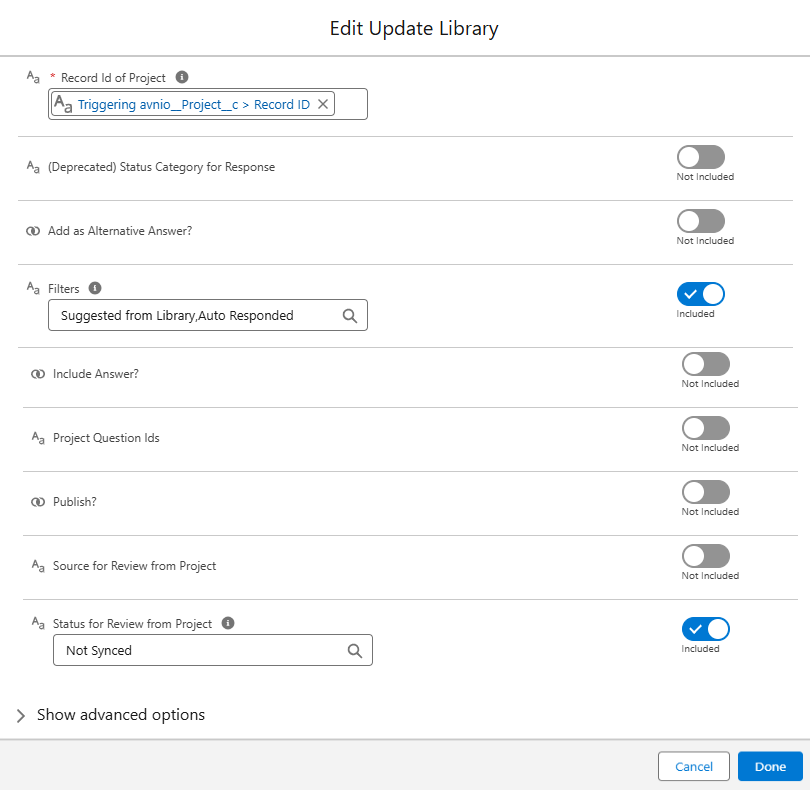
Click to enlarge
The table below describes each flow variable:
Flow Variable | Data Type | Description |
|---|---|---|
Record Id of Project | String | The SF Record Id of the Project. This is mandatory field. Keep it as is {!$Record.Id}. |
(Deprecated) Status Category for Response | String | This variable is deprecated and no longer used. |
Add as Alternative Answer? | Boolean | If set to true, the “answer” of the project question will be synced as an Alternative Answer. You need to set the Add as Alternative Answer? field as {!$GlobalConstant.True} OR {!$GlobalConstant.False} if you want to pass one of these two values into the variable. When Add as Alternative Answer? variable is enabled, Include answer? parameter needs to be disabled. If both flows are mistakenly activated, the system will default to the Add as Alternative Answers? flow. |
Include Answer? | Boolean | Enable this option if you also want to auto sync the answer along with the question. If set to true, the Answer of the project question will be synced as an answer and overrides the existing response answer. You need to set the Include Answer? field as {!$GlobalConstant.True} OR {!$GlobalConstant.False} if you want to pass one of these two values into the variable. It will override the existing response if any. So Loopio does not recommend enabling this option. For more information on this option, contact your Loopio Support Representative. |
Filters | String | Include the project's Answer Method status as a filter for this flow. It would be Suggested from Library and Auto Responded in the general project lifecycle; however, you can change it according to your project lifecycle. Users can pass comma-separated values in this. |
Project Question Ids | List<String> | You can enter a list of Project Question Ids to be used. Only these project questions will be processed for auto sync if enabled. If this flow is passed, Filters parameter will be ignored. |
Publish? | Boolean | Enable this option if you want the auto-synced question(s) and answer(s) to be published automatically. Select {!$GlobalConstant.True} if you want to enable this option. Once enabled, the newly created Library Sync Request will be synced and published automatically. In the general project lifecycle, the person who manages the Response Library reviews the auto-synced question(s) and answer(s) and publishes them if necessary. So Loopio does not recommend enabling this option. For more information on this option, contact your Loopio Support Representative. |
Source for Library Sync Request | String | You need to set the specific Source in the Library Sync Request. If not passed, the system will take the default value as Project Name (avnio__ProjectName__c). |
Status for Library Sync Request | String | Add what you want to show as a Status for Library Sync Request. It would be Not Synced in the general project lifecycle; however, you can change it according to your project lifecycle. |
For example:
Consider below configurations has been done on the flow :
Entry Condition of the flow is set to Status(on project) = Submitted.
Under Apex Action, you have Filters as Suggested from Library, Auto Responded.
Open a project > go to the View Questions and insert a response from the right side panel(library). You can see the changes in the Answer Method of the specific project Question to Suggested from Library. Now, you can go back to the project and change the Status to Submitted. Once the project status is changed to Submitted, the auto sync setting flow get triggered and creates a Library Sync Request. Based on the kind of setup you have done on Apex Action the Changes Requested field will get updated on the Library Sync request. Accordingly the Response Owner can take further action to Publish or Ignore the Library Sync Request.
