Setup View Questions page for Community User
Currently, LFS only supports View Questions page in the Community. A community user can make use of all the LFS editor features like a normal Salesforce user.
Pre requisite:
Administrator must create a Project object page for the community in order to properly redirect from View Questions page using the breadcrumb navigation.
To add View Questions page into Community
After clicking the Builder, you will be redirected to the Community page where you can customize the page.
Go to the Setting icon and click the drop down menu to see the pages.
Click the New Page on the bottom left.
Select the Standard Page from the New Page pop up.
Click the New Blank Page and select a desired layout and click Next.
Type a desired Name (View Questions) of the page.
Set a new URL or keep the default generated one and copy it.
Click the Create button.
Click the Components icon on the top left.
Search and drag and drop the View Questions component into the page.
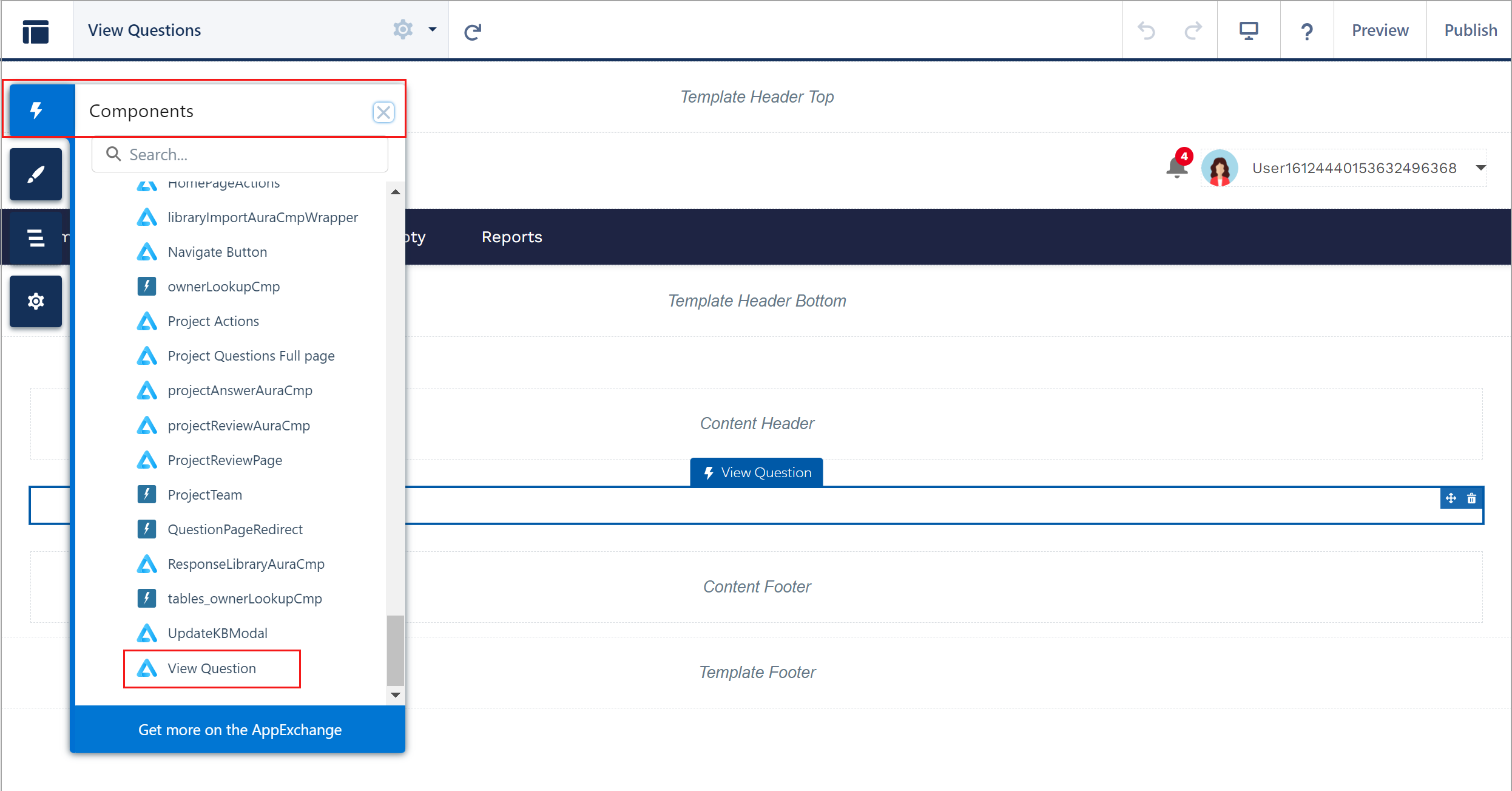
Click to enlarge
Once loaded, enter the following values into the properties of View Questions component.
Record Id = {!c__recordId} Selected Question Id = {!c__questionId} Filter value = {!c__filter}Click the Publish button.
You can click this button to save all of your changes.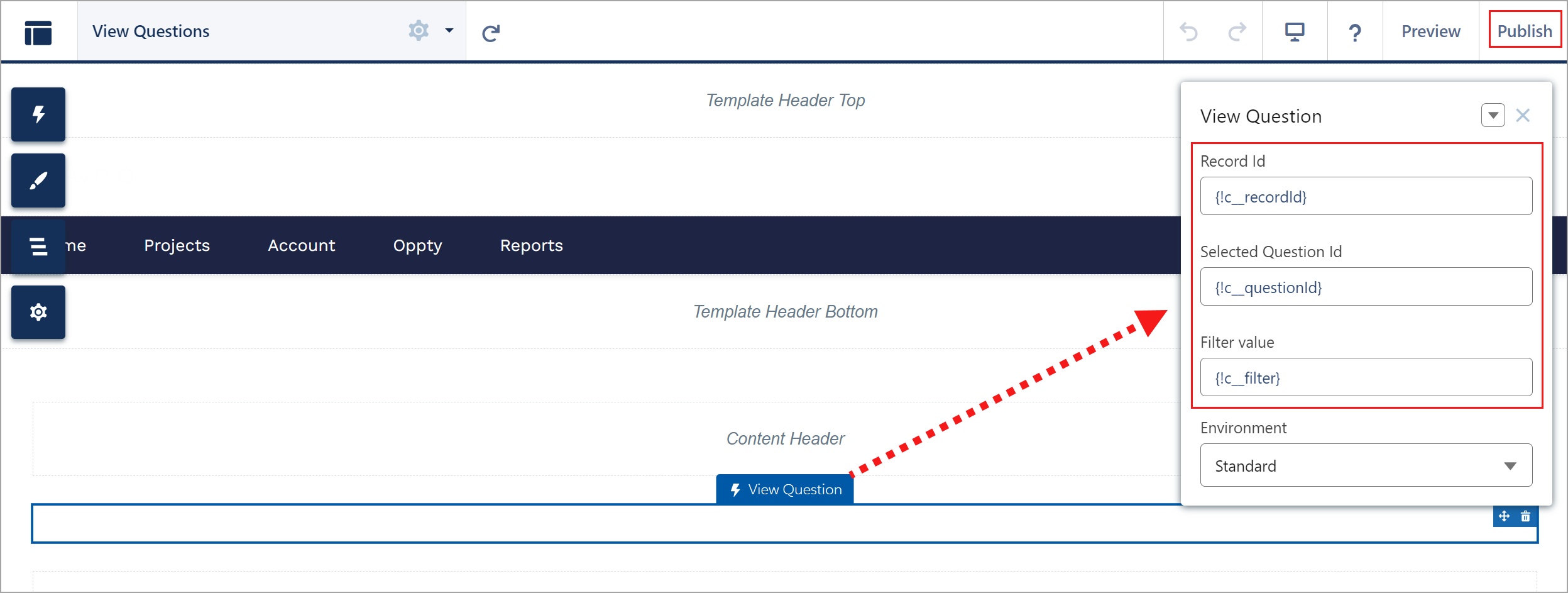
Click to enlarge
To add View Questions Button to Project Page Layout
Once the View Questions page is created on the community builder, you need to create and add the View Questions button to Project Page Layout.
Go to Setup > Object Manager.
Search and select Project object.
Click the Buttons, Links and Actions on the left side and click the New Button or Link.
Enter the Label and Name (View Questions) of the button as per your requirement.
Select the Display Type to Detail Page Button and make sure the URL is selected in Content Source.
Paste the below code into formula editor and click Save.
The code URL is copied from the above section while creating the View Questions page. Replace it as per your configuration./s/view-questions?c__recordId={!avnio__Project__c.Id}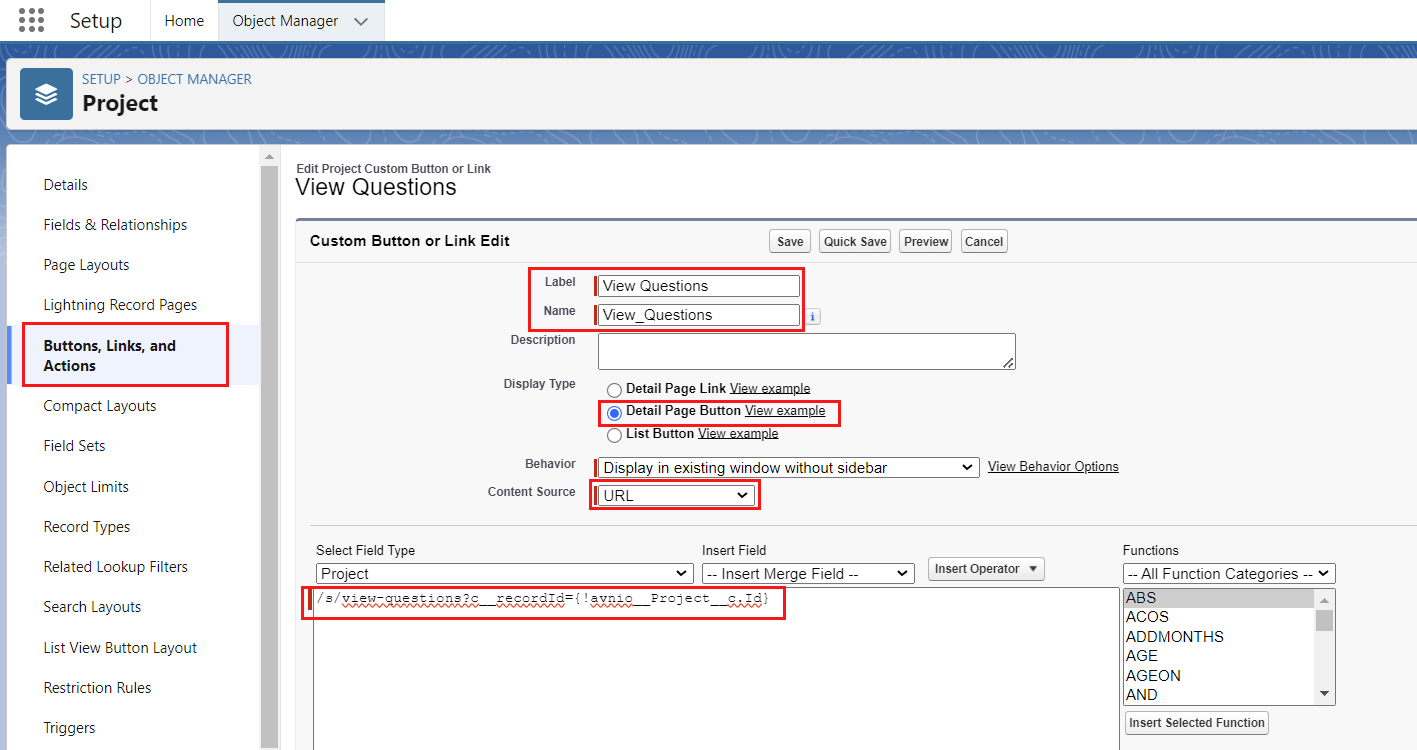
Click to enlarge
Click the Page Layouts > Project Layout (which is assigned to community user).
Select the Mobile and Lightning Actions.
Drag and drop the View Questions button under the Salesforce Mobile and Lightning Experience Actions.
Click Save.
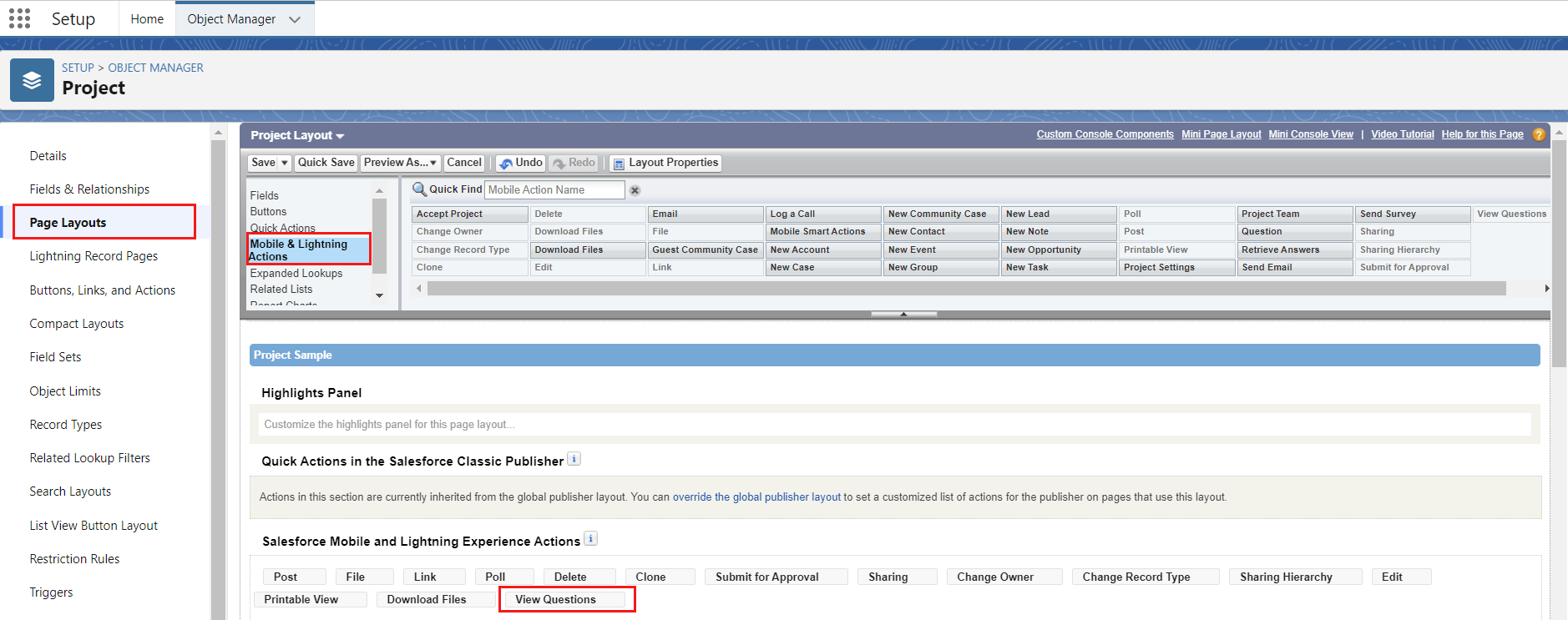
Click to enlarge
