Library Search Filters
Admin with the required permission can configure these fields.
You can configure the desired custom field filters on the Library Search sidebar such as Help Text, Marked For Cycle Review, Number of Times Used, and so on from the Library Search Filters. This custom field filter helps you to refine the response results based on the selection.
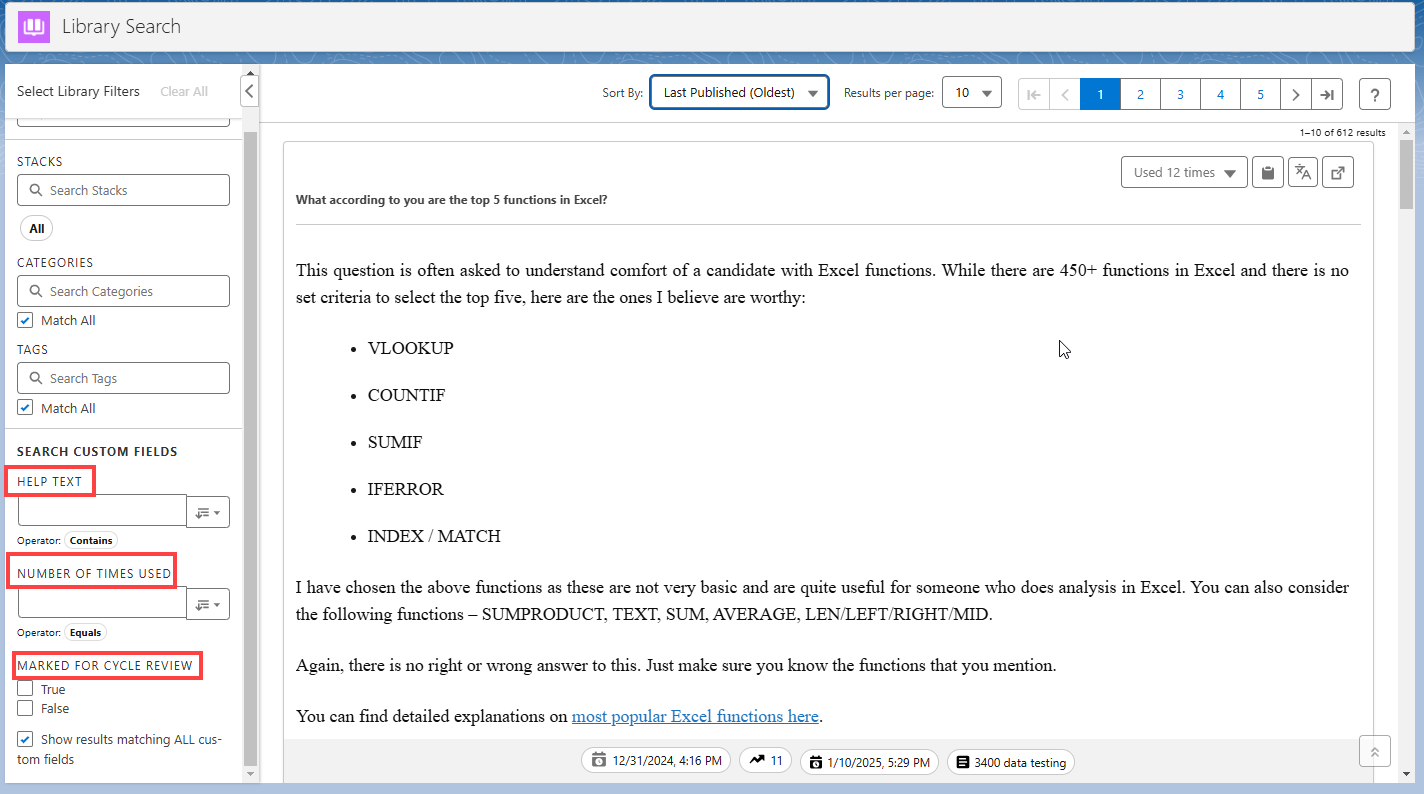
Click to enlarge
To configure the Library Search Filters
Go to Setup and click the Object Manager tab.
Search and select Response from the Quick Find search bar.
Click the Field Sets on the left sidebar.
You can see various field labels displayed under the field sets.Click the Library Search Filters on the Field Label column.
Drag and drop any of the desired fields from the palette into the list.
Click the Save button.
The changes made will be reflected in the Library Search custom field filter.
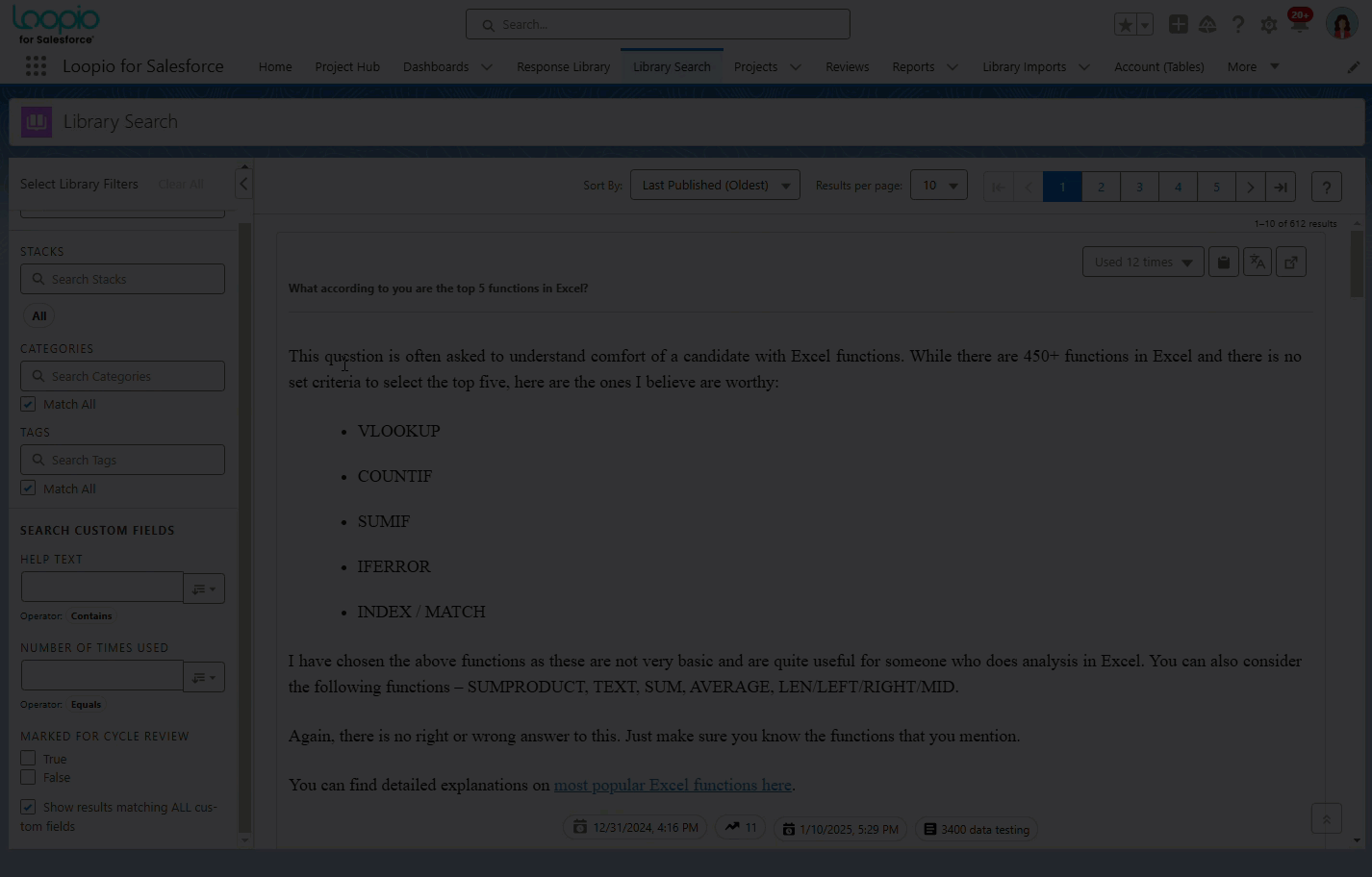
Click to enlarge
If any of the configured fields are not supported, the system will display the field(s) as Unsupported filter field is selected on the Library Search sidebar filter.
